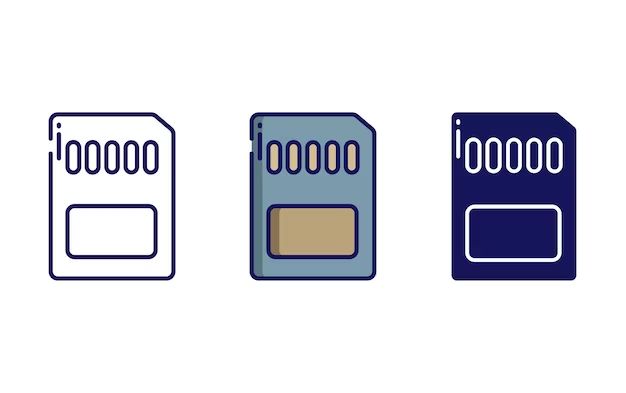SD cards, or Secure Digital cards, are a ubiquitous form of flash memory storage used in devices like cameras, phones, drones, dash cams, and more. They come in a range of storage capacities to hold photos, videos, music, documents, apps, and other data. With many devices now relying on SD cards for additional storage space, it’s important to test them before use to ensure reliability and prevent potential data loss or device issues.
SD cards can be prone to problems like corruption, bad sectors, or premature failure. Testing them when new and periodically thereafter can identify issues early and save valuable data from being lost. A faulty or substandard SD card can cause frustrating device crashes, slow performance, file transfer failures, and more. Taking the time to validate SD card health, speed, capacity and performance beforehand is a smart preventative step.
Read and Write Speed Tests
SD cards have a rated read and write speed that determines how fast data can be transferred to and from the card. The read speed is how fast data can be read from the card, while the write speed determines how quickly data can be written onto the card. Faster read/write speeds allow you to transfer files like photos, videos, and other data more quickly.
SD cards are given speed class ratings by the SD Association to indicate their minimum guaranteed speeds. Common speed classes include Class 2, Class 4, Class 6, Class 10, U1, U3, V6, V10, V30, V60, and V90 [1]. A Class 10 card, for example, has a minimum write speed of 10 MB/s, while a V30 card can sustain minimum write speeds of 30 MB/s. Higher speed ratings generally mean better performance, but also a higher price tag.
To test the actual read and write speeds of an SD card, you can use benchmarking tools like h2testw. This free program writes test data to the card, reading it back to determine the real-world speeds. It will identify if your card’s speeds match its speed class rating. Faster than advertised speeds are common, but significantly slower speeds may indicate a fake or defective card [2].
Bad Block Tests
Bad blocks are sections of an SD card that can no longer reliably store data due to physical defects or corruption. When attempting to read or write data, these bad blocks will result in errors. All storage devices can develop bad blocks over time, especially with heavy usage.
There are tools available to scan an SD card and identify any bad blocks. One common tool is chkflsh, which will read every sector on the card and flag any bad blocks it finds. Running chkflsh periodically can help identify if an SD card is starting to fail before it creates major problems.
According to discussions on Reddit, SD cards are susceptible to bad blocks due to their frequent writes for things like security cameras. However, the card’s controller will map out any bad blocks to avoid using them. But if the number of bad blocks grows too high, the card will eventually fail.[1]
There are also dedicated SD card tools like Wondershare Repairit that can scan for bad sectors and attempt repairs by isolating the bad blocks.[2] Running periodic bad block tests can identify failing cards before critical data loss occurs.
Life Span Testing
SD cards have a limited lifespan and will degrade in performance over time as you write and erase data. This is because flash memory, which SD cards use, has a limitation on the number of times each memory cell can be programmed and erased.
Typically, SD cards are rated for somewhere between 10,000-100,000 program/erase cycles, but the actual lifespan depends on how heavily the card is used. Cards used for continuous writing like in a security camera will wear out faster than cards used for occasional storage like in a smartphone.
There are tools available to test the lifespan of an SD card. One popular tool is F3 (Fight Flash Fraud), which writes and erases random data across the entire card to simulate normal usage over an accelerated period of time. It provides read/write speed stats as the test runs to show performance degradation. This helps estimate the card’s expected lifespan under normal usage. The longer a card lasts under F3 testing, the longer you can expect it to keep working properly in real-world conditions.
Running F3 or similar tools can identify cards that unexpectedly die or develop errors quickly, indicating a potential counterfeit or premature failure. Good quality cards from reputable brands should last through extended testing without issues.
Citation: Reddit discussion on SD card lifespan
Counterfeit Detection
Counterfeit SD cards are unfortunately common in the market, with some estimates stating that up to 30% of cards may be fakes (https://petapixel.com/2011/05/20/one-third-of-the-sandisk-memory-cards-on-earth-are-counterfeit/). Counterfeits are made to resemble brand name cards like SanDisk but use inferior components that lead to poor performance and reliability.
To check if an SD card is genuine, a program called h2testw can be used (https://www.heise.de/download/product/h2testw-50539). This free tool writes test data to the entire card, then reads it back to check for errors. It also checks the capacity to see if it matches the advertised size. Fake cards often show data writing errors or have much less storage than their labeled capacity. Running h2testw provides definitive proof whether an SD card is counterfeit or not.
File System Check
Checking the file system of an SD card is important to make sure there are no errors that could cause data loss or corruption. The main tool used for checking SD card file systems is fsck (file system check). Fsck scans the file system metadata and looks for inconsistencies or damage.
To perform a file system check on an SD card, first unmount the card so it is not in use. Then run fsck against the device representing the SD card, for example:
fsck /dev/sdb1
This will scan the SD card partition /dev/sdb1 and report any errors found. Fsck has repair capabilities for some errors, so it may prompt to fix problems if it finds any. However, serious errors could require formatting the SD card and rewriting the file system entirely.
Doing periodic read-only file system checks with fsck can help detect issues early before they result in data loss. It’s a good idea to check the file system after any sudden power loss, unmount failure, or other abnormalities when using the SD card. File system checks are essential SD card maintenance to ensure stability and integrity of the data stored on them.
Full Card Tests
Testing the full capacity of an SD card is important to ensure there are no bad sectors across the entire card. Even if a card appears to be working normally, there could be bad sectors spread throughout that only appear when writing large amounts of data across the full capacity.
One of the best tools for performing a full card test is F3. F3 is a free and open source program that writes and reads data across the entire card to check for errors. It fills the card with test patterns, verifying the write operation succeeded, then reads the data back to validate it. This comprehensive test will identify any bad blocks or unstable areas before you rely on the card for important data storage.
Running F3 or another full card testing utility can give confidence that an SD card is free of flaws and suitable for long term usage. Periodically re-testing cards is also recommended to confirm they remain sound over time, as card health can degrade with heavy use. Taking the time to fully test cards can prevent losing irreplaceable photos or recordings due to undetected card issues.
SD Card Benching
Benchmarking SD cards involves testing their read and write speeds to see how they perform. This helps determine if a card meets the requirements of your device and use case. There are several tools available for benchmarking SD cards:
CrystalDiskMark is a popular free benchmarking tool for Windows. It measures sequential and random read/write speeds in MB/s. CrystalDiskMark provides detailed benchmarks and graphics to compare different cards.1
Blackmagic Disk Speed Test is a free tool for Mac users to test SD cards. It measures card performance in real-world video formats like ProRes and DNxHD. This makes it useful for videographers and filmmakers.2
Benchmarks provide quantitative performance data to compare SD cards. Look for cards with high sequential read/write speeds for your camera. For video, higher random read/write and sustained write speeds are ideal. Use benchmarks as a starting point, along with your camera’s requirements.
Choosing a Test
There are several different tests available to assess the performance and reliability of SD cards. The most common tests include:
- Read and write speed tests – These measure how fast data can be read from and written to the card. They are important for cards used in high resolution cameras or 4K video recording. Look for cards with high sequential read/write speeds like the SanDisk Extreme PRO SDXC
- Bad block tests – Check for bad sectors on the card that cannot reliably store data. Useful for detecting counterfeit or damaged cards. Use tools like Badblocks or HDD Scan.
- Life span testing – Writes and rewrites to every block to determine reliability and longevity over time. Run extended tests with tools like RMPrepUSB.
- File system check – Scans the file system for errors and repairs issues. Helpful for troubleshooting corrupted cards. Use SD Formatter or SD Card Formatter.
For thorough testing, a combination of read/write benchmarks, bad block scans, and file system checks is recommended. Pick tests based on your specific needs – speed for 4K video, reliability for storage, or longevity for travel photos.
Conclusion
In summary, testing SD cards is important for verifying their performance and reliability. There are several key ways to test SD cards:
Read and write speed tests benchmark the card’s ability to quickly save and access files. Bad block tests scan for defective sections on the card. Life span testing writes data continuously to the card until failure to determine endurance. Counterfeit detection can identify fake cards that don’t meet advertised specs. The file system check examines the formatting for errors. Full card testing tools perform comprehensive diagnostics. SD card benchmarking compares cards to determine the highest real-world performance.
Thoroughly testing SD cards using a combination of methods provides insights into the card’s speed, durability, authenticity, and overall reliability. Without proper testing, performance issues or card failures could lead to data loss and other problems. Verifying an SD card’s capabilities upfront ensures it can handle its intended workload and storage responsibilities.