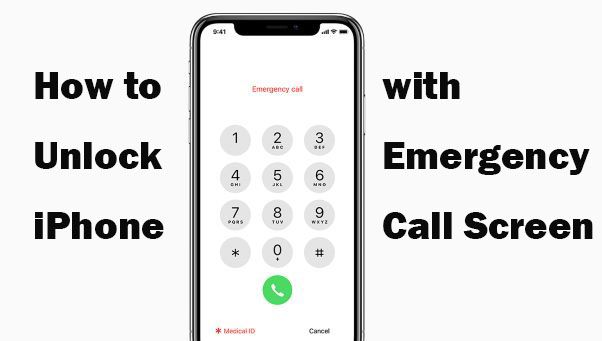Quick Answer
There is no universal emergency code that can unlock any iPhone. However, there are a few options that may work to unlock a specific iPhone in an emergency:
- Enter the iPhone’s passcode – This is the main way to unlock an iPhone. If you don’t know the passcode, you’ll need to take additional steps.
- Use Find My iPhone – You can remotely erase your iPhone or bypass the passcode using Find My iPhone if enabled.
- Enter your Apple ID password – This can unlock your iPhone if you’re prompted for your Apple ID password at start up.
- Contact your carrier – They may be able to unlock your iPhone remotely in some situations.
- Take it to an Apple Store – Apple can unlock your iPhone at a store in some circumstances.
What Is an Emergency Code for iPhones?
An emergency code for an iPhone would be a special passcode that could unlock the device without needing the regular passcode. This would allow access to an iPhone in case the owner forgot their passcode or is otherwise unable to enter it.
Apple does not currently have an emergency code feature for iPhones. All iPhones require the standard 4- or 6-digit passcode set by the owner in order to unlock the device. There is no universal “master code” that can unlock any iPhone.
However, there are a few different ways to bypass or reset the passcode on an iPhone in case of an emergency:
Enter the iPhone’s Passcode
The main way to unlock an iPhone is by entering the correct passcode. Here are some tips if you don’t know or remember the passcode:
- Try typing in different passcodes you may have used. Oftentimes, muscle memory will kick in once you start typing.
- Check any passwords you have saved in a notes app or password manager in case you wrote down the passcode.
- If you have iTunes set up to automatically sync, connect the iPhone to a computer it’s been synced to before. This may bypass the passcode lock screen.
If none of those work and you’re still locked out, you’ll need to move on to the next options below for unlocking the iPhone.
Use Find My iPhone
If Find My iPhone is enabled on the device, you can use it to unlock the iPhone remotely. You will need to log into iCloud.com/find or use the Find My iPhone app on another device.
Once logged in, you can select your locked iPhone and choose to erase it entirely. This will factory reset the device and remove the passcode.
Alternatively, you can select “Lost Mode” on Find My iPhone. This allows you to display a custom message with your phone number on your lost iPhone’s lock screen. If you enter your phone number as the message, someone who finds your iPhone can call you and you can give them a temporary passcode to unlock the device.
The phone must have an internet connection for either of these Find My iPhone options to work.
Enter Apple ID Password
If you restart an iPhone and are prompted for the Apple ID password at start up, entering the correct Apple ID password will unlock the device.
This works because the iPhone requires the Apple ID password to re-enable encryption after a restart. By typing in your password, you allow the iPhone to decrypt and boot up like normal.
However, if you restart the iPhone again, it will require the Apple ID password once more to decrypt. So this method may unlock the phone one time, but won’t disable the passcode lock screen permanently.
Contact Your Carrier
For some carriers, if you contact customer service, they may be able to remotely unlock your iPhone. The requirements vary between carriers.
Generally, you will need to verify your identity by providing information like your account details or other identifying information. Some carriers may ask for a police report for a lost or stolen device.
If you meet their requirements, the carrier can send over-the-air a network unlock to reset the passcode. This can only be done by the original carrier that set up the iPhone.
Take It to an Apple Store
As a last resort, you can take the iPhone to an Apple retail store for assistance unlocking it. Apple has the ability to unlock most disabled iPhones at their stores.
However, you will need to book an appointment at the Genius Bar in advance. When you go in for your appointment, you’ll need to provide documentation that you are the rightful owner of the iPhone.
This usually involves bringing proof of purchase, government ID, and any other details like the phone number or Apple ID associated with the device. Apple wants to ensure they are not unlocking stolen devices.
If you can prove ownership and your need for access is legitimate, Apple technicians have special tools to reset the passcode and unlock the iPhone. This is done in-store only, not remotely.
Are There Any iPhone Emergency Codes that Exist?
There are no known secret universal emergency codes that can unlock any iPhone. However, there are some codes specific to certain models of iPhone that have worked in the past:
iPhone 5s Emergency Dialer Code
The iPhone 5s had an emergency dialer screen accessible by typing in *5005* plus the emergency dial button. This brought up a keypad that allowed dialing certain emergency services numbers without unlocking the phone.
However, this code was removed in later iOS versions and is no longer functional on modern iPhones.
iPhone Disabled Screen Bypass Code
Typing 11211112111 or 11911111111111111 immediately after an iPhone with Touch ID is restarted would bring up the emergency call screen. This allowed access to some features without unlocking the phone fully.
However, this code was patched in later iOS versions and also no longer works.
Siri Outgoing Call Codes
You can say “Call 911” or “Call 000” to Siri to call local emergency services without unlocking the phone first. Siri will initiate a call to those numbers from the lock screen.
However, you cannot call non-emergency numbers this way until the phone is unlocked with a passcode.
So in summary, there are no known emergency unlock codes that work reliably on modern iPhones. Apple has patched previous bypass methods. The only surefire unlocking method is using the standard passcode or Apple ID password.
What Are Some Secure Alternatives to a Universal Emergency Code?
While an emergency unlock code for iPhones would be convenient, it would come with security risks. Anyone who discovered the code could access any iPhone, making it less private and secure.
Here are some ways Apple helps you access your locked iPhone securely instead:
Custom Passcodes
By allowing any 4- or 6-digit passcode, there are over 1 million possible passcode combinations a user can set. This makes it unlikely someone can guess your code at random.
Longer alphanumeric passcodes offer even more combinations for greater security against brute force attacks.
Erase Data After Failures
If someone inputs the wrong passcode 10 times, the iPhone will automatically erase all data after the 10th failed attempt. This prevents unauthorized access by making repeated guessing futile.
Custom Messages
You can set a custom message with a phone number to display on your iPhone’s lock screen using Find My iPhone. This allows someone who finds your lost iPhone to contact you and unlock it with your temporary passcode.
Fingerprint/Face ID
iPhones with Touch ID or Face ID allow unlocking with your fingerprint or face instead of typing in a passcode every time. This offers security along with convenience for fast, frequent unlocking.
Apple ID Password
Needing your Apple ID password to unlock the phone after restarts requires something only you know, adding an extra layer of security on top of the passcode lock.
Overall, not having a predictable emergency code is more secure than the convenience of a universal master passcode. Apple’s lockout methods balance security and usability by offering selective access in emergencies without compromising privacy for all users.
Should Apple Implement an Emergency Unlock Code?
There are reasonable arguments on both sides of whether Apple should implement some kind of emergency unlock code for iPhones.
Reasons For an Emergency Unlock Code
- Convenience for owners who forget their passcodes and get locked out of their devices.
- Ability to quickly access contacts/info in case of emergency or accident if owner is incapacitated.
- Avoid hassle and cost of resetting device if passcode is forgotten.
- Universal code is easier to remember than individual passcodes.
Reasons Against an Emergency Unlock Code
- Security risk if someone else discovers the universal code.
- Makes iPhone passcodes less effective against thieves or unwanted access.
- Additional software complexity to implement and maintain feature.
- May encourage users to be less diligent about remembering their own passcodes.
There are reasonable points on both sides. In the end, Apple seems to have decided that implementing a universal emergency code would pose more security risks than benefits for most iPhone users.
They have opted to provide selective access to features like calling emergency services from the lock screen, and offer passcode reset methods through Apple ID and carrier support instead.
What Are Some Other Options for Unlocking a Lost iPhone?
If you lose your iPhone and need to unlock it, here are a few other options beyond the ones mentioned already:
Offline Passcode Cracking
There are services, both offline and online, that claim they can crack a 4-digit iPhone passcode through brute force guessing. This is done by removing the storage chip from the iPhone motherboard and using special software to input thousands of passcode guesses until the correct one unlocks it.
However, this risks permanently disabling the device if the automated guessing limit is reached. It also will not work on 6-digit passcodes.
Jailbreaking
Jailbreaking an iPhone with third party software bypasses some of the security restrictions, allowing installing apps outside the App Store. Some jailbreaking tools can reset and remove the passcode.
However, jailbreaking makes your device less secure overall, and Apple regularly patches jailbreaking exploits. It may also void your warranty.
Keylogging Accessories
There are lightning port accessories that secretly record your passcode inputs and send them to the hacker who planted the device. This is usually done by public charge stations or phone rental companies.
Avoid using unknown lightning accessories and be cautious when borrowing or buying used iPhones to prevent such keylogging.
Social Engineering
This involves contacting Apple support and providing fake documentation to trick them into thinking you’re the owner and resetting the passcode for you.
Social engineering is fraud but can work if you have enough personal details about the original owner. It’s best not to share too many personal details about your device online.
Conclusion
In summary:
- There is no universal emergency unlock code for iPhones.
- The main ways to unlock a lost iPhone are using Find My iPhone, contacting Apple/carrier support, taking it to an Apple Store, or cracking the passcode through questionable means.
- Apple has opted not to implement an emergency code due to security risks.
- Owners should enable Find My iPhone and remember their passcodes to access a lost device.
- Brute force passcode guessing, social engineering, and jailbreaking bring their own risks and may damage the iPhone.
While a predictable emergency unlock code would have some conveniences, it poses too much of a security vulnerability for Apple to implement. Overall, the existing unlocking methods provide a reasonable balance of security and selective access when needed.