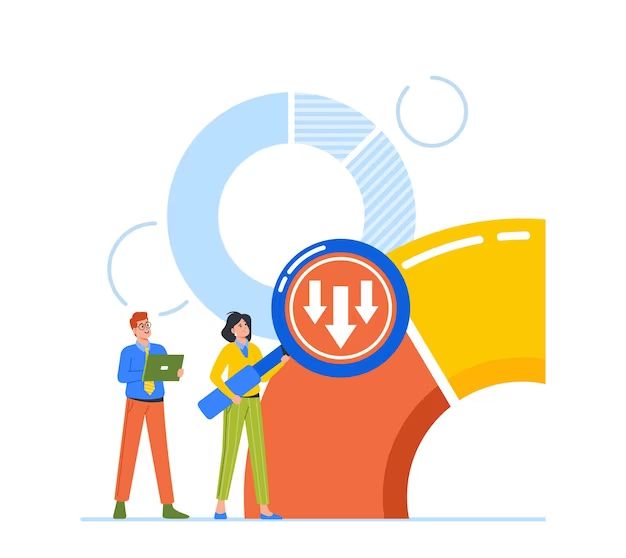Defragmenting, also known as defragging, is the process of rearranging files stored on a disk to occupy contiguous storage locations. It aims to improve performance by minimizing file fragmentation, which occurs when files are broken up and stored in separate areas of a disk. Defragging consolidates these fragmented pieces so that each file occupies a continuous space. While defragging offers benefits, it also carries some potential risks.
What are the benefits of defragging?
Defragging provides several advantages when done properly and on a regular basis:
- Improves performance – By locating file fragments sequentially, defragging reduces the computer’s need to jump between different areas of the disk when accessing a file. This speeds up operations.
- Faster boot times – Heavily fragmented disks mean it takes longer for the operating system to load at startup as it has to collect files from different locations. Defragging optimizes this process.
- Maximizes disk space – Fragmentation leads to unused gaps between file sections on the disk. Defragging eliminates these gaps to recoup usable space.
- Increases lifespan – Constant fragmentation forces the hard disk heads to rapidly move back and forth seeking out file fragments. Defragging minimizes this head movement, reducing wear.
What risks are associated with defragging?
If proper precautions are not taken, defragging does carry some risks:
- Data loss – If the defragging process is interrupted, such as by a power outage, it can cause file corruption and loss of data. The entire disk could also fail during defragging.
- Wasted time – Defragging can be a lengthy process depending on the size of the disk and level of fragmentation. If done excessively, it can waste significant time.
- Disk wear – While defragging aims to reduce disk head movement, the actual process can increase temporary wear from the increased activity.
- System instability – Defragging temporarily ties up disk resources, which can cause stuttering or slowed performance. Sensitive programs may crash if they do not receive expected disk access.
- Disk overheating – The increased workload forces the disk to consume more power and generate additional heat. This stresses the disk components.
When should you defrag?
To maximize the benefits of defragging while minimizing associated risks, it is best to:
- Defrag your HDD regularly – Monthly defragging is typically recommended for HDDs, or when fragmentation exceeds 10-15%. SSDs do not need defragging.
- Use the defrag utility in your operating system – This is optimized for your specific OS and disk configuration.
- Schedule automatic defragging – Windows and macOS can automatically defrag when the computer is idle to avoid interference.
- Close other programs – Running processor/disk-intensive software during defragging can cause issues.
- Back up data first – Always backup critical files before defragging in case of data loss.
- Monitor disk temperature – Stop defragging if the disk is overheating to prevent damage.
- Defrag secondary disks only when necessary – Focus on the primary system disk first.
Precautions to take when defragging
You can minimize defragging risks by taking these precautions:
- Use a UPS – An uninterruptible power supply prevents data loss from unexpected power failure during defragging.
- Verify disk integrity – Check for disk errors using CHKDSK before defragging to avoid exacerbating issues.
- Make a full backup – Back up the entire drive to prevent permanent data loss in case defragging goes wrong.
- Close intensive applications – Avoid running demanding, disk-heavy programs during defragging for optimal performance.
- Schedule for off-peak times – Run defragging overnight or during periods of light system usage to reduce impact.
- Pause before rebooting – Wait at least a minute before restarting after defragging to allow disks to stabilize.
- Monitor SMART data – Check disk health statistics in SMART to identify signs of excessive wear.
When NOT to defrag
There are also times when defragging may be unnecessary or ill-advised:
- New computers – Disks on new systems have minimal fragmentation so defragging won’t offer benefits.
- Rarely rebooted systems – Computers that aren’t restarted frequently have less file movement and fragmentation buildup.
- Low fragmentation – Defragging is unnecessary if disk fragmentation is under 10-15%. Check levels first.
- Laptops – Frequent motion makes defragging less effective for laptop hard disks.
- Virtual machine disks – Virtual disks do not fragment like physical disks.
- Small disks – Smaller disks under 25GB won’t benefit much from defragging.
- Heavily used disks – Defragging will further tax disks with extremely heavy usage.
- Damaged disks – Avoid defragging corrupted or damaged disks to prevent further issues.
Common defragging mistakes
Some common defragmenting errors to avoid include:
- Defragging SSDs – Solid state drives don’t experience fragmentation so defragging is unnecessary.
- Using third party defrag tools – Stick to the native utility provided by your operating system.
- Defragging constantly – Excessive, needless defragging will shorten your disk’s lifespan.
- Defragging during high activity – Defrag at night or during idle periods, not while using demanding programs.
- Defragging without backing up – Always make a full system backup before starting a defrag.
- Ignoring overheating – Monitor drive temperatures and pause defragging if disks overheat.
- Defragging multiple drives simultaneously – Only defrag one disk at a time for best performance.
Alternative methods of optimization
Beyond defragging, other ways to optimize your disks include:
- Manually arranging files – Place frequently used files toward the start of a volume for quicker loading.
- Adding more RAM – Extra memory allows caching more data and reduces disk access needs.
- Using a smaller pagefile – This reduces drive space wasted by virtual memory swapping.
- Consolidating partitions – Merge partitions on a disk into one large volume for efficiency.
- Using RAID striping – RAID 0 stripes data across multiple disks in parallel to enhance speed.
- Upgrading to an SSD – Solid state drives have faster access, resisting fragmentation.
Tools to analyze fragmentation
You can check the current level of disk fragmentation using tools like:
- Windows Analyzer – Built into Windows, analyzes files, folders, and disks.
- Defraggler – Free third party tool from Piriform to visualize disk fragmentation.
- Auslogics Disk Defrag – Defrag tool including a pie chart showing fragmentation levels.
- JkDefrag – Open source defragger with graphical maps of file layout.
- MyDefrag – Customizable defrag tool with detailed fragmentation reports.
- UltraDefrag – Open source disk optimizer supporting many file systems.
Many of these tools provide visual maps of disk contents, using color coding and blocks to indicate the precise location of files and fragmentation. They analyze the current level of fragmentation and highlight areas suffering from significant fragmentation.
Typical fragmentation thresholds
The ideal thresholds for defragging depend on your disk properties, but general guidelines include:
| Disk Type | Light Fragmentation | Moderate Fragmentation | Heavy Fragmentation |
| HDD over 500 GB | Less than 5% | 5-10% | Over 10% |
| HDD under 500 GB | Less than 10% | 10-20% | Over 20% |
| SSD | N/A | N/A | N/A |
Once fragmentation exceeds light levels, performance degradation becomes noticeable. Moderate fragmentation typically requires defragging to restore optimal speeds.
How does defragging work?
Defragmentation works by relocating fragmented file pieces into contiguous regions on a volume. The exact steps include:
- Scanning – The volume is scanned to create a map showing the current location of all files and free space.
- Analysis – File fragments are identified based on their non-contiguous locations.
- Consolidation – The disk optimizer relocates the scattered fragments by copying them into adjacent free space.
- Reorganization – With all fragments now consolidated, the entire file system is reorganized for optimal performance.
- Updating – The volume map is updated to reflect the new location of files after defragmentation.
This process rearranges files in a way that minimizes delays when reading or writing data. The result is enhanced speed and efficiency.
Impacts of defragging on performance
Defragging produces both short and long-term impacts on system performance:
- Temporary slowdown – Defragging consumes significant disk resources, slowing the system temporarily during the process.
- Faster file access – Consolidating file fragments improves access speed by reducing seek time.
- Quick boot up – Loading the operating system at startup is faster with reduced fragmentation.
- Snappier response – Applications and files open quicker following a defrag due to more efficient data access.
- Increased free space – Defragmentation combines fragmented free space into larger contiguous blocks.
- Extended disk life – By optimizing file layout, defragging reduces mechanical wear on HDDs over time.
Defragging external hard drives
Defragging external hard disk drives provides the same benefits as internal disks. However, portability introduces some unique factors:
- Frequent fragmentation – External disks are prone to increased file movement and fragmentation from transport.
- Slower process – External disks typically utilize slower interfaces like USB 3.0, lengthening defrag times.
- Shared usage – External disks accessed from multiple systems are more likely to experience fragmentation.
- Power risks – Functioning via bus power raises the risk of corruption from disconnects during defragging.
Defrag external HDDs regularly, such as once a month, to offset these effects. Avoid defragging external SSDs as the benefits are negligible.
Defragging Thumb Drives and Flash Drives
Defragmenting small USB thumb drives and flash drives offers minimal performance benefits:
- Small capacity – Their limited size reduces fragmentation and need for defragging.
- Frequent full writes – Their entire capacity tends to be overwritten during usage, negating fragmentation.
- Primarily sequential access – Media files streamed from flash drives do not benefit from defragging.
- USB 2.0 bottlenecks – USB 2.0 speeds of 35 MB/s limit performance more than fragmentation on these devices.
You generally should not defrag these devices. Their small capacity and common usage patterns mean fragmentation rarely impacts real-world performance.
Defragging gaming consoles and DVRs
Game consoles and digital video recorders feature heavily used hard drives storing large multimedia files. Defragging can offer performance benefits:
- Frequent writing – Game save states and DVR recording cause constant file changes increasing fragmentation.
- Large sequential reads – Streaming large games and videos benefits from consolidating data.
- Booting from disk – Heavily fragmented disks increase game level and UI loading times.
- Constant operation – Gaming and DVRs run disks virtually non-stop, wearing them faster.
- Limited options – Cannot easily add RAM or upgrade drives to offset fragmentation in consoles.
Aim to defrag console and DVR disks every 3-6 months. Schedule it during periods of inactivity to avoid performance issues or interruptions.
Cloud Considerations
With cloud storage, defragmentation responsibilities shift away from the user. Cloud providers directly manage defragmentation:
- Virtual disks – Cloud storage utilizes virtualized disks, which do not fragment like physical drives.
- Managed services – Defragmentation is handled internally by cloud infrastructure, invisible to users.
- Distribution – Files are distributed across multiple physical servers and drives, avoiding consolidation issues.
- Object stores – Services like Amazon S3 store data objects, not traditional file systems needing defragging.
Users generally do not need to defrag cloud storage. Providers already incorporate optimization behind-the-scenes.
Conclusion
Defragmenting does provide performance benefits by reorganizing file fragments. However, there are also risks if proper precautions are not followed, such as data loss or disk failure. Understanding the right circumstances for defragging and following best practices helps maximize benefits while avoiding potential downsides. With proper care, defragging can be a useful tool for optimizing HDD performance.