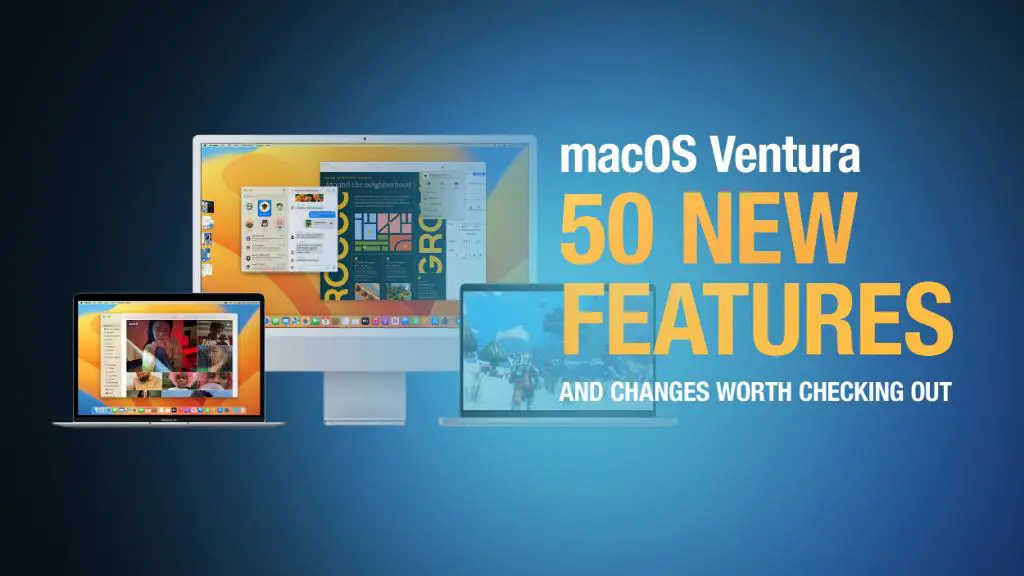What is Ventura?
Ventura is the latest major update to Apple’s macOS operating system for Mac computers. Officially announced at WWDC 2022 and released in October 2022, Ventura (macOS 13) follows 2021’s macOS Monterey update. According to Apple (https://www.apple.com/ge/macos/ventura/), Ventura focuses on new features for multitasking, connectivity, messaging, browsing, and more.
Some of the biggest changes in Ventura include:
- Stage Manager – An overhauled window/app multitasking system.
- Continuity Camera – Use iPhone as webcam for Mac.
- Handoff for FaceTime – Transfer calls between devices.
- Messages enhancements like editing/undo send.
- Updates for Safari, Mail, Spotlight, and more.
Overall, Ventura aims to enhance productivity, collaboration, and the continuity experience across Mac, iPhone, and other Apple devices. It’s positioned as an iterative update improving key apps and OS functionality rather than introducing brand new features.
Compatibility
MacOS Ventura is compatible with Macs from 2017 onward, with some exceptions. According to Apple’s support page (https://support.apple.com/en-us/HT208431), the minimum requirements for Ventura are:
- 2017 iMac or later
- 2017 MacBook Air or later
- 2017 MacBook or later
- 2018 MacBook Pro or later
- 2018 Mac mini or later
- 2017 iMac Pro
- 2019 Mac Pro or later
Notably, Ventura does not support some older Macs that were compatible with the previous OS, Monterey. For example, the 2013 Mac Pro and 2014 Mac mini are no longer supported (https://www.macworld.com/article/782634/macos-ventura-compatibility.html). So it’s important to check Apple’s compatibility list before installing Ventura.
In summary, Ventura requires a relatively modern Mac from 2017-2018 onward, with a few exceptions. Check your Mac’s model year and specifications to ensure compatibility before upgrading.
Top new features
Some of the most noteworthy features introduced in macOS Ventura include Stage Manager, Continuity Camera, Visual Lookup, and more.
Stage Manager is a new window management tool that automatically organizes open apps and windows so they don’t overlap, letting you concentrate on your workflow while keeping other windows in view for easy access. According to Apple, it provides “the ideal space to focus on your work while keeping other apps and tools within reach.”
Continuity Camera allows you to use your iPhone camera as a webcam for your Mac. This enables higher quality video calls with FaceTime, third-party calling apps, and conference apps. Visual Look Up is an image recognition feature that lets you highlight objects within photos and learn more information about them.
Other notable additions in macOS Ventura include passkeys for passwordless sign-ins, scheduling and undo send for Mail messages, and improvements to apps like Safari, Notes, and Spotlight. Overall, Ventura brings useful productivity-focused updates as well as tighter integration between Macs and iPhones.
Performance improvements
One of the biggest improvements in Ventura is faster wake from sleep. Apple has optimized the operating system to launch apps up to 50% faster after your Mac wakes from sleep [1]. This results in a much snappier feel when returning to work on your Mac.
Ventura also includes specific optimizations and improvements for M1 and M2 chips. Apple silicon Macs will see up to 15% faster content rendering in Safari thanks to improved use of the GPU [1]. File compression and decompression is up to 50% faster on M1 machines as well [2]. Overall, Apple silicon Macs should feel even faster and more responsive with Ventura.
Scrolling, window resizing, opening apps, and other everyday tasks are all optimized in Ventura. Most users should notice a nice bump in general snappiness and speed, especially on Macs with M1 or M2 chips.
Security enhancements
macOS Ventura introduces several key security enhancements to help keep your Mac protected. One of the major new features is Rapid Security Response, which allows Apple to quickly deploy security fixes between major software updates (Apple support). This allows Apple to respond quickly to newly discovered threats without requiring a full OS update.
Ventura also introduces Passkeys, an easier and more secure replacement for passwords that uses Touch ID or Face ID for verification and cryptography for security. Passkeys are stored in the iCloud Keychain and synchronized across Apple devices, providing a seamless and secure login experience (Apple support).
Other security enhancements include endpoint security support through Apple configurator, expanded Apple Rosetta translation protections, and always-on kernel integrity protection (SecureMac). Overall, Ventura takes major steps to harden Mac security and provide timely threat response.
Negative reactions
While macOS Ventura offers many new features and improvements, it has not been without criticism since its initial release. Many users have reported bugs and issues, particularly around the new Stage Manager feature.
Stage Manager only works properly with an external display made by Apple, leading to problems for those connecting third-party monitors (Source). Users complain it does not work well in scaling the windows, and can limit usable screen space. There are calls for Apple to improve Stage Manager before the final release.
Other bugs being reported include problems with memory leaks, overheating, WiFi connectivity, external displays, and battery life. Some claim performance and stability is worse than Monterey so far (Source).
While any new operating system launch can have issues, the number of complaints related to bugs suggests Apple may have rushed Ventura out too soon. Many advise waiting for more updates before installing the new OS.
Should you upgrade?
When a new macOS update comes out like Ventura, there’s always a debate on whether you should upgrade right away or wait. Upgrading now comes with some benefits, but also potential risks you should consider.
The main benefits of upgrading to Ventura now include getting access to all the latest features like Stage Manager, Continuity Camera, and improved gaming performance with Metal 3. You’ll also get the latest security patches and fixes that come with each point update. Upgrading now means you don’t have to worry about doing it later.
However, upgrading now also comes with some risks. Since Ventura is still new, there may be bugs or app compatibility issues that haven’t been fully resolved yet. Rushing into an upgrade could lead to a poor experience. There’s no harm in waiting a few weeks or months to make sure the initial issues have been sorted out and major apps have been updated to be fully compatible.
Best practices generally recommend not upgrading to a new macOS version right when it comes out, but instead waiting a few weeks to a month. This gives Apple time to issue bug fixes and developers time to release compatible app updates. Pay attention to reports from early adopters and make sure the most important apps and devices you rely on will work with Ventura before upgrading.
Overall, upgrading to Ventura now provides you early access to all the new features, but waiting a short while can minimize the potential headaches from bugs or compatibility issues. Evaluate your own priorities and risk tolerance to decide if upgrading now or waiting makes the most sense.
Tips for installing
To install macOS Ventura, you’ll first need to download the installer from the App Store. Make sure your Mac meets the system requirements before proceeding. For a smooth installation process, it’s recommended to clean install Ventura rather than upgrade from an existing OS. This will avoid potential bugs or conflicts caused by leftover files from your previous macOS version.
Before installing, be sure to back up your Mac using Time Machine or another backup service. This will protect your files and settings in case anything goes wrong during the install process. Next, create a bootable USB installer for Ventura. You’ll need an 8GB or larger flash drive. The creation process is straightforward using the createinstallmedia command in Terminal. Refer to this guide for step-by-step instructions.
Once you have the bootable installer ready, restart your Mac into recovery mode and select to erase your startup disk. This will completely wipe your current OS. With the disk erased, you can proceed with a clean install of Ventura from the USB drive. Follow the onscreen prompts to complete the installation. Avoid using your Mac during this time, as it may interrupt the process.
After installation, you’ll be greeted by the setup assistant to customize your preferences. Log in with your Apple ID to sync your settings. Expect the initial setup and indexing process to take a while as Ventura optimizes your system. Your Mac may run slowly at first but performance should improve after a day or two. Enjoy the new update!
FAQ
Here are answers to some frequently asked questions about Ventura:
What county is the city of Ventura located in?
Ventura is located in Ventura County, on the southern California coast. The county seat is in the city of Ventura. For more, visit the Ventura County Courts website.
What are some of the main attractions in Ventura?
Some of Ventura’s top attractions include the Ventura Pier, Mission San Buenaventura, Ventura Botanical Gardens, and museums like the Albinger Archaeological Museum. The city also has a vibrant downtown and scenic beaches. See Visit Ventura for more ideas.
Where can I find information on city services in Ventura?
The city of Ventura’s website has a helpful FAQ page on topics like starting water service, paying bills online, and more. You can also call the city at (805) 654-7800 for assistance.
The bottom line
After reviewing the key new features, performance improvements, and potential downsides, the final verdict on whether Ventura is worth installing for most users is: probably yes. While major OS upgrades always come with some bugs and compatibility issues, Ventura offers useful new capabilities like Stage Manager and Continuity Camera that many will find worth upgrading for. The under-the-hood speed boosts and security enhancements are also compelling reasons to upgrade.
However, as with any OS upgrade, it’s smart to wait a few weeks for early bugs to get addressed before installing. But for most Mac users running Monterey or Big Sur who don’t rely on older 32-bit apps, Ventura seems like a worthwhile upgrade overall that introduces helpful new features without drastic UI changes. As always, be sure to backup your system before upgrading in case you decide to revert back. But if your Mac and apps are compatible, Ventura offers quality-of-life improvements that make the update advantageous for many users.