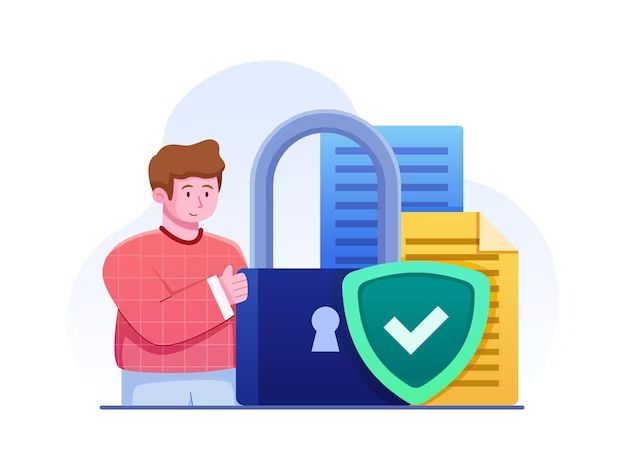What is a VHD file?
A VHD file stands for Virtual Hard Disk file. It is a file format that is used to represent a virtual hard disk drive (HDD). VHD files are typically used in virtualization software like Microsoft Virtual PC, VirtualBox, and VMware Workstation to act as virtual hard drives for virtual machines.
A VHD file contains all the data stored on a virtual hard drive, like operating system files, applications, and user files. When a virtual machine is started, the VHD file is mounted and acts just like a physical hard drive that the virtual machine can read and write data from and to.
Some key things to know about VHD files:
- They contain full file system images, including partitions, operating systems, software, and data.
- Allow virtual machines to simulate having a real hard drive.
- Designed to be fully portable between hosts.
- Available in fixed or dynamic variants.
Are VHD files safe?
Overall, VHD files are considered very safe to use. Here are some of the main reasons why:
- Encrypted – The contents of a VHD file can be encrypted using BitLocker or a similar technology. This protects the data if the VHD file falls into the wrong hands.
- Portable – VHDs can be easily moved, copied, and backed up since they are contained in a single file.
- Flexible – VHDs can be mounted as read-only to prevent modifications. They can also be configured as fixed size or dynamically expanding as needed.
- Managed – Hypervisors like Hyper-V provide tools to manage and protect VHD files.
However, like any file, proper precautions should be taken to ensure VHD file security:
- Encrypt sensitive VHDs to prevent unauthorized access.
- Store VHDs on secure file servers rather than local machines.
- Restrict VHD access through share and NTFS permissions.
- Make regular backups of important VHDs.
Follow best practices like these, and VHDs can be considered very safe to use.
VHD File Encryption
One of the most important steps for securing sensitive VHD files is to enable encryption. By encrypting a VHD file, its contents are scrambled and unreadable without the proper encryption key. This adds a layer of protection should the VHD file end up in the wrong hands.
Microsoft’s BitLocker technology included in Windows can encrypt VHD files. The steps to enable BitLocker encryption on a VHD are:
- Open Disk Management and locate the VHD file.
- Right click on the VHD and select “Turn On BitLocker”.
- Choose a encryption method – typically AES 128-bit or AES 256-bit.
- Specify a password or smart card to use to unlock the encryption key.
- Allow BitLocker to encrypt the entirety of the VHD file.
- Backup the encryption key in case it is lost.
Once encryption is enabled, the VHD contents become unreadable until unlocked with the proper encryption key. All data written to or read from the VHD is encrypted on the fly.
BitLocker provides a good balance of strong encryption without significant performance overhead. Other third-party tools like VeraCrypt can also encrypt VHD files.
VHD Permissions
Another aspect of VHD security is setting proper file permissions. VHD files are stored as files on a host machine rather than physical disks. This allows the operating system file permissions to control access.
Best practices for VHD permissions include:
- Store VHDs on servers rather than local workstations when possible.
- Tightly limit which users and groups have access.
- Adjust share versus NTFS permissions as needed for your environment.
- Use read-only permissions where possible to prevent changes.
- Enable inheritance on parent folders to ease administration.
For example, you may store VHDs on a protected file server and limit access to only administrative groups. Or if users will access VHDs on their own machines, be sure to still set permissions to prevent unwanted tampering.
Combining permissions with encryption provides both access control and data protection for the VHD files.
VHD Storage Locations
Where you choose to store VHD files impacts their security. For highest security, virtual hard drives should be located on secure servers rather than locally on desktops and laptops.
Potential VHD storage locations include:
- File servers – Centralized servers often have the best tools for backup, redundancy, and access control. Easy to administer security policies.
- SAN/NAS – Network attached storage devices provide high availability and redundancy. Permissions can limit exposure.
- Cloud storage – Services like Azure offer reliable storage and encryption options. No physical access to steal local drives.
- Local desktops – Storing locally allows fast access but risks exposure if a machine is lost or stolen.
For small organizations, storing VHDs on local machines may be fine. But for larger companies, a centrally managed server or enterprise storage system will provide the best security.
Cloud storage like Microsoft Azure can also be ideal if you want automated redundancy and no concerns over physical theft of local hard drives.
Conclusions
To summarize, VHD files themselves are inherently quite safe to use due to their portability and flexibility. However, proper steps should be taken to secure sensitive virtual hard drives:
- Encrypt VHDs using BitLocker or a third party utility.
- Tightly control VHD file permissions.
- Store VHDs on secure servers rather than local devices when possible.
- Have automated backups of important VHD files.
Following best practices for virtual hard disk security provides the benefits of virtualization without undue risk. With encryption, controlled access, regular backups, and secure storage locations, companies can safely leverage VHD files while managing risks.
While no data storage method can be 100% secure, VHDs allow you to take proactive steps to protect virtual machines and their valuable data. By encrypting, protecting, and monitoring virtual hard drives, you can effectively secure your virtual infrastructure.