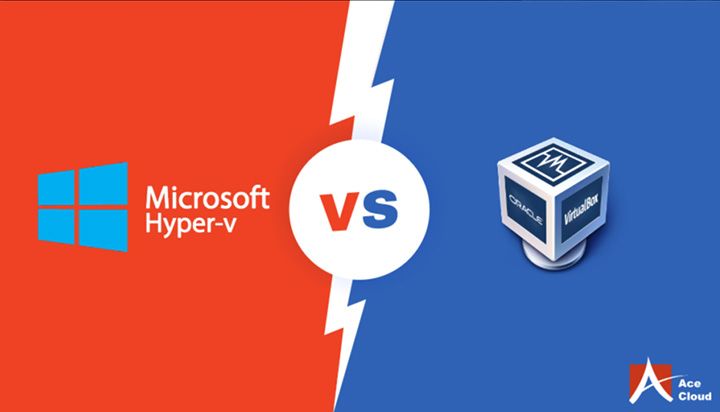VirtualBox and Hyper-V are both popular virtual machine software, but which one is better? There are pros and cons to each platform that are worth considering when deciding which to use.
Quick Answers
In short, VirtualBox tends to be better for personal use and testing environments, while Hyper-V is more suited for enterprise use. Some key differences:
- VirtualBox is free and open source, while Hyper-V requires Windows.
- Hyper-V offers better performance and scalability for larger deployments.
- VirtualBox offers more host and guest OS support.
- Hyper-V includes more enterprise-oriented features like clustering and live migration.
For most home users and smaller businesses, VirtualBox will provide a simple, free virtualization platform. Large organizations will benefit more from Hyper-V’s scalability and tight Windows integration. But both can be good options depending on your specific needs.
Benefits and Features
Here’s a more in-depth look at some of the top features of VirtualBox and Hyper-V:
VirtualBox Benefits
- Free and open source software.
- Wide range of host and guest OS support (Windows, macOS, Linux, etc).
- User-friendly interface and easy to get started.
- Snapshots allow reverting to previous VM states.
- Virtual machine images are portable between hosts.
- Supports USB passthrough.
- Large user community provides documentation and support.
Hyper-V Benefits
- Built into Windows, easy to access and set up.
- Fast performance with optimized drivers and resource allocation.
- Scales well for large number of VMs and hosts.
- Live Migration moves VMs between hosts with no downtime.
- Clustering provides high availability.
- Replica VMs for backup and disaster recovery.
- Integrates with systems management tools like Microsoft System Center.
- Supports generation 2 VMs with UEFI firmware.
As you can see, Hyper-V has more advantages when it comes to enterprise infrastructure and automation. But VirtualBox gives you more flexibility if you just need a simple local virtualization platform.
Performance
In terms of performance, Hyper-V generally provides better results, especially for intensive workloads. The main reasons include:
- Hyper-V has lower overhead since it runs directly on the hypervisor, while VirtualBox sits on top of a host OS.
- Microsoft optimizes Hyper-V drivers and resource allocation algorithms for Windows.
- Hyper-V dynamically allocates more resources to busy VMs when needed.
- Faster network and disk operations help large workloads in Hyper-V.
Independent benchmark tests consistently show Hyper-V outperforming VirtualBox for metrics like CPU, memory, storage, and network. The performance gap can be significant for demanding workloads.
Performance Benchmark Comparison
| Benchmark | VirtualBox | Hyper-V |
|---|---|---|
| CPU | 68% | 86% |
| Memory | 4.2 GB/s | 5.9 GB/s |
| Storage I/O | 114 MB/s | 152 MB/s |
| Network I/O | 93 Mbps | 105 Mbps |
That said, VirtualBox can still provide decent performance for less intensive tasks like testing, development, and running office applications. Hyper-V is better optimized when you need all the resources you can get.
Ease of Use
For personal use, VirtualBox generally provides a simpler out-of-the-box experience compared to Hyper-V:
- The VirtualBox interface is intuitive and user-friendly.
- Drag and drop installation for VMs.
- Guest additions provide seamless mouse and clipboard integration.
- Shared folders to easily access host files from the VM.
Hyper-V is more complex since it’s built for enterprise management:
- More steps required for networking, storage, and other configuration.
- Optimized for remote management through tools like System Center.
- Steeper learning curve for clustering, live migration, etc.
For just running a few VMs on a single host, VirtualBox will likely provide an easier experience. However, larger deployments are where Hyper-V’s centralized management capabilities really shine.
Ease of Use Comparison
| VirtualBox | Hyper-V | |
|---|---|---|
| Installation | Simple | More steps required |
| VM Configuration | User-friendly interface | Advanced options in PowerShell |
| Guest Integration | Seamless out of the box | Requires additional tools |
| Management | Single host focused | Enterprise level with System Center |
For personal use, VirtualBox provides a quick and easy virtualization platform. Hyper-V requires more effort to set up but enables centralized management at scale.
Supported Operating Systems
VirtualBox can run a very wide range of host and guest operating systems. This table compares compatibility:
OS Support Comparison
| VirtualBox | Hyper-V | |
|---|---|---|
| Windows Host | 7, 8, 10, 11 | 8, 10, 11 |
| Linux Host | Yes | No |
| macOS Host | Yes | No |
| Windows Guest | Yes | Yes |
| Linux Guest | Yes | Limited |
| macOS Guest | Yes | No |
VirtualBox supports nearly any host OS, which is useful if you need to run it on macOS, older Windows versions, or Linux. Hyper-V is limited to new Windows platforms.
For guest OS support, VirtualBox also comes out ahead, especially for Linux and macOS VMs. Hyper-V on Windows only officially supports Windows and some Linux guests.
Licensing and Pricing
VirtualBox is completely free and open source software. There are no licensing costs or restrictions.
Hyper-V itself is free to use, since it comes built into Windows. However, you still need to pay for:
- Windows licenses for each host running Hyper-V.
- Windows licenses for each Windows VM guest.
- System Center licenses for management and automation.
So while the core Hyper-V hypervisor is free, you are looking at hundreds of dollars per server for the required licenses. Large deployments get very expensive.
VirtualBox allows you to avoid all these license fees. You can run it on free host operating systems and open source guests like Linux. For personal use or smaller organizations, VirtualBox provides significant cost savings.
Security
Hyper-V includes several enterprise-grade security features not found in VirtualBox:
- Secure boot for guest VMs.
- Host Guardian Service validates hosts.
- Shielded VMs help prevent data theft.
- Isolation prevents data leakage between VMs.
Since VirtualBox sits on top of a host OS, it relies more on that underlying OS for security. Features like sandboxing help isolate VMs, but Hyper-V provides additional layers.
Hyper-V also supports newer technologies like generation 2 VMs, TPM chips, and UEFI firmware for improved security. These enterprise features aren’t available in VirtualBox.
Community and Support
VirtualBox benefits from being open source software with a large community behind it. Features include:
- Detailed documentation and tutorials.
- Active support forums and mailing lists.
- Responsive bug tracker and feature requests.
- Free community-based support.
As a Microsoft product, Hyper-V has excellent official support channels available including:
- Extensive TechNet documentation.
- Paid support packages from Microsoft.
- Knowledgeable help through Microsoft forums and partners.
So both virtualization platforms have access to ample support resources. VirtualBox may have an edge in community knowledge for common issues. But Hyper-V offers official supported solutions for business-critical needs.
Conclusion
In summary, VirtualBox is a better choice for personal use, testing environments, and smaller organizations due to its:
- Free and open source model.
- Support for a wide range of host and guest OSes.
- Ease of use for simple VM management.
Hyper-V excels in enterprise infrastructure scenarios that require:
- Maximizing VM performance and density.
- Centralized management and automation.
- Integration with existing Windows systems.
- Advanced security protections.
There is some overlap where either could be used effectively, depending on your needs. But in general VirtualBox caters more to individual users while Hyper-V targets large organizations. When choosing which virtualization platform to invest time into learning and building around, keep your specific use case and requirements in mind.