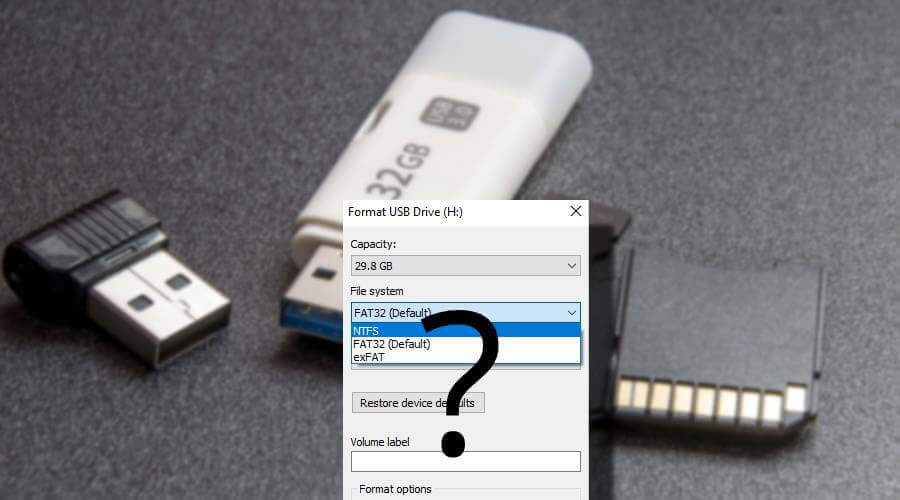The NTFS (New Technology File System) and FAT32 (File Allocation Table) are two common file systems used for storage devices. NTFS was introduced by Microsoft with Windows NT in 1993 as a replacement for the older FAT file systems. FAT32 was introduced in Windows 95 OSR2 as an upgrade to the FAT16 file system.
NTFS is a proprietary file system developed specifically for Microsoft Windows operating systems. FAT32 is an open-source file system that is compatible with all versions of Windows and many other operating systems. When formatting a storage device such as a USB flash drive, hard drive partition, or SD card, an important consideration is whether to use NTFS or FAT32. The choice depends on factors like device capacity, OS compatibility, transfer size limits, and performance.
History
The FAT file system was first introduced in 1977 with the release of Microsoft’s 8-bit operating system for PC hardware. It underwent many changes since then, with the release of FAT16 in 1983 and FAT32 in 1996 with Windows 95 OSR2 (as cited from Wikipedia). The number “32” in FAT32 denotes the number of bits needed to keep track of files on the disk.
The NTFS file system was first introduced with Windows NT 3.1 in 1993. It was designed by Microsoft as a more secure and reliable replacement for FAT16 and FAT32 file systems. NTFS stands for New Technology File System. It is the primary file system for recent versions of Windows (as cited from Diffen). NTFS allows for greater security, reliability, and larger storage capacities than FAT32.
Compatibility
Compatibility is an important factor when choosing between NTFS and FAT32 for a flash drive. The main difference is that FAT32 has wider compatibility with operating systems, while NTFS is limited mostly to Windows. According to How-To Geek, FAT32 is compatible with all versions of Windows, Mac OS X, Linux, game consoles, and other devices. In contrast, NTFS is only fully compatible with Windows Vista and later. While NTFS drives can be read by macOS and some Linux distributions, write access is limited or unsupported.
FAT32’s broad compatibility makes it a good choice for flash drives that will be used across multiple operating systems. However, NTFS may be preferable for flash drives that will solely be used with Windows computers. The limited cross-platform capabilities of NTFS should be considered if there is any chance the flash drive will be connected to non-Windows devices.
File Size Limits
One of the main differences between NTFS and FAT32 is the maximum file size each file system supports. NTFS has much higher file size limits compared to FAT32.
NTFS supports file sizes up to 16 exabytes minus 1 kilobyte, which is practically unlimited for most consumer uses. This allows you to store very large files like movies and disk images on an NTFS formatted drive without worrying about file size restrictions.
In contrast, FAT32 has a maximum file size limit of 4GB. Any file over 4GB in size cannot be stored on a FAT32 formatted drive. This makes FAT32 unsuitable for larger media files, ISO disc images, and other large files commonly used today.
Overall, NTFS’s essentially unlimited file size capacity makes it better suited than FAT32 for flash drives, external hard drives, and other storage devices where large files may need to be stored. FAT32’s low 4GB file size limit can be restrictive for many modern usage cases.
Sources:
What is the maximum file size FAT, FAT32 & NTFS
Cluster Size
The cluster size, also known as allocation unit size, refers to the smallest amount of disk space that can be allocated to hold a file. Both NTFS and FAT32 use clusters, but have different default sizes.
For NTFS, the default cluster size is 4KB for drives up to 16TB. The maximum NTFS cluster size is 64KB. Larger cluster sizes like 16KB or 64KB can improve performance on larger drives by reducing fragmentation, but at the cost of wasted space if many smaller files are stored. [1]
For FAT32, the default cluster size is 4KB for drives up to 32GB. For larger drives, the default cluster size increases to 8KB for 32-64GB, 16KB for 64-256GB, and 32KB for 256-512GB. The maximum FAT32 cluster size is 32KB. [2]
In summary, NTFS supports smaller default cluster sizes compared to FAT32 on larger drives. This can help reduce wasted space on small files. However, FAT32 may be preferable for very large video files that require larger contiguous blocks of space.
Performance
When it comes to speed and performance, NTFS is generally faster than FAT32. According to tests by Flexense, NTFS was significantly faster for file creation, achieving up to 68% higher performance. NTFS was also faster for deleting files, with up to 24% higher performance compared to FAT32 [1]. The performance advantage of NTFS is likely due to its advanced features like compression and disk defragmentation.
NTFS uses smaller cluster sizes than FAT32, ranging from 512 bytes to 64KB, compared to FAT32’s fixed 32KB clusters. The smaller cluster size helps NTFS manage disk space more efficiently and access files faster [2]. Overall, benchmarks demonstrate NTFS as the faster and higher performing file system.
Security
NTFS has more robust security features compared to FAT32. As mentioned in this Datto article, FAT32 only offers shared permissions for all files and folders, while NTFS allows you to set specific permissions for individual files and folders. This gives you more granular control over who can access what on an NTFS drive.
NTFS supports file system permissions based on access control lists (ACLs), which allow you to define complex permission settings for files and folders. As explained in this GeeksforGeeks article, NTFS permissions include inherited permissions from parent folders, meaning you can set a top-level folder to certain permissions and have all its subfolders and files inherit those permissions. FAT32 lacks ACL support.
NTFS also supports data encryption through the Encrypting File System (EFS). This allows files and folders to be transparently encrypted to protect confidential data from unauthorized access. FAT32 does not have any built-in encryption capabilities.
Overall, NTFS is the clear winner when it comes to security features. Its ACL support and encryption capabilities make it much more secure than the basic FAT32 file system. For drives where security is a priority, NTFS is highly recommended over FAT32.
Reliability
NTFS utilizes advanced data structures that provide higher reliability and disk space utilization compared to FAT32 (1). For example, NTFS employs metadata logging and transaction logging to provide robustness against system crashes and errors (2). This allows NTFS to automatically check the integrity of files and folders when errors occur. It can detect bad sectors, attempt to recover readable information, fix errors without data loss, and restore consistency when errors happen (3). In contrast, FAT32 does not have built-in error checking, making it less reliable than NTFS.
Recommendations
When deciding between NTFS and FAT32 for a flash drive, there are a few key factors to consider:
Use NTFS for:
- Drives larger than 32GB since FAT32 has a 4GB file size limit (Source)
- When security features like encryption and permissions are needed (Source)
- Faster performance and efficient storage on internal hard drives (Source)
Use FAT32 for:
- Smaller flash drives under 32GB
- External drives that need to work across different operating systems (Source)
- When no security features are needed
Overall, NTFS is best for large internal drives while FAT32 works better for small, portable flash drives that need broad compatibility. Consider the drive’s size and intended use when choosing between them.
Conclusions
When deciding between formatting a flash drive as NTFS or FAT32, it mainly comes down to a tradeoff between compatibility vs performance and security.
FAT32 is compatible with all operating systems, while NTFS may not work with some older systems. However, NTFS has better performance through features like file compression and disk defragmentation. NTFS also offers more robust security with file and folder permissions.
For everyday home use, FAT32 is likely the better choice due to wider device compatibility. The main limitations are the 4GB file size limit and lack of security features. For professional or corporate environments where performance and permissions matter, NTFS would be preferred despite some compatibility constraints.
In summary:
- Use FAT32 for home flash drives, for compatibility across devices
- Use NTFS for workplace flash drives, for performance and security
Consider the specific use case and devices the flash drive will be used with when deciding between these two filesystems.