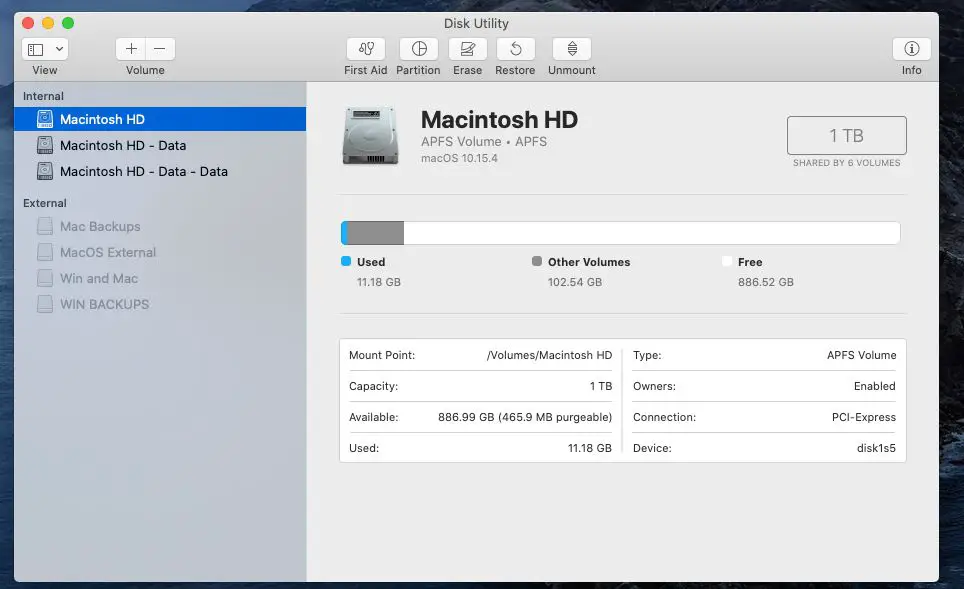What is Macintosh HD?
Macintosh HD is the default name for the main hard drive or storage disk on Mac computers (MacReports). It contains the macOS operating system files as well as user documents, applications, settings, and other data.
Macintosh HD is split into two separate logical volumes or partitions:
- Macintosh HD – This stores the core operating system files needed to boot and run macOS.
- Macintosh HD – Data – This stores all user files, applications, documents, downloads, desktop items, and other data.
Both partitions are required for the Mac to function properly. Macintosh HD contains critical system files while Macintosh HD – Data houses the user’s personal data and installed software (Ask Different).
Reasons to Erase Macintosh HD Data
There are several main reasons why you may want to erase the data on your Mac’s Macintosh HD drive:
Improve Performance
Over time, the Macintosh HD can become cluttered with unnecessary files that slow down system performance. Erasing the drive clears out all data and gives you a fresh start, which can significantly speed up your Mac (Use Disk Utility to erase an Intel-based Mac).
Remove Viruses/Malware
If your Mac has been infected by a virus or malware, the simplest solution may be to erase the entire Macintosh HD. This ensures all infected files are removed so the system is clean and secure after reinstalling macOS (How to Erase and Factory Reset Your Mac).
Prepare for Sale/Donation
Before selling or donating your Mac, you’ll want to securely erase all your personal data from the Macintosh HD. Completely erasing the drive protects your privacy and gives the new owner a fresh installation of the operating system (I deleted Macintosh HD with Disk Utility).
Risks of erasing Macintosh HD
Erasing the Macintosh HD comes with several risks that users should be aware of before proceeding. The most significant risk is permanent data loss. Erasing the Macintosh HD drive will delete all user files, applications, settings, and system files stored on the drive (1). This includes documents, music, photos, downloaded applications, system preferences, and any other personal data. Once erased, this data cannot be recovered.
In addition to data loss, erasing the Macintosh HD will also require reinstalling the Mac operating system and applications. The Mac cannot function without the system files contained on the Macintosh HD drive. Thus, erasing the drive requires completely reinstalling macOS and any desired applications and settings afterward (2). This process can be time-consuming and may require restoring data backups.
Overall, the risks of erasing the Macintosh HD are permanent data loss and the need to completely reinstall the operating system. Users should ensure they have proper backups before erasing the drive and be prepared for a lengthy reinstallation process. Erasing the Macintosh HD is not reversible, so caution is advised.
Backing up data before erasing
It is crucial to back up your Mac’s data before erasing the Macintosh HD drive. This ensures you have a copy of your files and can restore them after erasing the drive. Apple provides a built-in backup utility called Time Machine that makes regular backups of your Mac’s data to an external hard drive or network location.
According to Apple Support, “Time Machine is the built-in backup feature of your Mac. It’s a complete backup solution designed to work with an external storage device such as an AirPort Time Capsule, an external USB hard drive, or Thunderbolt drive.” https://support.apple.com/en-us/HT201250
To use Time Machine, simply connect an external hard drive with at least the same amount of storage as your Mac’s internal drive. Then enable Time Machine in System Preferences. Time Machine will regularly back up all your files, settings, and applications.
In addition to Time Machine, you can also manually copy important files to external storage devices like USB flash drives or cloud storage services like iCloud, Dropbox, Google Drive, etc. Just be sure to verify the backups completed properly before erasing your Mac.
Having a complete, recent backup ensures you can restore your data and settings if anything goes wrong during the erasing process. It also provides a safety net in case you ever need to access an older version of a file.
How to erase Macintosh HD
The easiest way to erase the Macintosh HD drive is by using Apple’s Disk Utility application. Disk Utility can be accessed by rebooting into Recovery Mode and selecting it from the Utilities menu [1]. Once launched, select the Macintosh HD drive on the left side panel and click “Erase” at the top. This will bring up options to rename the drive and select a format like APFS or Mac OS Extended [2].
For a more secure erase, choose “Secure Erase” under the Erase options. This overwrites the drive data several times to prevent recovery. However, it can take much longer than a standard erase. An alternative is to choose a 1-pass or 3-pass zero-out erase [3]. This still overwrites all data once or three times with zeros while being faster than a secure erase.
After erasing, you can reinstall the Mac operating system to get a clean install. This will reformat the blank drive and install a fresh OS. An internet connection is required to download the installer. Overall, Disk Utility provides a simple way to fully erase Macintosh HD before selling, troubleshooting, or reinstalling macOS.
Erasing vs formatting Macintosh HD
Erasing and formatting Macintosh HD are two different operations that serve different purposes. According toApple’s Disk Utility guide, erasing removes all data from the drive and writes zeros in its place. This ensures no data can be recovered from the drive.
Formatting, on the other hand, simply writes a file system structure to the drive so that the operating system can read and write files to it. Formatting does not securely delete data. Any existing data on the drive remains after formatting, but the operating system will not be able to access it.
The main difference is erasing completely resets the hard drive by overwriting data, while formatting prepares the existing data to be used by recreating the file system. Erasing is more secure as it removes all recoverable data, while formatting simply restructures data already on the drive.
When to Erase Macintosh HD
There are several common scenarios when erasing the Macintosh HD can be beneficial:
Improving Performance
Over time, the Macintosh HD can become cluttered with unnecessary files, caches, and broken shortcuts that slow down system performance. Doing a clean erase and install of the operating system can “wipe the slate clean” and restore your Mac to optimal speeds (Source).
Preparing for Sale
Before selling or gifting your Mac, you’ll want to securely erase all of your personal data from the Macintosh HD. An erase completely wipes the drive, removing all user accounts, applications, files, settings etc. This protects your privacy and gives the new owner a fresh Mac (Source).
Troubleshooting Issues
If your Mac is experiencing performance problems, crashes, or strange system behaviors, erasing the Macintosh HD can often resolve software-related issues. This should be seen as a last resort before reinstalling macOS or taking the Mac into Apple support (Source).
Alternatives to erasing Macintosh HD
Instead of fully erasing the Macintosh HD, there are a few alternatives that can help clean up and optimize your Mac storage without deleting everything:
Cleanup tools
Built-in cleanup tools like Storage Management in System Preferences can help identify and remove unused apps, large files, downloads, and caches to free up space. Third party utilities like CleanMyMac X also provide advanced cleanup features.
Remove individual files
You can manually delete specific files and folders you no longer need instead of wiping the entire drive. This allows you to free up space while keeping your personal data and installed apps.
OS reinstall without erasing
Doing an OS reinstall/restore while keeping data intact is less drastic than fully erasing. This reinstalls system files and settings without touching your user data. See https://support.apple.com/en-us/HT204904 for details.
These methods can help troubleshoot performance issues or prepare a Mac for sale without deleting everything. Erasing should only be done if absolutely needed to resolve problems or before selling a Mac.
Data recovery after erasing
If you erased your Macintosh HD and need to recover files, there are a few options:
Data recovery software like Disk Drill can scan your drive and recover deleted files. These programs can restore documents, photos, music, and other file types from an erased disk. The success rate depends on whether the erased files were overwritten with new data.
Restoring from a backup is the most reliable way to recover lost data after erasing a disk. Time Machine, iCloud backups, or backups to an external drive can restore your system and files if done before erasing the Macintosh HD. Having a current backup is crucial before attempting any drive erasure.
In some cases, data recovery services may be able to recover erased data by repairing the disk at a hardware level, but this can be expensive with no guarantee of success. Avoid further writes to the erased drive to maximize recoverability.
Summary
Erasing your Macintosh HD has pros and cons. The main pro is that it wipes your drive clean, removing all files, programs, and settings. This can help improve performance if your drive is cluttered. The main con is loss of data, so be sure to backup anything important first.
You should consider erasing Macintosh HD if you are selling your Mac, troubleshooting major system issues, or want to start fresh with a clean install. Avoid erasing just to free up space – use storage optimization tools instead.
Before erasing, be sure to backup all your files, photos, documents etc. using Time Machine or another backup service. Then boot into Recovery Mode and use Disk Utility to erase Macintosh HD. Choose Mac OS Extended (Journaled) format and GUID partition map. It will completely wipe the drive.
Erasing deletes all data by overwriting it, which is more secure than a standard format. Formatting simply removes file pointers, leaving data recoverable. Erasing is permanent, so recover data from a backup if needed. Overall, erasing Macintosh HD lets you start fresh, but do so cautiously and back up first.