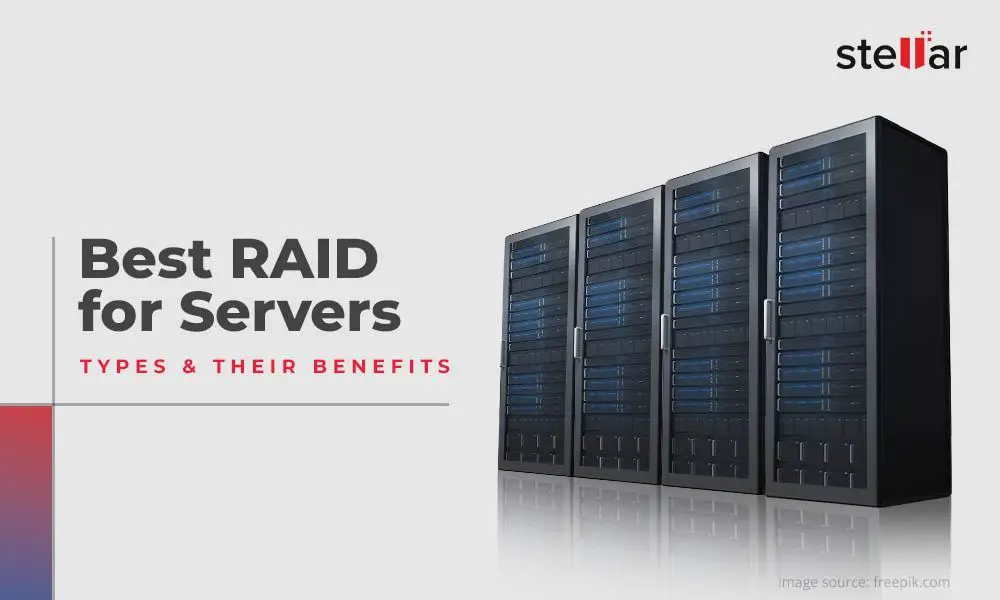Creating a RAID (Redundant Array of Independent Disks) volume allows you to combine multiple hard drives together to improve performance, capacity, or reliability of your storage system. There are several factors to consider when deciding if RAID is right for your needs.
What are the benefits of RAID?
There are three main potential benefits to using RAID:
- Increased storage capacity – By combining multiple disks together, RAID can allow you to expand your total available storage space beyond the capacity of any individual disk.
- Improved performance – Some RAID levels use techniques like disk striping to allow read/write operations to be distributed across multiple disks. This can improve overall throughput and access times.
- Fault tolerance – RAID can provide protection against disk failures. If a drive fails, data can be rebuilt from parity or mirrored copies on the remaining disks.
What RAID levels should I consider?
There are several common RAID levels, each with different characteristics:
- RAID 0 – Disk striping without parity or mirroring. Provides improved performance but no fault tolerance.
- RAID 1 – Disk mirroring. Provides fault tolerance by duplicating all data on a secondary drive, but requires at least two drives.
- RAID 5 – Block-level striping with distributed parity. Provides fault tolerance and read performance improvements.
- RAID 6 – Block-level striping with double distributed parity. Provides fault tolerance against failure of up to two drives.
- RAID 10 – Combines mirroring and striping. Provides high performance and tolerance against multiple drive failures.
The RAID level you choose depends on your specific goals such as capacity, performance, or redundancy. RAID 0 and RAID 1 are the simplest to implement but provide the least overall storage capacity. RAID 5, 6, and 10 are more complex but offer the best combination of storage efficiency and fault tolerance.
What are the disadvantages of RAID?
There are also some downsides to consider with RAID:
- Increased complexity – RAID requires additional configuration and management compared to standalone disks.
- Potential performance overhead – Calculation and writing of parity data can impact write speeds. Access times may also be bottlenecked by the slowest drive.
- Single point of failure – The RAID controller itself can be a single point of failure. Some RAID levels are also vulnerable to multiple concurrent drive failures.
- Decreased usable capacity – Due to parity overhead, RAID has lower usable space compared to the raw capacity of all drives combined.
What hardware do I need for RAID?
At minimum, you will need:
- At least two internal hard drives, preferably identical models for simplicity.
- A RAID controller – This can be a dedicated hardware RAID card, motherboard with built-in RAID support, or software RAID through your operating system.
- Cables to connect the drives to the RAID controller.
For advanced RAID configurations, consider enterprise-grade hardware RAID cards and drives designed for 24/7 operation. Consumer motherboard chipsets and drives may lack some advanced RAID features or be less reliable under heavy workloads.
How do I configure RAID in Windows?
There are two main options for configuring RAID in Windows:
Hardware RAID
A hardware RAID card has an onboard RAID processor that handles the actual RAID computations. To configure RAID with a hardware card:
- Install the RAID card in a PCIe slot and connect the drives.
- Boot into the RAID controller’s configuration utility, usually by pressing a key during boot up.
- Create a RAID array and select your desired RAID level.
- Initialize and format the array volume so it is visible to the operating system.
Hardware RAID provides the best performance since it offloads processing overhead from the CPU. However, hardware cards can be more expensive than software RAID.
Software RAID
Windows also includes built-in support for creating software RAID arrays. To configure software RAID:
- Open the Disk Management utility.
- Select the disks you want to include in the array.
- Right-click and select “Create RAID Volume”.
- Select your desired RAID level and additional options.
- A RAID volume will be created and usable like any regular disk volume.
Software RAID has minimal setup cost, but the CPU has to handle parity calculations which can impact system performance. Make sure your hardware can handle the processing load before choosing software RAID.
How do I configure RAID in Linux?
Linux includes mdadm, a powerful command line tool for managing software RAID arrays. To create a RAID array on Linux:
- Install mdadm if not already present:
sudo apt install mdadm - Create partitions on your physical disks:
fdisk /dev/sdX - Create the RAID array:
sudo mdadm --create /dev/md0 --level=5 --raid-devices=4 /dev/sdX1 /dev/sdX2 /dev/sdX3 /dev/sdX4 - Format the array:
sudo mkfs.ext4 /dev/md0
Replace /dev/sdX devices with your actual disk names, select the appropriate RAID level, and adjust the number of raid-devices as needed. Test the array with: sudo mdadm --detail /dev/md0
What RAID level is best for me?
Choosing the right RAID level depends on your priorities:
| Priority | Recommended RAID Level |
| Maximum capacity | RAID 0 |
| Blazing fast speed | RAID 0 |
| Minimum downtime | RAID 1 or RAID 10 |
| Balanced performance and redundancy | RAID 5 or RAID 6 |
| Maximum redundancy | RAID 6 |
For home or small office use, RAID 1 provides a simple and effective option for protecting against drive failure. RAID 5 is a good choice for file servers needing increased capacity and read performance while still maintaining fault tolerance. RAID 10 is ideal for mission critical databases and applications requiring high availability.
Should I use hardware or software RAID?
Hardware RAID cards provide better performance and advanced caching features. But software RAID solutions are much more affordable and convenient for basic setups. Consider hardware RAID for:
- Disk-intensive applications like video editing or databases
- Maximizing performance with caching or read/write optimization
- Supporting advanced RAID levels like RAID 50 or 60
Software RAID is sufficient for:
- Basic file or media storage servers
- Boot drives needing redundancy
- Simple RAID 0/1 configurations
Is my data protected with RAID?
RAID can provide protection against hardware failures by rebuilding data from redundancy. However, it does NOT safeguard against:
- Accidental deletion of files and data corruption from software bugs or viruses.
- Physical damage such as drive failures during rebuild, fire, floods.
- Theft of the RAID device.
To protect against data loss from software issues or catastrophic damage, you still need separate backups that are stored offsite or in the cloud.
Final recommendations
Here are some final tips when planning your RAID configuration:
- Choose enterprise class drives designed for RAID environments.
- Use at least RAID 1 for critical data or boot volumes.
- Monitor drive health to watch for impending failures.
- Ensure proper ventilation to avoid overheating.
- Have hot spare drives ready to rebuild failed disks quickly.
- Test recovery from failed disks to verify rebuild process.
Conclusion
RAID can provide increased storage capacity, performance, and fault tolerance compared to standalone disk drives. But it requires careful planning to choose the right RAID level, hardware, and drives for your specific needs. Additional backups are still essential to protect against software data loss or physical disaster. If implemented properly, RAID can be a valuable asset for improving the speed, integrity, and availability of your critical data storage.