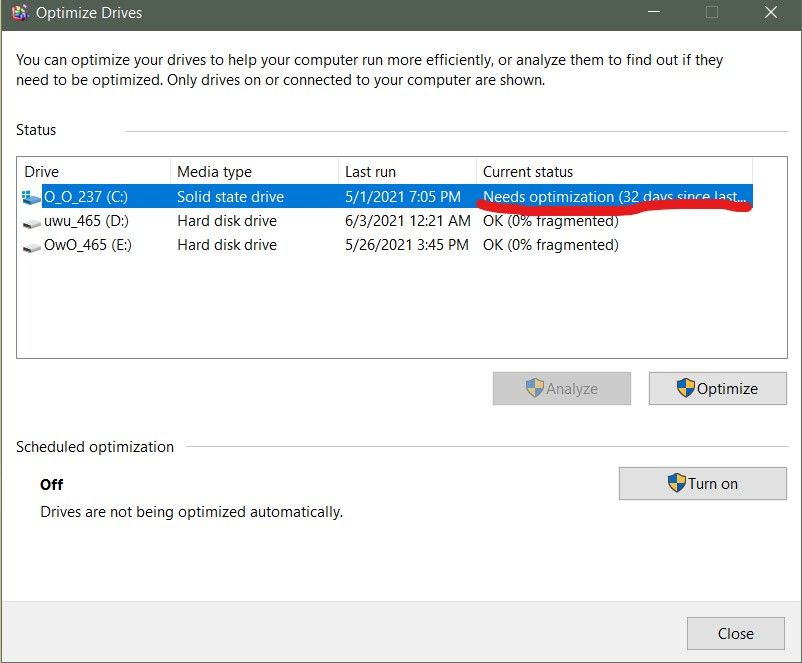With the rise in popularity of solid state drives (SSDs), many computer users wonder if they should defrag or optimize these drives like they did with traditional hard disk drives (HDDs). The short answer is no, you should not defrag or optimize an SSD. In fact, defragging an SSD can actually lower its lifespan and performance. In this comprehensive guide, we’ll explain everything you need to know about maintaining an SSD, including whether defragging is recommended, how SSD optimization works, and tips for maximizing SSD lifespan and performance.
Should I defrag my SSD?
Defragging, or consolidating fragmented files on your hard drive, was an essential maintenance task for traditional HDDs. However, SSDs work differently than HDDs, so defragging not only isn’t necessary but can actually shorten the lifespan of an SSD. Here’s a quick overview of why you should not defrag an SSD:
- SSDs have no moving parts – Unlike HDDs, SSDs use flash memory chips rather than magnetic platters and a read/write head. There are no mechanical parts to optimize by defragging.
- SSDs spread wear across all cells – SSDs use wear leveling to distribute writes across all memory cells evenly. Defragging can disrupt this process.
- Fragmentation works differently – SSDs can read fragmented data as fast as contiguous data. Defragging will not improve performance.
- Extra writes wear out cells – The extra writes caused by defragging can lower the lifespan of an SSD by wearing out memory cells.
In short, defragging is completely unnecessary for SSDs. At best it won’t do anything, and at worst it can actively degrade the performance and lifespan of an SSD over time. There are specialized SSD optimization utilities that can help maintain peak performance, but manual defragging should be avoided.
Should I optimize my SSD?
While defragging is ill-advised for SSDs, there are some optimization steps you can take to keep an SSD running smoothly. The key capabilities to optimize involve wear leveling, garbage collection, and TRIM. Here’s an overview:
- Wear leveling – This process evenly distributes writes across all the memory cells in the SSD. Over time, optimization helps ensure all cells wear at the same rate.
- Garbage collection – SSD controllers erase old deleted data blocks. Optimization helps clear these efficiently so they can be rewritten.
- TRIM – This command tells the SSD which deleted blocks can be wiped and reused. Optimizing TRIM helps clear space for new writes.
Manually triggering these processes is not generally recommended. However, using an SSD optimization utility can automatically perform actions like TRIM and refresh the drive’s wear leveling without the risks of defragging. For most users, running the optimizer on a monthly basis is sufficient maintenance.
How does SSD optimization work?
SSD optimization software works by issuing specialized commands to maximize performance and lifespan. The steps typically include:
- Send TRIM commands – TRIM tells the SSD which blocks of deleted files can be wiped and rewritten. This clears space for new data writes.
- Refresh wear leveling – Wear leveling is recalibrated to ensure all memory blocks are worn evenly. This prevents heavy use of one block.
- Garbage collection – The SSD controller erases old data blocks marked by TRIM to prepare them for new writes.
- Wipe temporary files – Browser caches, downloads, and other temporary files are erased to regain used space.
- Consolidate free space – Free blocks are consolidated together to minimize fragmentation. This boosts write performance.
By automating these processes, SSD optimization softward reduces the need for the operating system and SSD controller to perform maintenance in the background. Manual optimization gives you control over when these tasks occur.
Should I enable TRIM on my SSD?
Enabling TRIM is recommended for any SSD in order to maintain peak performance. TRIM is a command that lets your SSD know which blocks contain deleted data that can be permanently wiped and rewritten. Here are some key benefits of TRIM:
- Frees up unused space – TRIM tells the SSD which blocks to erase so they can be reused for new data.
- Maintains write performance – Without TRIM, finding free blocks gets slower as space fills up.
- Prevents read delays – Reading data requires time to reconstruct deleted blocks not wiped by TRIM.
- Prolongs SSD lifespan – TRIM enables efficient block erasing instead of rewriting data over old blocks.
Enabling TRIM varies by operating system, but generally involves either toggling an option in the OS or SSD software settings, or verifying the SSD supports the ATA TRIM command. With TRIM active, optimization utilities can send TRIM commands periodically to keep maintaining SSD performance.
Tips to maintain your SSD
Aside from periodic optimization, there are some general tips that can help keep your SSD running smoothly:
- Leave plenty of free space – Having at least 10-20% free space enables TRIM and garbage collection to work efficiently.
- Upgrade SSD firmware – Firmware updates fix bugs and improve how the SSD handles things like TRIM and wear leveling.
- Don’t fill the SSD completely – Maxing out capacity lengthens writes and reduces spare blocks for wear leveling.
- Use the SSD for the OS and apps – Install the operating system and frequently used programs on the SSD for optimal speed.
- Add more RAM – Having more system memory reduces the need for the SSD’s write-intensive virtual memory paging.
Following these best practices, along with periodic optimization, will help ensure your SSD continues operating at peak performance for years to come.
Conclusion
SSD maintenance is quite different from traditional hard drives. Defragging is not recommended and can actually lower performance and shorten lifespan. However, optimization using utilities designed for SSDs can automate helpful tasks like TRIM, wear leveling, and garbage collection. Combined with proper setup and sufficient free space, optimizing your SSD monthly provides all the maintenance needed to prevent slowdowns and maximize the life of your solid state drive.