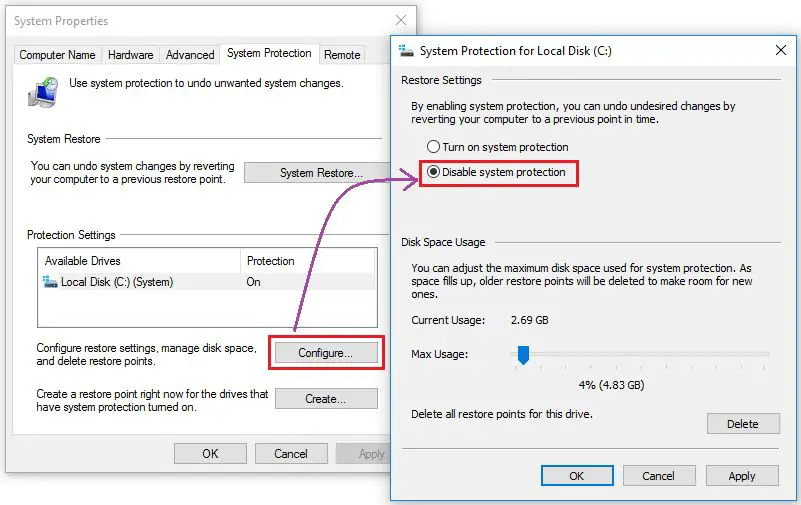What is the D Drive?
The D drive is typically a recovery partition on a Windows computer. It is a section of the hard drive that contains files used for restoring Windows to its original factory condition (Quora, 2022). The recovery partition is created by computer manufacturers and takes up part of the hard drive space, usually around 5-15GB.
The main purpose of the D drive is system recovery. It contains image files of the original Windows installation along with diagnostic tools to identify and fix startup issues. If Windows experiences problems starting up or becomes corrupted, users can boot into the recovery partition and perform a factory reset, restoring Windows to its out-of-the-box state (Reddit, 2014).
The recovery partition is hidden and protected from normal access. You cannot store personal files on the D drive or modify its contents through Windows Explorer. It serves solely as a backup recovery solution if needed (Diskpart, 2023). Some manufacturers also include diagnostic utilities in the recovery partition for testing hardware components like memory and hard drives.
In summary, the D drive is a specialized, protected section of the hard disk reserved for recovering or resetting Windows to its original state. It contains recovery image files and tools preinstalled by the manufacturer.
Pros of Keeping the D Drive
The main advantage of keeping the D drive, also known as the recovery partition, is that it makes reinstalling Windows and restoring your computer to factory settings much easier. The recovery partition contains a backup image of Windows and the original software that came pre-installed on your computer.
Having the recovery partition allows you to perform a factory reset and wipe your computer back to a clean, out-of-the-box state. This can be useful if you’re selling or recycling your computer. It also lets you quickly reinstall Windows without needing installation media if your main Windows installation becomes corrupted or unusable (Source: https://superuser.com/questions/1046388/is-this-very-large-recovery-partition-necessary).
Rather than hunting down Windows installation files on a USB or disk, the recovery partition gives you access to system recovery options directly from your hard drive. It makes the process of restoring Windows much faster and more convenient compared to reinstalling from scratch.
Overall, keeping the D drive offers a simpler way to recover your operating system. Having a backup Windows image can save you time and hassle if you need to reset your computer back to factory condition or reinstall Windows itself.
Cons of Keeping the D Drive
One of the main cons of keeping the D drive is that it takes up a significant amount of disk space. The recovery partition is usually between 5-15GB in size depending on the size of your hard drive [1]. For users with smaller hard drives, this can be a considerable chunk of space. If you aren’t planning on using the recovery options, then the partition is sitting there unused.
Another con is that the recovery partition is not needed if you already have backups of your system. The main purpose of the recovery drive is to restore your PC to its factory default state. But if you already have system images or file backups, you can restore your PC from those instead. So the recovery partition becomes redundant.
Additionally, because the recovery partition sits on your main hard drive, it is subject to the same risks of drive failure. If your hard drive fails completely, you would lose access to the recovery partition anyway. So it doesn’t truly provide a failsafe backup solution.
When You Should Keep the D Drive
There are a few key situations when it makes sense to keep the D drive recovery partition on your computer:
If you don’t make regular backups of your computer, the D drive gives you an easy way to restore your PC to factory settings if needed. As this SuperUser thread explains, the recovery partition contains the factory image, drivers and software for your specific computer model. Without regular backups, it provides a safety net if you need to reset your PC.
If disk space is not an issue on your computer, there is little downside to keeping the recovery partition. As noted on Microsoft Answers, the partition takes up a fixed amount of space on your hard drive that does not expand. If you have plenty of free disk space, the recovery partition will not affect you.
If you want an easy, built-in way to reinstall Windows and restore to factory condition, the recovery partition makes that straightforward. As this TenForums thread discusses, you can boot to the recovery partition and reset Windows with just a few clicks, without needing installation media.
When You Should Delete the D Drive
There are a few scenarios where it may make sense to delete the recovery drive:
If you need more disk space. The recovery drive takes up a portion of your hard drive space, usually around 5-10GB. If you are running low on storage and need to free up room, deleting the recovery drive can help regain some capacity. Just be sure to back up your data first in case you need to restore your system later (source).
If you make regular backups. The main purpose of the recovery drive is to restore your system to factory settings if needed. If you already have a good backup system in place, such as regularly backing up to an external drive, then you may not get much use out of the built-in recovery drive. You can delete it to free up space (source).
If you reinstall Windows frequently. Some users like to do clean installs of Windows periodically to refresh their system. If you already have installation media and don’t mind reinstalling Windows from scratch, then the recovery partition becomes less necessary (source).
How to Delete the D Drive
The easiest way to delete the D drive is to use Disk Management in Windows. Here are the steps:
- Open Disk Management (right-click the Start button and select “Disk Management”).
- Right-click on the recovery partition (usually labeled as D) and select “Delete Volume.”
- Check the “Delete Partition” box and click “Ok.”
Before deleting, it’s recommended to shrink the recovery partition first so you don’t lose any data on the main partition.
You may also want to consider using a secure erase tool to overwrite the partition data before deleting.
Once deleted, the space will become “Unallocated.” You can then extend your main partition to reclaim the free space.
Alternatives to the D Drive
There are several alternatives to using the Windows recovery D drive for system backup and recovery. Some popular options include:
System Images – System images allow you to take a snapshot of your entire system partition and settings which can be restored in case of system failure or reinstallation. System images can be created regularly and stored on an external drive for recovery when needed (https://www.howtogeek.com/224342/how-to-clean-install-windows-10/).
Cloud Backup Services – Services like Backblaze, IDrive, and Acronis True Image offer cloud backup capabilities to store system images remotely. This protects against local drive failures. Images can be downloaded and restored as needed (https://www.pcmag.com/picks/the-best-online-backup-services).
External Drives – Portable external HDDs or SSDs provide a simple way to create manual system image backups that can be stored offline and restored when needed. External drives should be regularly connected to update backups (https://www.zdnet.com/article/best-external-hard-drives/).
These alternatives provide robust recovery options beyond relying solely on the D drive recovery partition, with benefits like versioning, remote access, and redundancy. Using system images, cloud backups or external drives in addition to or instead of the D drive provides more flexibility and protection.
Risks of Deleting the D Drive
Deleting the recovery partition comes with some risks that are important to consider:
No easy restore to factory settings: The recovery partition contains the factory reset files needed to easily restore your PC to its original manufacturer settings. Without it, the only way to reset your PC is to reinstall Windows and all drivers/software from scratch, which takes much more time and effort [1].
Reinstalling Windows takes longer: If you delete the recovery partition and then have any issues with Windows down the road, you’ll have to completely reinstall Windows rather than restoring from the recovery image. This can be a lengthy process [2].
Data loss if no backups: The recovery partition provides a last resort for recovering data in case of system failure or accidental deletion. If you delete it without having backups, it can be impossible to recover lost files and documents.
Overall, deleting the recovery partition removes an important safety net that protects your system. It’s best to avoid deleting it unless disk space is urgently needed.
Tips for Backing Up Before Deleting
It’s always a good idea to back up your system before making major changes like deleting the recovery partition. Here are some tips for backing up your system beforehand:
Create a system image. The built-in Windows tool can help you make an exact copy of your operating system, settings, programs, and files as an image file. This allows you to restore your entire system if needed (source).
Back up personal files. Copy important documents, photos, music, videos and other files to an external hard drive or cloud storage. This protects those files in case anything goes wrong.
Document driver software. Note down what hardware drivers, software licenses, and other programs you have installed. This makes it easier to reinstall them later.
Overall, taking time to fully back up your system before deleting the recovery partition gives you a safety net in case issues arise. Having system images, file backups, and installation records can save you time and hassle if your deletion doesn’t go as planned.
Summary and Recommendations
In summary, the D drive that comes with many Windows computers is a recovery partition designed to help restore your system to its factory settings. It can be useful in certain situations, but also takes up hard drive space that could be used for other purposes.
The main pros of keeping the D drive are having a backup recovery option in case your system experiences issues, not having to create recovery media yourself, and the relative simplicity of using the pre-installed recovery option. The cons are that it takes up storage space, the recovery media may be outdated, and you lose the ability to reuse that partition.
In general, you should keep the D drive if you value having a recovery partition for system restores and have enough hard drive space that losing that space is not an issue. You should delete it if you need to reclaim drive space, want to reuse the partition, are comfortable creating your own recovery media, or have another backup plan in place.
Before deleting, be sure to fully back up your system and have a Windows recovery image on hand in case you need to reinstall. Overall, the risks of deleting are low if you take precautions. For many users without space constraints, keeping the D drive remains the simplest option.