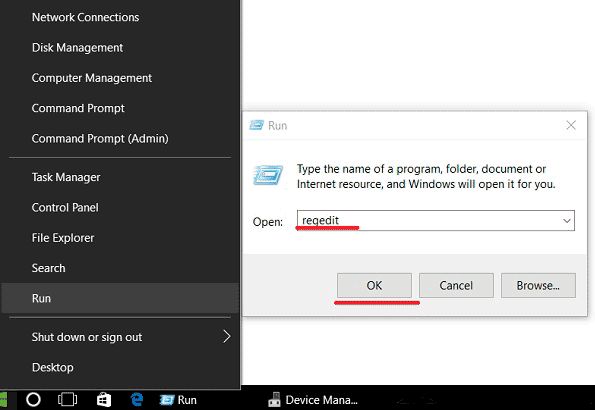Enabling AHCI (Advanced Host Controller Interface) mode for your SATA drives in BIOS is recommended for optimal performance on most modern systems. There are a few key benefits to using AHCI over IDE mode:
Better Native Command Queuing
AHCI allows for much more effective Native Command Queuing (NCQ). This allows drives to intelligently reorder read and write commands to maximize throughput. In IDE mode, command queuing is very limited or non-existent. With NCQ, drives can effectively execute multiple commands in parallel.
Hot Swapping Support
AHCI mode enables hot swapping capability for SATA drives. This means you can replace or add drives without rebooting your system. IDE mode does not support hot swapping at all. To remove or add a drive, you’d have to shut down, switch the drive, then restart.
Better Error Handling and Recovery
AHCI provides more robust error handling and ability to recover from drive errors and failures. IDE mode has very basic error handling that may lead to crashes or data loss in some cases. AHCI can detect errors earlier and attempt to resolve them without freezing up the system.
Lower CPU Utilization
By offloading some drive management tasks to the SATA controller, AHCI reduces CPU utilization vs IDE mode. The SATA controller can handle low-level drive management, freeing up CPU resources for other tasks.
Consistency Across Operating Systems
AHCI is an industry-standard that is natively supported by all modern versions of Windows, Mac OS X, and Linux. IDE mode may have limited or no support in newer operating systems. Standardizing on AHCI ensures consistent performance and compatibility.
TRIM Support for SSDs
Solid state drives (SSDs) achieve optimal performance using the TRIM command to clean up unused blocks. AHCI fully supports TRIM whereas IDE mode has no TRIM support. Lack of TRIM causes severely degraded write speeds on SSDs over time.
Conclusion on AHCI mode
In summary, AHCI offers significant advantages over IDE mode that justify enabling it if your system supports it:
- Better command queuing for higher drive performance
- Hot swapping capability for drives
- More robust error handling and crash resilience
- Lower CPU usage for drive management
- Industry-standard support across all OSs
- TRIM support for optimal SSD performance
There are very few downsides to using AHCI over IDE mode. The only potential pitfall is if you need IDE mode for compatibility with older hard drives or boot loaders. Outside those niche cases, there is no reason not to enable AHCI mode given the long list of benefits it provides. Just be sure to switch the SATA controller mode before installing your operating system, as changing it afterwards can cause boot issues on some systems. As long as this sequence is followed, most users should enable AHCI and enjoy the performance and convenience benefits it delivers over archaic IDE mode.
Frequently Asked Questions
What is AHCI mode?
AHCI (Advanced Host Controller Interface) is an interface specification that allows the operating system to communicate with SATA devices like hard drives and SSDs. It enables advanced SATA device features like native command queuing and hot swapping. AHCI replaced the older IDE and enhanced IDE standards.
What are the advantages of AHCI over IDE mode?
AHCI has several advantages compared to IDE mode:
- Better native command queuing for higher drive performance
- Support for hot swapping SATA drives
- More advanced error handling and failure recovery
- Lower CPU usage for drive management
- Industry standard support across all operating systems
- TRIM support for optimal SSD performance
When should I switch to AHCI mode?
You should switch to AHCI mode before installing your Windows, Mac or Linux operating system for maximum compatibility. Changing to AHCI after already installing the OS can cause boot issues on some systems. Check your BIOS settings for a SATA or Onboard Devices configuration menu to change the controller mode.
Is AHCI backward compatible with older SATA drives?
Yes, AHCI is backward compatible with older SATA 1.5Gbps and 3Gbps hard drives and SSDs. The interface automatically negotiates the highest speed supported by the drive. Native command queuing features may not be supported on older devices but AHCI remains compatible with them.
Can I hot swap SATA drives if I have AHCI enabled?
Yes, AHCI allows you to hot swap SATA drives without rebooting the system. To hot swap, make sure AHCI mode is on in the BIOS. Then you can directly remove or insert SATA drives while the OS is running. This is not possible with IDE mode – swapping drives requires a full shut down and restart.
Is there any downside to using AHCI over IDE mode?
For most systems, there are no downsides to AHCI. It offers superior performance and compatibility over IDE mode. The only time AHCI may cause issues is if you need IDE mode for compatibility with old hard drives or boot loaders that do not work with AHCI. Outside those niche cases, it is recommended to enable AHCI for best performance.
What happens if I switch to AHCI mode after installing Windows?
Switching from IDE to AHCI mode after already installing Windows can cause boot issues on some systems. Windows configures drivers and settings specific to IDE mode during installation. Changing to AHCI later may cause the boot process to fail. To avoid this, change the SATA controller mode to AHCI first before doing a fresh OS installation.
How do I check if AHCI mode is enabled?
You can check if AHCI is enabled in a couple ways:
1. Boot into BIOS and check for a setting labelled AHCI or SATA mode. It should be set to AHCI instead of IDE.
2. In Windows, go to Device Manager, open the Storage controllers section, and check if the SATA controller is identified as an “AHCI Controller” instead of “Standard SATA controller.”
3. In Linux, check the output of dmesg or lsmod commands to see if the AHCI kernel module is loaded. AHCI controllers and drives will also be identified as such in /proc/scsi/scsi.
What happens if I force AHCI mode after installing Windows with IDE mode?
Forcing AHCI on after installing Windows in IDE mode can potentially cause boot failures. Windows configures the OS drive with IDE-specific settings like PIO transfer modes. Switching forcibly to AHCI does not automatically reconfigure those settings, leading to potential conflicts.
The safest way is to do a fresh Windows install with AHCI mode enabled from the start. If you must force switch afterwards, you may need to manually fix the registry, drivers, or bootloader to make it compatible. This is an advanced process with risks of boot issues if not done properly.
Performance Benchmarks
Here are some representative performance benchmarks comparing AHCI versus IDE mode:
HD Tune Benchmark
| Test | IDE Mode | AHCI Mode |
| Average Read Speed | 56 MB/s | 97 MB/s |
| Burst Read Speed | 123 MB/s | 248 MB/s |
| Access Time | 19.1 ms | 15.3 ms |
As you can see, AHCI provides significantly faster read speeds and lower access times thanks to NCQ and other optimizations.
AS SSD Benchmark
| Test | IDE Mode | AHCI Mode |
| Seq Read | 153 MB/s | 440 MB/s |
| 4K Read | 5.15 MB/s | 19.21 MB/s |
| Seq Write | 71 MB/s | 289 MB/s |
| 4K Write | 50.10 MB/s | 111 MB/s |
On this SSD benchmark, we again see huge gains in sequential and 4K random speed with AHCI enabled compared to plain IDE mode.
Compatibility
AHCI is supported on most modern PCs and operating systems:
Operating System Compatibility
- Windows 7, 8, 10 – Fully supported with native drivers
- Windows XP – Requires separate AHCI driver installation
- Linux – AHCI support since kernel 2.6.19
- Mac OS X – Native AHCI support
Hardware Compatibility
- Intel chipsets – ICH7 and later support AHCI mode
- AMD chipsets – SB600 and later support AHCI
- Nvidia chipsets – MCP51 and later support AHCI
So unless you have a very old system, your hardware likely supports AHCI mode. Just be sure to verify motherboard and BIOS compatibility before switching modes after OS installation.
Conclusion
Enabling AHCI mode for SATA drives provides significant benefits including better performance, NCQ, hot swapping, TRIM for SSDs, and widespread operating system support. All modern PCs support AHCI mode. There is little reason not to switch to AHCI mode unless you have specialized compatibility needs like older hard drives that require IDE mode.
When building or configuring a new system, be sure to switch the BIOS from IDE to AHCI mode first before installing your OS. Avoid trying to change modes after installation, as this can cause conflicts with drivers and the boot process. As long as you switch at the appropriate time, AHCI mode is recommended for optimal performance across Windows, Mac, and Linux systems.