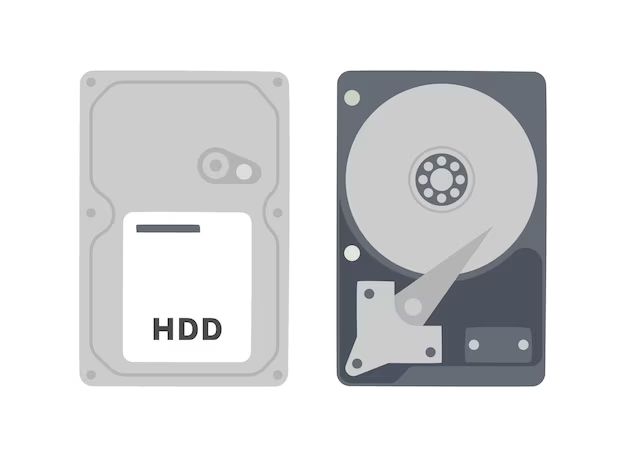Formatting your C drive is a major decision that requires careful consideration of the pros and cons. On the one hand, a format can help improve performance and fix certain issues. On the other hand, it will delete all your files and require reinstalling Windows and programs. This article provides a comprehensive look at the key factors to weigh when deciding whether to format your C drive.
What does formatting a drive mean?
Formatting a drive erases all the data on it and restructures the drive’s file system. For Windows computers, the C drive contains the operating system and installed programs. When you format the C drive, everything on it will be deleted.
Windows will need to be reinstalled from scratch, either from recovery partitions or installation media. You’ll also have to reinstall all your programs. In addition, you’ll lose all personal files stored on the C drive unless you’ve backed them up elsewhere.
So formatting the C drive is not something to take lightly. You should only do it if you absolutely need to, such as to resolve file system errors or hard drive errors that cannot be fixed otherwise.
Why would I need to format my C drive?
There are a few scenarios where formatting your C drive may be necessary or recommended:
- To resolve file system errors or corruption that cannot be fixed with chkdsk or other utilities
- If you’re installing a new copy of Windows and want a clean install
- To permanently erase all data before disposing of a computer
- If you’re selling or giving away your computer and want to wipe the drive
- To resolve problems caused by malware, viruses, or other infections
- To start over with a clean system if too many programs or files have accumulated over time
Formatting provides a clean slate and new file system, which can fix problems and improve performance in these situations.
What are the advantages of formatting my C drive?
Here are some potential benefits of formatting your Windows C drive:
- Resolves file system errors – Fixes file system corruption or errors like bad sectors that cannot be repaired with chkdsk.
- Improves performance – Defragments and reorganizes the logical structure of files on a drive.
- Cleans out “digital clutter” – Wipes unnecessary files, malware, and other issues that accumulate over time.
- Fresh Windows install – Allows you to start from scratch with a clean Windows install and drivers.
- Wipes personal data – Permanently erases files and clears all stored data from the drive.
- Fixes software issues – Can resolve problems caused by buggy drivers, programs, or viruses.
Formatting gives you a fresh start and helps ensure your drive and Windows operating system function smoothly.
What are the disadvantages of formatting my C drive?
There are also some downsides to consider with formatting your system drive:
- Permanently erases files – All files, photos, documents will be deleted unless you’ve backed them up.
- Reinstall required – Windows, apps, drivers will need to be reinstalled after formatting.
- Time consuming – It can take hours to reformat, reinstall OS and programs, and restore files.
- No guarantee – Problems may persist if hardware issues or other factors are responsible.
- Causes downtime – Your computer will be unusable during the formatting process.
- Need installation media – Requires Windows install USB or discs for reinstalling the operating system.
Make sure to back up important data and set aside ample time before deciding to format. It can mean hours or days of lost productivity while everything is reinstalled.
How do I format my C drive in Windows?
If you decide to format your C drive in Windows, this is the general process:
- Backup files you want to save to external storage or drives.
- Have Windows installation media ready (USB or discs).
- Boot into the Windows installation environment.
- Delete existing partitions when prompted until only unallocated space remains.
- Create a new partition filling the unallocated space.
- Select the partition and click Format to perform a quick format.
- Install Windows on the new partition.
- Reinstall drivers, applications, and restore personal files.
The basic steps are to delete existing partitions, create and format a new partition, then install Windows there. More detailed instructions can be found on Microsoft’s support site.
Should I backup files first?
Backing up your files is absolutely essential before formatting your C drive. When the drive is formatted, everything will be permanently deleted.
Make sure to copy important documents, photos, downloads, and any other personal files you want to save to another drive or cloud storage. This includes any data you want to transfer over after reinstalling Windows.
External hard drives, USB flash drives, SD cards, and online cloud backup services like OneDrive are common ways to backup files from your C drive before formatting it.
Tips for backing up files:
- Copy files to an external HDD or SSD.
- Upload files to cloud storage services.
- Use file syncing software to update cloud backups.
- Transfer important folders like Documents, Pictures, Music.
- Manually check for any hidden or system files you may want.
- Double check transfers before formatting to verify files copied.
Taking the time to properly backup your files avoids losing valuable irreplaceable data in the formatting process.
Do I need to backup programs?
Backing up your installed software and programs is not strictly necessary since you will need to reinstall them anyway after formatting.
The main thing to backup before formatting is your personal files and data. When you reformat your C drive, all programs and software will be erased anyway, so there is no need to backup installed programs.
Instead, focus efforts on backing up documents, media, downloads, and other data before the format. After formatting, you can reinstall fresh copies of your programs from original installers or download installers again from the web.
What about driver backups?
Backing up drivers is also generally not necessary before formatting. Windows will install basic, generic drivers on its own during installation. Once in Windows, you can let Windows Update find optimized drivers, or install drivers fresh from the manufacturer’s website.
The one exception is for specialized hardware or accessories that require custom drivers, like gaming PCs or external audio interfaces. In those cases, it can be helpful to backup the drivers to reinstall after formatting.
But for most standard PC setups, Windows Update or manufacturer sites will provide the necessary drivers after installing Windows again.
How to reinstall Windows after formatting C drive?
After formatting your C drive, you’ll need to perform a clean install of Windows. This involves booting from the Windows installation media and going through the setup process.
Here are the basic steps to reinstall Windows:
- Insert the Windows USB install drive or DVD.
- Boot from the media by selecting it in the boot menu.
- Choose your language and edition of Windows.
- Accept the license terms and begin install.
- Select the C drive partition when prompted to install location.
- Follow the on-screen instructions to complete setup.
Take time to read prompts carefully during install. Things like entering a product key, selecting options, and creating user accounts will come up.
You’ll also need to reactivate Windows after installation. The activation wizard will launch automatically, or you can activate manually.
Should I reinstall programs?
Yes, you will need to reinstall all your programs after formatting the C drive. When the drive is formatted, any installed apps and software are erased.
Set aside time after reinstalling Windows to get your apps set up again. You’ll need to redownload installers or run installations from original discs.
Refer to your cloud backup or external drive if you copied the install files before formatting. Otherwise, you may need to download installers again.
Prioritize essential programs first like web browsers, security software, office suites, and daily use applications.
Tips for reinstalling programs:
- Download installers before erasing drive for quick reinstall.
- Reinstall the most important apps first.
- Let Windows Update install basic utilities like .NET Framework.
- Create a list of all apps you use to reference.
- Check program publisher sites if you need install media.
- Refer to old drive images or backups for license keys.
How can I restore my files?
After reinstalling Windows and programs, the last step is to restore your personal files that were backed up before formatting the drive.
How you restore files depends on the backup method you used:
- External drive – Connect the backup drive and copy files back to the C drive.
- Cloud storage – Sync or select files to download from the cloud service.
- Online backup – Restore from the backup service’s interface or apps.
- USB flash drive – Plug in the flash drive and transfer files back.
Take time to organize files into appropriate folders on the newly formatted drive. Recreate your file/folder structure to match your previous setup.
Double check that important files have transferred properly. It may take hours or longer to fully restore a drive’s worth of data.
Tips for restoring files after formatting C drive:
- Create Windows libraries to organize files by type.
- Let Windows automatically sort files into Documents/Pictures folders.
- Manually reconstruct customized folders and paths.
- Confirm essential files like documents and photos restored properly.
- Delete the backup copies after verifying file transfers.
How can I avoid formatting in the future?
While formatting your C drive can provide benefits in certain situations, it’s best avoided if possible due to the major inconvenience.
Here are some tips to avoid needing to format your C drive again down the road:
- Regularly defragment your hard drive using built-in tools.
- Perform occasional disk checks and repairs with chkdsk.
- Maintain ample storage space on your system drive.
- Keep Windows and programs updated.
- Be selective when installing new software.
- Watch for malware and virus infections.
- Avoid questionable downloads and website.
- Create system restore points before major configuration changes.
Following best practices for Windows maintenance, security, and disk health reduces the likelihood of serious issues arising that would require formatting the C drive.
Conclusion
Formatting your Windows C drive is a big undertaking that requires careful consideration of many factors.
While it can fix problems and offer improved performance, the process involves erasing all your data, reinstalling Windows and software, and restoring files from backup.
Weigh the pros and cons, backup your files, and have a Windows install USB ready before deciding to format. Take precautions to avoid needing to format again down the road.
With proper planning and time set aside, formatting the C drive can provide a fresh start when needed. But avoiding it if possible prevents major disruption to your Windows setup.