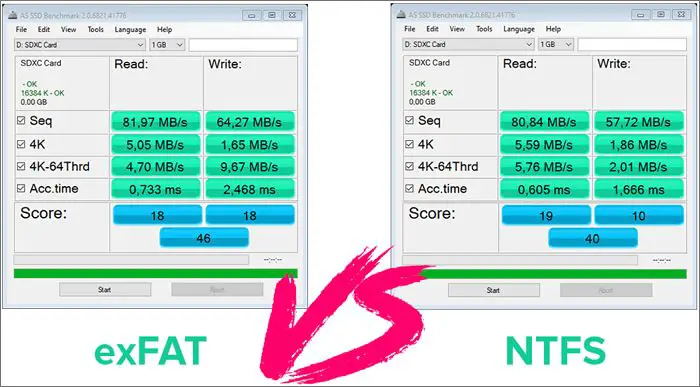What is exFAT?
exFAT (Extended File Allocation Table) is a proprietary file system developed by Microsoft and introduced in 2006 with Windows CE 6.0. It was created as an optimized replacement for FAT32, with better support for large storage devices and modern features like improving boot performance and reducing fragmentation (Microsoft, “exFAT”).
Some key features of exFAT include (Minitool):
- Supports file sizes larger than 4GB, allowing for larger media files.
- No realistic file size or partition size limits like FAT32.
- Faster boot times.
- Lower memory and CPU usage compared to NTFS.
- Integrated free space allocation and bad cluster mapping for improved hard disk life.
Compared to FAT32, exFAT removes the 4GB file size limit while still being lightweight. And compared to NTFS, exFAT is designed to be faster while using fewer system resources (Ars Technica). However, exFAT lacks some features of NTFS like file compression, encryption, and advanced disk quotas.
Pros of Using exFAT
One of the biggest pros of using exFAT is its compatibility across operating systems like Windows, macOS, and Linux. This makes exFAT a good choice for external storage devices that will be used across different devices and platforms [1]. Unlike older formats like FAT32, exFAT also supports much larger individual file sizes up to 16 exbibytes. This allows you to store very large files like 4K video footage without needing to split them into smaller chunks [2].
Performance is another advantage of exFAT over FAT32. exFAT has faster read/write speeds thanks to its simpler file structure. While not as fast as NTFS in some benchmarks, exFAT is generally faster than FAT32 while still being lightweight and requiring less overhead than NTFS [3]. This makes exFAT a good middle ground if you want better performance than FAT32 but don’t need all the advanced features of NTFS.
Cons of Using exFAT
While exFAT offers advantages over previous file systems, there are some downsides to consider before adopting it:
exFAT lacks the advanced permission control and encryption capabilities of NTFS. Resources cannot be protected or restricted to certain users or groups on an exFAT drive as they can with NTFS [1]. This may make exFAT more vulnerable in shared environments.
exFAT is not quite as widely compatible across devices and operating systems as FAT32 or NTFS. Older Windows versions prior to Windows 7 do not support exFAT. Some other devices may only read exFAT drives but not write to them [2]. This can limit exFAT’s usefulness in mixed environments.
The lack of journaling in exFAT means there is a higher risk of data corruption if an unexpected shutdown occurs. exFAT does not track changes the same way NTFS does to facilitate recovery after a crash or power loss [3]. Critical or frequently changing data is safer on a journaled file system.
Additionally, exFAT does not come with the chkdsk recovery and repair tools that NTFS has. If file corruption does occur, the built-in options to scan, diagnose, and repair exFAT drives are limited [1]. Data recovery may require third-party tools instead.
Use Cases for exFAT
exFAT is commonly used in the following scenarios that require a filesystem optimized for large storage devices that will be accessed across different operating systems:
External storage devices to transfer files between OSs – Since exFAT is supported on both Windows and macOS, it’s a good option for external hard drives or USB drives that will be connected to computers running different operating systems. The large file size limit makes it suitable for transferring large media files. For example, photographers often format memory cards and external hard drives as exFAT for compatibility when transferring photos between Windows PCs and Macs. (exFAT – Wikipedia)
High capacity USB flash drives – USB flash drives over 32GB are commonly formatted with exFAT instead of the FAT32 format. This allows users to store files larger than 4GB, which is the limit for FAT32 partitions. (FAT32 vs. ExFAT vs. NTFS)
Shared media drives between Windows and Mac – ExFAT is a good option for shared drives between Windows PCs and Macs, such as network attached storage (NAS) devices. It allows all connected computers to read, write, delete, copy and move files regardless of OS. This makes exFAT the preferred format for media servers. (Why use exFAT over NTFS)
Alternatives to exFAT
While exFAT offers good compatibility across operating systems, there are several alternatives file systems with their own pros and cons:
FAT32 – FAT32 has wider compatibility than exFAT, as it can be read and written to by all major operating systems including Windows, macOS, Linux, game consoles, and more. However, FAT32 has a maximum file size limit of 4GB, making it unsuitable for larger files. (Source)
NTFS – NTFS is the primary file system for Windows. It supports advanced features like file compression, encryption, permissions, and disk quotas. But NTFS read/write access is limited only to Windows and read-only access on macOS. (Source)
HFS+ – Also known as Mac OS Extended, HFS+ is the main file system for macOS. It allows for larger file sizes compared to FAT32. However, HFS+ can only be read and written to by Macs natively. (Source)
ext4 – ext4 is the most common file system for Linux distributions. It supports large volumes and files. But Windows and macOS do not have native ext4 read/write support. (Source)
Best Practices for exFAT
When using exFAT formatting, it’s important to follow best practices to ensure performance and protect your data.
Perform regular backups of your exFAT drives. Since exFAT does not have built-in fault tolerance like some other file systems, it’s crucial to have backups in case of data loss or corruption. Use imaging software or cloud backup services to safeguard your data.
Occasionally scan exFAT drives using disk utility software to check for and repair errors. Because exFAT lacks automatic error-checking, periodic scans can identify issues before they lead to bigger problems. This helps avoid potential data loss.
Avoid excessive fragmentation on your exFAT drives, which can degrade read/write speeds. Periodically defragmenting the drive helps optimize performance. Also consider reformatting if fragmentation gets severe. [1]
Finally, when formatting exFAT partitions, use the default allocation unit size appropriate for your drive unless you have specific performance needs. The default settings provide a good balance of performance and efficiency for most uses.
Performance Benchmarks
Benchmarks show that exFAT performs better than FAT32 in most cases but falls slightly short of NTFS performance. According to benchmark results, exFAT showed an average normalized performance 7% higher than FAT32 but 19% lower than NTFS across a range of read, write, and file copy tests.
In real-world transfer speed tests, exFAT matched or slightly trailed NTFS while significantly exceeding FAT32. For example, in an 8GB file copy test, exFAT averaged around 5 seconds slower than NTFS but 15-20 seconds faster than FAT32 (Phoronix). The performance gap between exFAT and NTFS is minor compared to its gains over FAT32.
Compatibility Considerations
ExFAT has wide compatibility across operating systems, but there are some limitations to be aware of. According to the Wikipedia article on exFAT https://en.wikipedia.org/wiki/ExFAT, exFAT is supported natively in Windows XP and later, macOS 10.6.5 and later, Linux kernel 3.7 and later, Android 4.4 and later, and the PS4 and Xbox One gaming consoles.
In terms of disk size limitations, exFAT supports drive sizes up to 128 PB, much larger than the 32 GB limit of FAT32. However, individual file size is limited to 16 EB (Exbibyte).
ExFAT does not support booting from a disk formatted with it. Booting is only supported with FAT32 and NTFS on Windows. So if you need to dual boot, exFAT is not recommended according to the Guru99 article comparing file systems https://www.guru99.com/fat32-vs-exfat-vs-ntfs-difference.html?gpp&gpp_sid.
When to Choose exFAT
exFAT is a good option for external storage drives that are used across Windows and macOS devices. Unlike FAT32, exFAT supports individual files up to 16 exbibytes in size and partitions up to 128 pebibytes, making it suitable for larger capacity drives 1. Where FAT32 limits file sizes to 4GB, exFAT removes this limitation.
exFAT should be used on external flash drives or SD cards larger than 32GB if they will be used to transfer files between both Windows and Mac computers 2. It is also a good option for USB flash drives that don’t need Windows permissions and securities like NTFS offers.
exFAT requires Windows XP SP3, Windows Vista SP1, or newer for Windows PCs. For Macs, it requires OS X Snow Leopard 10.6.5 or newer 3. So as long as your devices meet these requirements, exFAT serves as a good cross-platform file system option.
Conclusion
In summary, exFAT is a filesystem optimized for flash storage like SD cards and USB drives. It removes limitations of FAT32, like file size caps and limited number of files, while maintaining good compatibility across devices. The tradeoffs are reduced resilience to corruption and no journaling benefits.
exFAT makes the most sense for removable flash storage that will be used across Windows, macOS, and Linux devices. It’s a good option for SD cards especially higher capacity ones used in cameras. For hard drives and SSDs, NTFS and APFS are better options since they include journaling for reduced corruption.
Overall, for the average user exFAT is likely the best filesystem option for flash drives and SD cards. It provides the right balance of features for these devices while maintaining great cross-device compatibility.