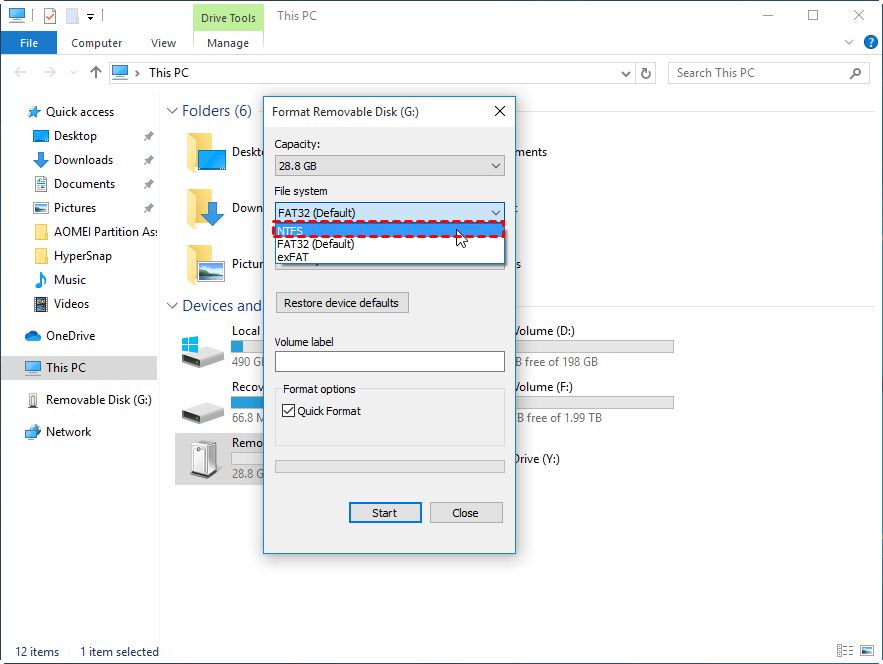When setting up a new hard disk drive (HDD), one of the first decisions you need to make is which file system to use. The two most common options for Windows are NTFS (New Technology File System) and FAT32 (File Allocation Table 32). So which one should you choose? Here are some quick answers to common questions about NTFS vs FAT32 to help guide your decision:
What is NTFS?
NTFS is the preferred file system for Windows 10, 8, 7, Vista, and XP. It was introduced with Windows NT operating system in 1993. NTFS has advanced features like security permissions, encryption, disk quotas, and file compression.
What is FAT32?
FAT32 is an older file system introduced with Windows 95 to replace FAT16. It’s still used today for removable media like USB flash drives. FAT32 is simple but has limitations like a maximum 4 GB file size and no built-in file compression or encryption.
Should I format my external hard drive to NTFS or FAT32?
For external hard drives, it depends on how you intend to use it. FAT32 is normally recommended for external drives since it has wider compatibility with other operating systems. NTFS is only fully compatible with Windows.
Can I read NTFS drives on Mac or Linux?
Yes, Mac OS X and Linux can read NTFS drives but may not have full write support. Third-party software can enable NTFS write support. FAT32 has built-in full read/write support on Mac and Linux.
Does FAT32 have any limitations?
Yes, FAT32 has a maximum individual file size of 4GB. That can be restrictive for large media files, disk images, database files, etc. FAT32 also lacks security features built into NTFS.
Does NTFS offer any security benefits?
Yes, NTFS supports file permissions for access control, encryption, and disk quotas for managing storage space. These security features are lacking in FAT32. NTFS is a good choice if security is important.
Is NTFS faster than FAT32?
In general, NTFS is faster at reading and writing small files due to improved algorithms. For larger files, FAT32 can be faster in some cases. But the performance differences are minor in most usage.
NTFS vs FAT32: Major Differences
Below is a detailed overview of some of the major differences between the NTFS and FAT32 file systems when formatting a drive in Windows.
| NTFS | FAT32 |
|---|---|
| Introduced with Windows NT in 1993 | Introduced with Windows 95 to replace FAT16 |
| No realistic file size or partition size limits | Maximum 4GB file size |
| Supports disk compression | No built-in compression support |
| Allows encryption and permissions security | Minimal security features |
| Recovers disk space through master file table (MFT) | Less efficient disk space allocation |
| Supports journaling for advanced data reliability | No journaling features |
| Windows native default file system | Full read/write support on all versions of Windows |
| Read only compatibility on Mac and Linux | Full compatibility with Mac and Linux |
Advantages of NTFS
Here are some of the main advantages of using NTFS instead of FAT32 when formatting a drive in Windows:
Large partition and file size support
NTFS has virtually no limits on partition or file sizes. You can create massive partitions up to 256TB and store files larger than 4GB. FAT32 limits partitions to 32GB and files to 4GB maximum.
Security permissions
NTFS allows you to set granular read, write, and execute permissions on files and folders. This allows different Windows users to securely access parts of the disk. FAT32 has no built-in security features.
Encryption
NTFS supports the Encrypting File System (EFS) to encrypt files transparently. The user’s access credentials are required to decrypt and use encrypted files. This protects your sensitive data if the disk is lost or stolen.
Compression
NTFS allows real-time compression to optimize disk space usage by compressing files on the fly. Read operations seamlessly decompress data. FAT32 provides no built-in compression capabilities.
Reliability through journaling
The NTFS journal logs all file system transactions before committing them to disk. That guarantees integrity and allows rollbacks if errors occur. FAT32 does not have journaling.
Native OS support
NTFS is natively supported by all Windows versions. It’s the default file system for Windows 8, 7, Vista, and XP. Windows fully supports all NTFS features.
Disadvantages of NTFS
The downsides of using NTFS include:
Non-native Mac and Linux support
Neither Mac OS X nor Linux natively support writing to NTFS volumes, only reading them. That complicates writing files from those OS to an NTFS drive. FAT32 works seamlessly for full r/w.
More overhead than FAT32
NTFS uses more space for metadata to manage advanced features like security and journaling. More overhead means less usable space for actual files on smaller disks.
Faster FAT32 deletion
Deleting lots of files on FAT32 is faster because it simply frees up space. NTFS must update file indices in the MFT. That makes deleting many files noticeably slower.
Complex compared to FAT32
NTFS is a more complex file system with advanced capabilities. That translates to more that can potentially go wrong or become corrupted compared to the simpler FAT32.
No native defragmentation
Windows provides native defragmentation tools for FAT32 but not NTFS. You’ll need third-party defrag software to periodically optimize performance on NTFS volumes.
Advantages of FAT32
The advantages of using FAT32 instead of NTFS include:
Cross-OS compatibility
FAT32 works seamlessly out of the box with Windows, Mac OS X, Linux, game consoles, and other devices with no extra drivers required. NTFS read-only compatibility is more limited.
Simplicity and reliability
FAT32 uses less disk overhead with simpler data structures and allocates space less efficiently than NTFS. But that also means fewer things can potentially go wrong with your FAT32 drive.
Faster deletes
Deleting many files on FAT32 is faster than on NTFS since space is immediately freed. NTFS deletions require updates to the master file table.
Native defragmentation
You can periodically defragment FAT32 volumes natively in Windows to optimize file access performance. You’ll need third party tools to defrag NTFS.
Small disk performance
For smaller disks like USB flash drives, FAT32 has less overhead which allows more usable space vs NTFS and marginally faster access.
Disadvantages of FAT32
The downsides to using FAT32 instead of NTFS include:
Individual file size limit
FAT32 limits any single file size to 4GB maximum. That can be restrictive if you need to store files larger than 4GB like disk images, databases, or media files.
Overall partition size limit
While rarely an issue for external USB drives, FAT32 only supports partitions up to 32GB by default. Larger partitions need special formatting tools.
No security features
FAT32 lacks the user permissions, encryption, and auditing features built into NTFS. That makes it less suitable when security is important.
No compression
FAT32 does not support compressing files to optimize disk space usage. NTFS volumes can compress files to save space.
No journaling
FAT32 lacks the transaction logging used in NTFS to enhance reliability. Corruption risks are higher without journaling features to rollback errors.
Slower large file performance
Reading and writing very large files can be slower on FAT32 than NTFS which more efficiently handles large contiguous file allocation.
Compatibility Summary
| NTFS | FAT32 | |
|---|---|---|
| Windows 10 | Full support | Full support |
| Windows 8 | Full support | Full support |
| Windows 7 | Full support | Full support |
| Windows Vista | Full support | Full support |
| Windows XP | Full support | Full support |
| Mac OS X | Read only | Full support |
| Linux | Read only | Full support |
| Game Consoles | Limited support | Full support |
This summarizes the OS compatibility for NTFS vs FAT32. As you can see, FAT32 generally has wider device compatibility across Windows, Mac, Linux, and game consoles.
Performance Comparison
Below are some general performance guidelines when comparing NTFS and FAT32 drives:
Accessing lots of small files
NTFS is faster due to more efficient lookup in the master file table.
Reading/writing very large files
NTFS is faster through contiguous file allocation and no FAT limitations.
Deleting many files
FAT32 is noticeably faster as it simply frees space.
Defragmentation
FAT32 can be defragmented natively in Windows. NTFS requires third party tools.
Small disk/partition speed
FAT32 marginally faster on flash drives due to less overhead.
Large disk/partition speed
NTFS pulls ahead on large volumes with almost no size limits.
So in summary, NTFS generally has the performance advantage for most scenarios with the exception of deleting lots of small files or using very small flash drives. The performance differences are rarely major except when accessing very large media files.
Ease of Use Comparison
Here is how NTFS and FAT32 compare for ease of use:
Works out of the box
FAT32 works seamlessly cross platform without any special driver installation needed. NTFS read/write requires tweaking on Mac/Linux.
User friendly setup
FAT32 is compatible with standard Windows disk tools for easy setup and disk management. NTFS often needs tweaked settings.
Sharing files cross-platform
FAT32 makes sharing files with Mac and Linux straightforward with no hoops to jump through.
Advanced features
NTFS unlocks advanced Windows features like file compression, permissions, and encryption. FAT32 lacks these capabilities.
So in general, FAT32 provides a simpler out-of-the-box experience while NTFS unlocks more advanced Windows-centric features but requires more tweaking for Mac/Linux use. Pick based on your needs.
Conclusion
So should you format your external hard drive to NTFS or FAT32? Here are some quick tips:
– For external removable drives, use FAT32 for max compatibility with Windows, Mac, Linux, game consoles, etc. NTFS limits compatibility.
– Format media drives like SD cards, USB sticks, GoPros, etc to FAT32 since portability is key.
– Use NTFS on Windows system drives for advanced features like file compression, permissions, and encryption.
– For multimedia storage with very large files over 4GB, format to NTFS to bypass FAT32 limits.
– If disk space efficiency is critical, use NTFS compression to optimize storage usage.
– Prefer FAT32 for shared network drives for simplicity and native Linux/Mac support.
– Choose FAT32 if you need fast deletions and defragmentation in Windows.
So look at your specific needs. In most cases FAT32 is the best choice for external removable media. NTFS makes sense for Windows system drives and advanced features like security and huge file support. Pick the right file system for your requirements.