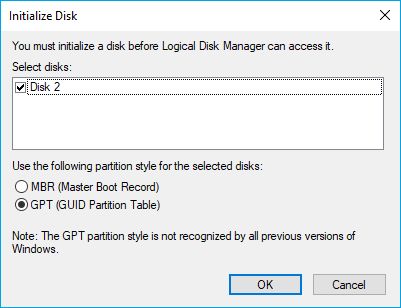If you are installing Windows or Linux on a computer, one of the first things you will need to decide is whether to use Master Boot Record (MBR) or GUID Partition Table (GPT) partitioning. This decision affects how your hard drive is initialized and partitioned, which can impact performance, disk size limits, and OS compatibility. Here is a quick overview of MBR vs GPT to help you choose the right one.
MBR vs GPT: Key Differences
MBR and GPT are two different partition styles with their own pros and cons:
- MBR is older, originally used for hard drives smaller than 2TB. GPT is newer and required for drives larger than 2TB.
- MBR allows up to 4 primary partitions. GPT allows unlimited partitions.
- GPT includes a protective partition for boot files, providing more robust protection against drive corruption.
- Windows 7 and earlier require MBR for bootability. Windows 8 and later support both MBR and GPT.
- Some Linux distros require MBR, while most modern distros support both MBR and GPT.
- MBR does not store cyclic redundancy check (CRC) values to check for corruption. GPT does store CRC values.
- GPT provides globally unique identifier partition names to prevent duplicate IDs.
When to Use MBR vs GPT
As a general guideline:
- Use MBR if you need compatibility with older versions of Windows or Linux that don’t support GPT.
- Use GPT for drives larger than 2TB, for additional robustness, or if you don’t need MBR compatibility.
- Use MBR if you need to install an OS that requires it (ex. Windows 7 or earlier).
- Use GPT if you want the extra features like CRC checks and unique partition IDs.
Converting Between MBR and GPT
It is possible to convert between MBR and GPT after initial setup, but this requires completely wiping the drive, so it is best to choose the right partition style upfront if possible.
To convert from MBR to GPT:
- Back up any data on the drive.
- Boot into a recovery environment or installation media.
- Access the disk utility and completely wipe/reformat the drive.
- Choose GPT partitioning, then reinstall the OS and restore data.
To convert from GPT to MBR:
- Back up any data on the drive.
- Boot into a recovery environment or installation media.
- Access the disk utility and completely wipe/reformat the drive.
- Choose MBR partitioning, then reinstall the OS and restore data.
MBR vs GPT Performance
In terms of performance, GPT generally has a small advantage over MBR:
- GPT uses less disk space for boot information (protective MBR vs primary partition table)
- GPT lookups are faster due to use of CRC values to check partition entries
- GPT uses globally unique IDs to prevent partition numbering issues
However, for most everyday workloads, the performance differences are negligible. The main advantages of GPT have more to do with features like drive size limits and robustness against corruption.
MBR Partition Size Limits
A key limitation of MBR is the partition size limits:
- Maximum disk size is 2TB (some OSes limit to 512GB or 16TB)
- Maximum partition size is 2TB
- Maximum of 4 primary partitions
This can be problematic if you have large drives or need a lot of partitions. GPT lifts these limits, supporting larger drives and configurations.
GPT Advantages
Some of the main advantages of GPT partitioning include:
- Supports larger disks – Allows disk sizes over 2TB without limitations.
- Unlimited partitions – No set limits on number of partitions.
- Protective partition – Uses a small partition to store boot files safely.
- CRC checks – Uses CRC values to check partition entries for errors.
- Unique IDs – Assigns GUIDs to avoid duplicate partition numbers.
- Improved performance – Small performance benefit due to CRC checks and GUIDs.
For very large or complex disk configurations, GPT is usually the better choice.
MBR Advantages
MBR partitioning has some advantages as well:
- Compatibility – Supported on older OS versions and some bootloaders.
- Simplicity – Easy to understand structure and implementation.
- Repair tools – More recovery tools available for correcting MBR issues.
- Some OS requirements – A few operating systems still require MBR.
If you need compatibility with older systems or have OS-specific requirements, MBR may be the better or only option.
Operating System Compatibility
Operating system compatibility is a key factor in choosing between MBR and GPT. Here is a rundown for common operating systems:
Windows
- Windows 7 and earlier require MBR for bootability.
- Windows 8 and later support both MBR and GPT for bootability.
- To boot Windows 7 or earlier from GPT, you need UEFI firmware.
Linux
- Most modern Linux distributions support both MBR and GPT partitioning.
- Some older Linux distros still require MBR (ex. CentOS 5).
- For Linux bootability, your firmware must support the partition style.
Mac
- Intel-based Macs use GPT by default and support bootability.
- Older Macs with PowerPC processors use APM partitioning.
UEFI and BIOS
- UEFI firmware supports booting from both MBR and GPT.
- BIOS-based systems can only boot from MBR partitions.
Check your specific OS, firmware, and other requirements to choose between MBR and GPT.
MBR vs GPT: Which Should You Use?
So which partitioning scheme should you choose when initializing a drive?
As a quick checklist:
- If drive is larger than 2TB, use GPT.
- If using Windows 7 or earlier, use MBR.
- If using Linux that requires MBR, use MBR.
- If using recent OS with UEFI firmware, can use either GPT or MBR.
- If you need robustness against drive corruption, use GPT.
- If you need unlimited partitions, use GPT.
In summary:
- For basic compatibility, use MBR.
- For large drives, newer OSes, and extra features, use GPT.
Frequently Asked Questions
Is GPT better than MBR?
GPT is generally considered better than MBR for modern systems because it lifts limitations on drive sizes, supports more partitions, and provides added data integrity checks. However, MBR may still be required for compatibility with some operating systems.
Is GPT faster than MBR?
GPT offers a small performance advantage over MBR due to the use of CRC values and globally unique identifiers. However, in most real-world usage the difference is negligible.
Can I convert from MBR to GPT without losing data?
Converting from MBR to GPT or vice versa requires erasing the entire drive, so you cannot directly convert between the two without data loss. You would need to back up your data, convert the drive, then restore your data.
Does Windows 10 support GPT?
Yes, Windows 10 supports both MBR and GPT partitioning. Windows 8 and later version all allow booting from GPT partitions.
Can I boot Linux from GPT?
Most modern Linux distributions support booting from both MBR and GPT partitions. However, some older Linux versions still require an MBR partition to boot.
Can MBR handle drives larger than 2TB?
No, MBR partitioning has a 2TB limit on drive size. To use a drive larger than 2TB, you need to use GPT partitioning.
Is MBR risky compared to GPT?
MBR has some increased risks compared to GPT. MBR does not have a protective partition for boot files. It also lacks CRC checksums to validate the partition table. So there is a slightly higher risk of boot problems or drive corruption with MBR.
Conclusion
In summary, MBR and GPT offer their own pros and cons:
- MBR advantages: Compatibility, simplicity, familiar tools.
- GPT advantages: Large drive support, unlimited partitions, robustness.
Choose MBR if you need to boot older OSes or specific Linux distros. Choose GPT for modern systems, very large drives, and extra safety checks.
Carefully consider your OS, drive size, firmware, and other requirements when deciding between these two partitioning options during drive initialization.