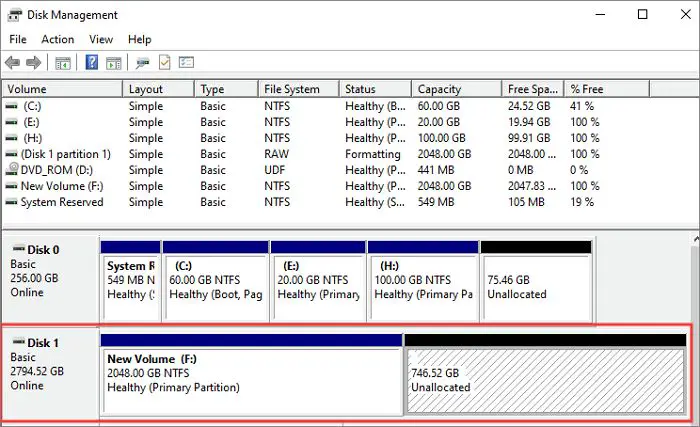With large capacity hard drives becoming more affordable, many users are now using 2TB or larger drives in their computers. This raises the question of whether it’s better to have one large 2TB partition or split the drive into multiple smaller partitions. There are benefits and drawbacks to both approaches. In this comprehensive guide, we’ll examine the pros and cons of partitioning a 2TB hard drive to help you decide if it’s right for your needs.
Quick Answers
– Partitioning can help organize your data and isolate your operating system for better performance and stability.
– Multiple partitions allow you to have different file systems on the same drive. This added flexibility can be useful for dual booting operating systems.
– Partitioning is necessary if you want to use more than one operating system on the same drive. The systems will need their own partitions.
– There is minor overhead in managing multiple partitions, but on a 2TB drive this impact is negligible.
– If you won’t use multiple operating systems and don’t need to organize by data types, a single partition will provide one large block of storage space.
What is Disk Partitioning?
Disk partitioning is the act of dividing a hard drive into discrete sections called partitions. Partitions behave like physically separate drives, with their own filesystems and operating system installations.
On a fresh hard drive, there is unallocated space not assigned to any partition. Using a partitioning tool like Windows Disk Management or a third party app, you can create new partitions in this space. The partitions can be different sizes according to your needs.
The partition structure is managed by a partition table at the beginning of the drive. This table keeps track of the partitions, their sizes, locations on the disk, filesystem types, and other attributes.
When your computer accesses a partitioned drive, it checks the partition table to determine which partition to access based on the address of the data. Behind the scenes, the partitions share the same physical drive but appear as distinct logical drives to the operating system.
Reasons to Partition a Hard Drive
Here are some of the main reasons you may want to partition a 2TB or larger hard drive:
Organize Data by Usage
On a large drive with many different types of files, partitioning can help segregate types of data into their own sections.
For example, you could have partitions for the operating system, programs, personal documents, photos, music, and videos. With partitions, each set of data is cleanly separated in its own storage space.
This organization can make it easier to backup or access specific data types. It also helps avoid one type of data sprawling across the entire drive.
Isolate the Operating System
The operating system files are some of the most critical on your hard drive. Isolating them in their own partition protects that data and makes managing the OS easier.
If the OS has its own partition, that partition can be formatted with a filesystem optimized for an OS, like NTFS on Windows. Updates, re-installation, and recovery are simpler when the OS is in its own space.
The OS is also less likely to have file conflicts with user data when given its own partition. For better system stability, partitioning off the OS is advised.
Use Multiple Operating Systems
Dual booting multiple operating systems is only possible if you create separate partitions for each OS.
For example, if you want to install Linux and Windows on the same drive, Windows will need the NTFS file system while Linux will need a Linux native file system. With partitions, you can have an NTFS partition for Windows and an Ext4 partition for Linux.
Without partitions, you could not install both Windows and Linux on the same drive. File system conflicts would make the operating systems unstable and prone to crashes.
Combine File Systems
Partitions give you flexibility in the file system you use. You could have an NTFS partition for Windows, an Ext4 partition for Linux, and a FAT32 partition to share files between the two.
Being able to mix and match file systems in this way helps ensure you are using the right system for each OS or data type.
Some older programs may also require specific file systems like FAT32. With partitions, you can accommodate this by creating a separate FAT32 partition just for this software.
Enhanced Security
Sensitive data like financial records or business documents can be stored in a partition separate from the OS and everyday programs and files. This partition can use encryption and other security measures for added safety.
If you ever need to wipe your OS or restore the drive, data in other partitions remains safely intact and undisturbed. Partitions create compartmentalized storage so complete drive operations only affect targeted partitions.
Simple Data Wiping
With a partitioned drive, it becomes easy to wipe just one section of the drive when needed. For example, if you want to sell your computer, you can securely wipe just the partition containing personal data.
The other partitions like the OS would remain unaffected. This enables selective and fast data erasure.
Better Performance
There is some debate about whether partitioning improves performance. On traditional spinning hard drives, separating the OS and programs from user files may provide a minor speed boost by keeping key data in less fragmented partitions.
On an SSD, however, extensive partitioning can slow performance. SSDs have overprovisioning space that improves speeds. Partitions reduce this spare area. SSD optimization is best with just two or three partitions.
Overall, partitioning a 2TB hard drive can provide some performance benefits by organizing data blocks more efficiently. But it depends on your drive type and implementation.
Reasons Not to Partition
Partitioning does have some downsides and reasons you may want to leave the drive intact as one volume:
No Need to Separate Data
If you only run one OS, like Windows, and don’t need to organize files in separate partitions, leaving the drive as one partition provides one big 2TB storage pool.
The lack of divisions can make file management simpler. Everything resides in one drive letter without needing to know what’s allocated where.
Easier Drive Imaging
Creating full drive backups with drive imaging software can be simpler with one partition. Multi-partition drives take more work to image properly.
A drive image of a single volume contains the data exactly as arranged on the drive. This helps expedite restores from backup.
Maximize SSD Optimization
As mentioned above, partitioning can interfere with firmware overprovisioning on SSDs, negatively impacting performance.
Unless you need partitions for organizing data, a single-partition SSD may deliver optimal speed thanks to unpartitioned overprovisioning capacity.
Dynamic Disk Spanning
Windows Dynamic Disks can span multiple physical drives into one large volume. If you later add more physical drives, the volume dynamically expands to include the new space.
This feature only works when the entire space is one partition. Dynamic disk spanning provides flexibility in expanding storage.
No Wasted Space
Partitions can result in unused space if not properly allocated. For example, making one partition much larger than needed wastes space that can’t be used by other partitions.
With a single volume, you can use the entire available capacity without boundaries between partitions. Everything is available to the OS without partitions exclusively claiming sections.
Simpler Drive Maintenance
Having one volume makes the drive structure simpler and more straightforward. Things like defragmentation, error checking, and drive imaging have fewer steps compared to a partitioned disk.
Upkeep tasks work on the entire drive at once rather than needing to handle each partition separately. There’s only one filesystem to deal with as well.
Performance Impact
Partitioning a hard drive does not inherently slow down performance. In fact, some tests show minor speed boosts from partitioning compared to a single volume.
The performance impact depends on several factors:
Partition Scheme
The master boot record (MBR) partition style has some limitations, like a 2TB size limit for any single partition. This can lead to extra work for the drive.
GPT partitioning does not have these constraints. Aligning partitions along sector boundaries also lessens performance impact.
File Location
If files are spread across partitions in a fragmented way, the drive heads may work harder to seek between the partitions.
Putting related data in each partition minimizes head movement between the sections. Less seeking smoothes drive operations.
Partition Number
Having many small partitions can chew up processing overhead comparing to fewer large partitions. Manageable partition numbers avoid excess administrative burden.
However, today’s storage systems and processors make the effect negligible for home users. Enterprise environments with hundreds of partitions may need to optimize.
Drive Type
As mentioned earlier, partitioning has different effects on HDDs and SSDs. Optimal partition alignment reduces any impact on HDDs.
SSDs don’t enjoy partitions because they reduce available overprovisioning space. A single partition is best for SSD optimization.
In summary, optimal partitioning strategies generate little to no performance loss these days. But poorly aligned partitions or excessive numbers can require more drive work.
Recommended Partition Scheme
If you decide to partition your 2TB hard drive, using two or three partitions is recommended:
| Partition 1 | 512GB | Operating System |
| Partition 2 | 1TB | Programs and Files |
| Partition 3 | 512GB | Shared Data |
This provides space for the OS, dedicated partitions for programs/personal files and shared files, and room to grow any partition if needed.
The OS partition at the beginning minimizes head movement and fragmentation. The Programs and Files partition stores your working data efficiently. Shared Data acts as networked storage for access by other devices.
For SSDs, two partitions are ideal:
| Partition 1 | 512GB | Operating System |
| Partition 2 | 1536GB | Programs and Files |
This leaves maximum unpartitioned space for overprovisioning to optimize the SSD. But it still separates the OS for protection and recovery purposes.
Adjust the partition sizes to suit your unique needs. The goal is an optimized balance between separation and unused space.
How to Partition a Hard Drive
Partitioning a hard drive is easy to do but preserves a backup first. Here are the steps to partition with Windows:
1. Backup any important data on the drive. Partitioning will wipe the disk.
2. Open Disk Management (type “diskmgmt.msc” into the Run box or Search programs list).
3. Right-click the disk in the bottom panel and choose Shrink Volume.
4. Enter the amount of space to shrink by, which creates unallocated space for partitions.
5. Right-click the unallocated space and select New Simple Volume. Go through the wizard to create a partition in that space.
6. Repeat steps 3-5 to create more partitions as needed.
7. Right-click each partition and choose Format to select a file system.
8. Change drive letters and labels if desired.
Be sure OS and program install media is available to reinstall after partitioning. Also have backups handy for restoring personal files.
Third party partitioning tools offer advanced options. But Windows built-in tools are suitable for most home partitioning projects.
The steps differ when partitioning during a fresh OS install versus partitioning an existing drive. But the general guidelines remain the same for smart partitioning.
Frequently Asked Questions
Is a partitioned hard drive slower?
No, partitioning a drive generally won’t make it slower. Correctly aligned partitions have minimal impact on performance. Poorly designed partitions schemes can slow down a drive, so proper partitioning is important.
Can you combine multiple partitions into one?
Yes, you can merge partitions on a hard drive in Disk Management. This combines the space into one larger partition. Useful if you want to undo partitioning or change your partition layout.
How big should partitions be?
There are no rules for ideal partition sizes. Base the sizes on your data storage needs. OS partitions can be 50-100GB, while data partitions occupy the rest of the free space. Avoid huge wasted spaces in any partition.
How many partitions should I have?
Keep the partition count modest – 2-3 partitions on HDDs, and 1-2 on SDDs. Having dozens of tiny partitions is inefficient. Split the drive based on your organization needs without going overboard.
Can you access files across partitions?
Yes, files on other partitions can be accessed like on any normal drive as long as the partition is mounted. The partitions act as separate drives but data is shareable between them.
Is partitioning reliable compared to one volume?
Yes, partitioning is very reliable thanks to the partition tables that manage the layout. Critical data like the OS may gain extra reliability in a separate partition unaffected by other partition errors.
Do you have to reformat after partitioning?
Yes, each partition will need to be formatted with a filesystem after it’s created. This prepares the partition to operate as a drive volume.
Conclusion
Partitioning your 2TB or larger hard drive can provide many benefits if your computing needs call for it. Keeping your OS and programs separate from data improves stability and organization. Multiple partitions enable flexibility in file systems and OS installations.
However, partitions aren’t mandatory. If you don’t need to segment your storage or install multiple operating systems, a single-partition drive may be more convenient. SSDs in particular see little optimization from partitioning.
Carefully consider your own use case. Analyze if partitions will help or just add complexity. The right partition approach depends on your specific storage requirements.
With modern disks and OS capabilities, partitioning is generally straightforward if you decide it’s needed. But always backup your data first before changing the existing disk layout.
If you use partitions properly, they can be a very helpful tool in managing large-capacity hard drives like 2TB models. Understand both the advantages and disadvantages when planning the partition strategy for your high-capacity storage.