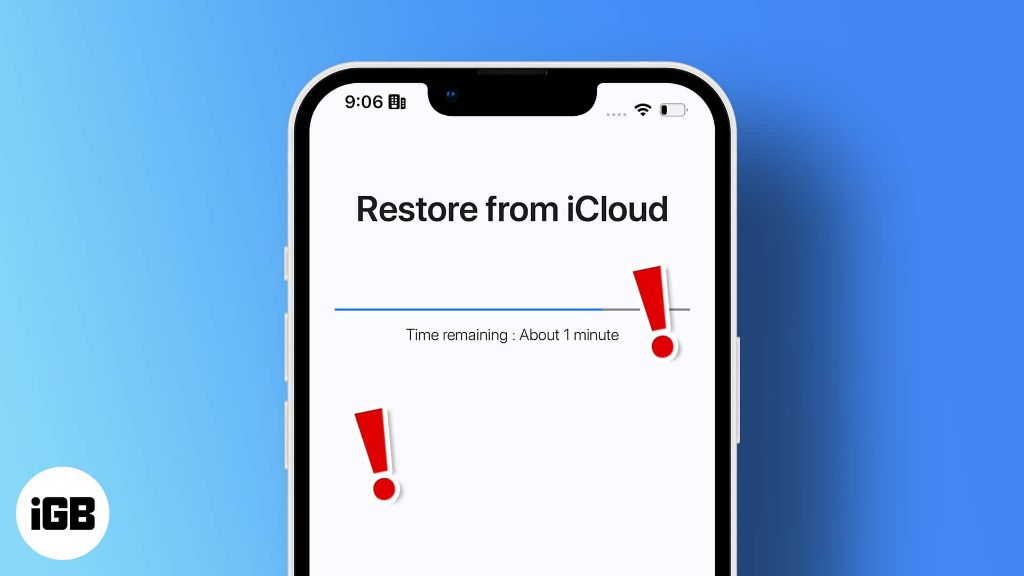Quick answer: There are pros and cons to restoring your iPhone. It can help resolve software issues and improve performance, but you’ll lose data if not properly backed up. Consider trying other troubleshooting steps first.
Restoring an iPhone often comes up as a potential solution when you’re experiencing problems with the device. Resetting your iPhone to factory default settings and updating to the latest iOS version can sometimes resolve issues you may be having. However, it also means you’ll wipe all of your data and settings in the process if you don’t have the proper backups.
So is restoring your iPhone the right move when you have issues with your device? Here’s a look at the key considerations to help you decide.
When would restoring iPhone be recommended?
Some examples of situations where restoring iPhone may make sense include:
– You’re experiencing significant performance issues, glitches, freezing, or crashing that troubleshooting hasn’t resolved. Wiping your device and freshly installing iOS can sometimes fix these systemic problems.
– Your iPhone is having major problems syncing important data like contacts, calendars, or photos. A fresh start may help get syncing working properly again.
– You forgot your passcode and need to regain access to your iPhone. Restoring will reset the passcode so you can set a new one.
– You want to sell or give away your iPhone and want to wipe all personal data beforehand. Doing a factory reset will completely erase your information from the device.
What are the potential cons of restoring iPhone?
While restoring your iPhone can fix a lot of issues, there are also some downsides to be aware of:
– You will lose any data and settings on your iPhone that aren’t properly backed up. So you’ll have to restore from an iCloud or iTunes backup afterwards to get your data back.
– If you don’t have a backup, everything not synced to the cloud will be permanently erased. This includes messages, photos, app data, and system settings.
– Restoring and setting up iPhone from scratch can be time consuming. You’ll have to re-download apps, music, movies, and other media.
– If you restore from a backup, you may reintroduce old software issues if that backup had problems.
– Any issues caused by hardware damage or defects will still remain after restoring iPhone software.
How to prepare for restoring iPhone
If you decide restoring your iPhone is the right solution, take these steps first to ensure the process goes smoothly:
– Create a current backup of your iPhone through iTunes or iCloud. This will allow you to restore your data after wiping the device.
– Check that your backup completed properly and that all desired data was included. Look for errors or warnings.
– Delete content manually beforehand that you can re-download later, like streaming movies or songs. This avoids losing data not saved in your backup.
– Turn off Find My iPhone. You can’t complete a restore if Find My iPhone is activated on your device.
– Update to the latest iOS version so your restored iPhone will be running the newest software.
– Make sure you have your Apple ID login credentials, which you’ll need during the restore process.
How to do a restore on iPhone
Once you’ve prepared your iPhone and backups, follow these steps to complete the restore process:
1. Connect your iPhone to a computer with a USB cable if restoring using iTunes. Open iTunes on the computer.
2. To restore with iTunes, select your connected iPhone, then go to Summary > Restore iPhone. Click Restore again to confirm.
3. To restore from iCloud settings, go to Settings > General > Reset > Erase All Content and Settings. Enter your Apple ID password to confirm.
4. On the Restore Complete screen, select Set Up as New iPhone or Restore from iTunes or iCloud Backup to reload your data.
5. Sign into iCloud and Apply iOS updates on the Hello screen. Follow the on-screen setup prompts.
6. Once your restored iPhone is back up and running, you can begin re-downloading apps, music, and data you deleted beforehand.
Tips for avoiding issues after restoring iPhone
Once your iPhone is restored, here are some tips to avoid new issues going forward:
– If problems re-occur, don’t keep repeating a restore. Troubleshoot or contact Apple support to diagnose other potential hardware or software causes.
– Set your restored iPhone up manually rather than restoring a backup to prevent transferring bugs. Then sync important data again.
– Update apps one-by-one after restoring rather than all at once. See if any apps cause recurring problems.
– Review your restore backup source and connections. A corrupted backup or faulty cable during transfer can cause new issues.
– Monitor your iPhone’s performance for awhile after restoring before adding more data. Some problems may only occur when nearing storage capacity.
Fix common post-restore problems
Even if the restore process goes smoothly, you may encounter some common issues after the fact:
Can’t restore from iTunes backup
– Make sure your computer and iTunes are updated to the latest versions. Older software versions may not support your backup file.
– Check that you have enough storage space on your computer for the restore file size. The backup may fail if there’s not enough space.
– Reconnect your iPhone to the same computer you used for backup, and retry restore. iTunes can only read backup files it created.
Some data or settings are missing
– Review your latest backup contents. Something may have failed to backup properly before restoring iPhone.
– For missing settings, you may need to re-connect accounts and re-configure options manually. Not all settings are included in backups.
– Check that your iCloud and iTunes backup preferences were properly configured to include the expected data.
iPhone is stuck on restore screen
– Force restart your iPhone by holding the Power and Home buttons together until you see the Apple logo. This can override frozen restore screens.
– Update both your iPhone and computer to the latest software versions, in case this is a system glitch.
– On a computer, recreate the restore file by wiping and re-backing up the iPhone storage. Then retry the restore using this new file.
When to avoid restoring iPhone
While restoring your iPhone can be an effective troubleshooting technique, it’s not necessarily the best idea in every scenario. Some examples where you may want to avoid restoring include:
– You have important data that is not backed up anywhere else. Restoring will permanently erase any data present only on the device itself.
– The issues are minor glitches that don’t disrupt normal use. Try rebooting your iPhone or updating apps and settings instead.
– Problems appear to be isolated to one or two apps. Delete and reinstall just the problematic apps before resorting to a full restore.
– You suspect hardware damage may be the cause. Restoring will not fix physical defects like a faulty battery or screen damage.
– You have no time for the multi-step restore process right now. Restoring can be time consuming to complete properly.
– The current iOS version has bugs causing system issues. Updating your iPhone may be a quicker fix than doing a full restore.
Alternatives to try before restoring iPhone
Here are some other troubleshooting steps you can attempt before resorting to a full restore of your iPhone:
– Force restart your iPhone by holding the Side and Volume Down buttons simultaneously until the Apple logo appears. This will reboot your device and may resolve temporary glitches.
– Reset network settings under General > Reset. This fixes issues caused by WiFi, cellular data, or Bluetooth problems without deleting data.
– Delete and reinstall troublesome apps to clear any corrupted data or glitches within the apps. Your app data will sync back when you reinstall each app.
– Check for and install iOS updates, which may include bug fixes for any system problems you’re encountering. Keeping iOS up-to-date can fix issues.
– Reset keyboard dictionary, home screen layout, location warnings, and other specific settings causing problems. You can do this under General > Reset.
– Clear browser history and website data, which could be causing browser crashes or other website-related issues.
Conclusion
Restoring your iPhone can be a useful troubleshooting technique when you experience serious software issues, glitches, or performance problems. However, you don’t want to use it as a fix for every minor issue, since restoring deletes all your data and settings. Try less drastic fixes first like updating iOS, resetting network settings, removing/reinstalling problem apps, or force restarting your iPhone. Only do a full restore if these steps don’t resolve your issue and you have a current backup available to recover your data afterwards. Handle the restore process carefully to avoid new issues once your iPhone is wiped and recovered.
| Pros of Restoring iPhone | Cons of Restoring iPhone |
|---|---|
| Can fix software issues and performance problems | Erases all data not backed up |
| Gets your device back to factory fresh state | Can be time consuming process |
| Often resolves stubborn glitches and crashes | May reintroduce problems if restoring faulty backup |
| Necessary before selling or giving away your device | Won’t fix issues caused by hardware damage |
| Resets device if you forget your passcode | Shouldn’t be used repeatedly to fix minor bugs |