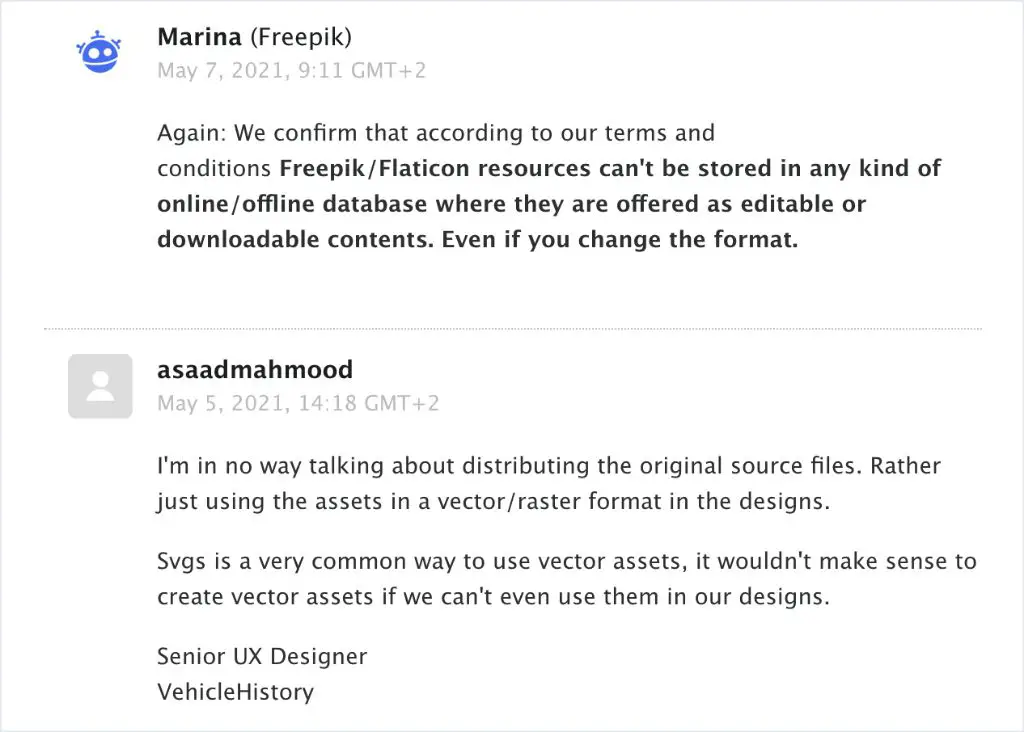For many PC users, one question that often comes up is whether they should switch their SATA mode from IDE/ATA to AHCI (Advanced Host Controller Interface). Both modes have their pros and cons, and whether one is better than the other depends on your use case and hardware. In this comprehensive guide, we’ll look at what AHCI and IDE/ATA modes are, their differences, who should switch to AHCI, and how to change the SATA mode.
What is AHCI?
AHCI is a technical standard that defines how software communicates with Serial ATA (SATA) devices like hard drives and optical drives. It was introduced in 2004 as part of the SATA 1.0 specification. Here are some key things to know about AHCI:
- AHCI allows advanced features like hot swapping, native command queuing, and maximum performance.
- It allows the SATA host adapter to directly communicate with SATA devices without going through BIOS.
- AHCI needs SATA controllers and devices that have AHCI support built in.
- All modern operating systems like Windows, Linux, and MacOS have native AHCI support.
- Most new motherboards and modern SATA devices like SSDs use AHCI nowadays.
In a nutshell, AHCI unlocks the full potential of your SATA storage by enabling advanced communication between the host controller and storage device. It eliminates software bottlenecks, allowing your drives to operate at maximum speed.
What is IDE/ATA?
IDE/ATA mode is the earlier and more basic standard for connecting SATA devices. Key things to know:
- Introduced in 2000, ATA was the original standard before SATA and AHCI.
- In ATA mode, the BIOS acts as an intermediary between OS and SATA devices.
- Has limited Native Command Queueing, hot swapping not supported.
- Performance is lower compared to AHCI, but sufficient for non-intensive tasks.
- Supports Serial ATA 1.0 and 2.0 devices, not designed for newer standards.
- Used for compatibility with older OS/hardware that don’t support AHCI.
So in summary, IDE/ATA mode is a legacy mode designed for older hardware. It works fine for basic storage needs but can limit performance compared to AHCI.
Key Differences Between AHCI and IDE/ATA
Here are some key differences between AHCI and IDE/ATA modes:
| Feature | AHCI | IDE/ATA |
|---|---|---|
| Interface | Direct communication between OS and drives | BIOS acts as intermediary |
| Hot swapping | Supported | Not supported |
| NCQ support | Native Command Queuing | Limited NCQ |
| Speed | Faster, maximum SATA speed | Slower due to software bottlenecks |
| New SATA standards | Supports SATA 3.0 and beyond | Limited to SATA 1.0 and 2.0 |
As you can see, AHCI unlocks more functionality and higher performance from SATA devices compared to the older IDE/ATA mode.
Who Should Switch to AHCI?
Switching to AHCI makes sense for most modern PC users, but it depends on your hardware and use case. Here are some common situations where switching to AHCI is recommended:
- If you have a SSD, NVMe drive, or high speed SATA device – AHCI enables fastest speeds.
- Building a new PC – Motherboard and drives will be AHCI compatible.
- Upgrading from a HDD to SSD – Get full SSD performance with AHCI.
- Frequent large file transfers – AHCI has better NCQ for queued operations.
- Virtualization use – AHCI allows hot swapping virtual drives.
- Experiencing slow SATA speeds – AHCI may resolve software bottlenecks.
In most cases, AHCI brings noticeable speed improvements especially for SSDs by allowing higher queue depths, removing interface bottlenecks and enabling features like hot swapping. AHCI also brings drives to their maximum rated speeds.
Users Who May Prefer IDE/ATA Mode
While AHCI is best for modern systems, some users may want to stick with IDE/ATA mode:
- Own older SATA 1.0/2.0 mechanical hard drives
- Using dated operating systems like Windows XP
- Motherboard or hard drive does not have AHCI support
- Concerned about compatibility issues
So if you have retro hardware or software that doesn’t work with AHCI, keeping IDE/ATA mode may be better. Most modern setups will benefit from switching to AHCI though.
How to Switch SATA Mode from IDE/ATA to AHCI
Switching from IDE/ATA to AHCI mode is a simple process, though it does require a few preparation steps:
1. Confirm Hardware is AHCI Compatible
First, verify that your SATA controller and connected drives have AHCI support. Most modern motherboards and SSDs/HDDs do. Refer to your hardware specs or contact the manufacturer if unsure.
2. Backup Data
Make backups of important data before switching SATA mode. This protects your data in case of any issues.
3. Change SATA Mode in BIOS
Restart your PC and enter the system BIOS, typically by pressing F2, Delete, or a function key on bootup. Look for options related to SATA mode and change it from IDE/ATA to AHCI. Save changes and exit BIOS.
4. Reconfigure RAID Arrays If Needed
If you use SATA RAID arrays, they may need to be reset in AHCI mode. Reconfigure your RAID setup after switching AHCI on.
5. Reinstall Chipset Drivers
AHCI needs SATA drivers integrated into OS installs. After changing to AHCI, reinstall chipset/SATA drivers for your motherboard from the manufacturer website.
6. Reboot and Verify AHCI Mode
Reboot your PC and check if AHCI is enabled. In Windows, go to Device Manager, click Disk drives, and check if drives mention AHCI.
That’s it! After following these steps your Windows install will operate in AHCI mode. You can now benefit from full SATA performance.
Potential AHCI Mode Issues
Switching from IDE to AHCI is usually seamless with modern hardware. But on some older systems, you may encounter potential problems like:
- OS fails to boot – Fix by reinstalling SATA drivers in AHCI mode.
- Disk controller error – Motherboard needs BIOS update for AHCI support.
- RAID not detected – Recreate RAID array in AHCI mode in BIOS.
- BSOD errors – Roll back to IDE mode if system remains unstable.
Such issues are rare nowadays. Should they occur, typical fixes involve updating drivers, resetting RAID, or tweaking BIOS settings related to AHCI mode.
Frequently Asked Questions
Is AHCI backward compatible with IDE/ATA?
AHCI controllers maintain backward compatibility and can operate in IDE/ATA mode. However, IDE/ATA controllers cannot run in AHCI mode as they lack required hardware support.
Is AHCI necessary for SSDs?
While not required, AHCI unleashes full performance potential of SSDs. AHCI enables NCQ, hot swapping, and link power management for SSDs. Most SSDs natively support the AHCI standard.
Can you switch SATA mode without reinstalling Windows?
Usually yes, switching from IDE to AHCI does not require a full Windows reinstall. Changing SATA drivers is enough. However, sometimes a fresh OS install may be needed if issues like BSODs occur.
Does AHCI reduce SSD lifetime writes?
No, AHCI has no negative impact on SSD endurance or lifespan. The higher queue depths of AHCI actually optimize write distribution across SSD cells, which can improve long term health.
Is AHCI or RAID mode better for performance?
For a single SATA device, AHCI delivers full performance. RAID 0 can further improve speeds by striping data across two drives. RAID also enables redundancy and larger volumes. AHCI is still recommended for best single drive speeds.
Conclusion
Switching to AHCI enables your SATA devices to operate at their maximum potential by removing software bottlenecks. The benefits are most noticeable on fast SSDs which can fully leverage features like NCQ and hot swapping. AHCI brings large performance gains and better stability for modern hardware.
The steps to change from IDE/ATA to AHCI mode are straightforward – enable AHCI in BIOS, reinstall SATA drivers, and reboot. Just remember to backup data beforehand. In most cases, AHCI brings a worthwhile improvement especially if you added a new SSD. Consider switching to AHCI to get the best experience from your SATA drives.