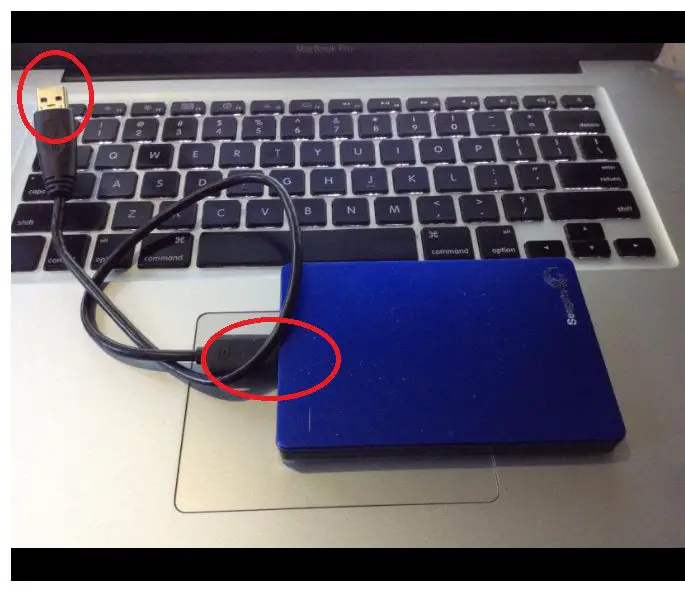An external hard drive is a portable storage device that can be attached to a computer via USB, Firewire, Thunderbolt, or other connection types. External hard drives typically have high storage capacities and are often used for backing up important files or serving as expanded storage for additional data that cannot fit on the primary internal hard drive of a computer.
With the large amounts of sensitive and irreplaceable data that many people store on external hard drives, such as personal photos, financial documents, creative projects, and more, it is extremely important to take measures to avoid data loss. External hard drives are susceptible to failure, damage, theft, and other risks that could lead to catastrophic data loss if backups are not available. Practicing smart habits, like unplugging the drive when not in use or maintaining multiple backups, is critical for data protection.
Pros of Unplugging When Not in Use
One advantage of unplugging an external hard drive when it is not in use is that it helps avoid data corruption from sudden power loss or unexpected disconnects. When a drive is plugged in and powered on, an unexpected power outage or disconnect could potentially corrupt data if files were open or in the process of being read or written. By unplugging the drive when it is not actively being used, this risk is avoided. According to one source, “Unplugging your external hard drive provides an added layer of protection against power surges. Power surges can occur when there is a rapid, unexpected increase in voltage and can sometimes damage electronics or corrupt data” (Robots.net).
Another benefit of unplugging external drives when not needed is that it can reduce wear and tear and prolong the lifespan of the drive. Drives that are powered on 24/7 undergo more wear over time compared to drives that are only powered on intermittently as needed. Unplugging the drive when it is not being accessed allows it to stay powered down, rest, and cool – putting less constant strain on the mechanical and electronic components. According to one expert, “unplugging an external HDD when it’s not in use can help to increase its lifespan by reducing wear and tear.” (Source).
Lastly, unplugging external storage drives when not in use can conserve electricity and save energy. Hard drives draw power even when idle, so unplugging them when not needed can reduce unnecessary power consumption and electrical costs.
Cons of Unplugging When Not in Use
There are some potential downsides to unplugging an external hard drive when it’s not actively in use:
Inconvenient to repeatedly plug and unplug – Having to repeatedly plug in and unplug the drive each time you want to access files can be tedious and inconvenient compared to leaving it connected [1]. This extra effort adds friction to using the drive.
Could reduce accessibility and usage of drive – The extra hassle of plugging in the drive may discourage you from accessing it as often, reducing the value of having the expanded storage space [2].
Doesn’t allow backup software to run automatically – Leaving the drive plugged in allows backup software to regularly and automatically sync files in the background. Unplugging it prevents this from happening seamlessly [3].
Factors to Consider
There are a few key factors to consider when deciding whether or not to unplug an external hard drive when not in use:
How sensitive is your data and how catastrophic would loss be – If the external drive contains irreplaceable or highly sensitive data, the risk of potential data loss from leaving it plugged in may outweigh the convenience factor. Losing such data could be devastating.
Is your computer’s USB port easy to access – If the USB port is in an inconvenient location, constantly plugging and unplugging the drive can be burdensome.
Do you use the drive for frequent backups or daily access – If you rely on the external drive for regular file transfers or backups, having to repeatedly connect and disconnect it could get annoying fast.
Does the drive have a power button or auto-sleep mode – Some external drives have a power button or a setting that puts them into sleep mode when not active, minimizing energy use. This reduces the need to unplug them.
Overall, the sensitivity of your data is the most important consideration. As this SuperUser discussion notes, HDDs should be exposed to as little shock and vibration as possible when powered on. So if your data is highly valuable, unplugging is safest.
Best Practices
There are some best practices you can follow to help maintain your external hard drive and keep your data secure:
Use an uninterruptible power supply (UPS) to avoid sudden power interruptions that could potentially corrupt data (https://www.securedatarecovery.com/blog/hard-drive-maintenance-how-to-avoid-damage-prolong-life). The UPS will keep power flowing steadily in the event of a power outage or surge.
Enable auto-sleep settings to make the hard drive enter low-power mode after periods of inactivity. This reduces wear and tear from spinning up continuously (https://www.hellotech.com/blog/8-steps-successful-hard-drive-maintenance).
Manually eject the external drive before unplugging it to ensure all writes are completed and avoid data corruption (https://nordic-backup.com/blog/external-hard-drive-repair-and-recovery-best-practices/). Safely ejecting flushes buffers and completes pending tasks.
Handle cables with care to reduce loose connections that could interrupt data transfer. Avoid bending or pinching cables too tightly.
When to Unplug
There are certain situations when it is advisable to unplug your external hard drive:
- When not using the drive for extended periods of time – If you aren’t accessing files on the external drive regularly, unplugging it when not in use can help extend its lifespan by reducing unnecessary wear and tear (https://www.quora.com/Can-I-just-unplug-an-external-hard-drive).
- If USB port accessibility is difficult – If you have limited USB ports on your computer, unplugging your external drive when not in use frees up the port for other devices.
- If drive doesn’t have auto-sleep functionality – Some external drives power down automatically when not accessed for a period of time. If yours doesn’t have this feature, manually unplugging it when not in use will help conserve energy.
When Not to Unplug
There are some instances when you should avoid unplugging your external hard drive:
If you use the drive daily or for frequent backups, it’s best to leave it connected. The wear and tear from repeatedly unplugging and reconnecting the drive can lead to connection issues over time. Leaving it hooked up reduces the risk of damage to the port or cable through repeated inserts and removals.
If the data on the drive is highly sensitive or important, any unexpected disconnection risks potential data loss or corruption. For mission critical data, it’s safer to keep the drive connected non-stop to avoid any disruption.
Some external hard drives are designed to remain hooked up continuously, like network attached storage (NAS) devices. Unplugging them unexpectedly can cause crashes, disconnect issues, or data loss. Refer to the manufacturer’s guidance to understand if your drive should stay connected at all times.
Overall, for external drives holding sensitive or frequently accessed data that need constant availability, it’s best not to unplug them when not in use. The benefits of keeping them powered on and connected outweigh the minor energy savings from disconnecting.
Drive Maintenance Tips
Proper care and handling of your external hard drive can help prevent issues and prolong its life. Here are some tips for maintaining your drive:
Keep the drive cool and dry. External hard drives can overheat, so don’t store them anywhere with exposure to high temperatures or moisture. Make sure it has adequate ventilation if enclosed in a case.[1]
Ensure cable connections are secure. Loose connector cables are a common reason for hard drive failure. When disconnecting your drive, pull from the connector itself rather than the cable.[2]
Run error scans and backups regularly. Use built-in utilities like CHKDSK and Error-Checking to scan for and repair errors. Maintain backups so you don’t lose data if failure occurs.[3]
Handle with care to avoid physical damage. Dropping or jarring your drive can damage internal components. Transport it carefully and use padding if carrying it around.[2]
Data Protection Alternatives
There are many backup and redundancy options for external hard drives that can provide excellent data protection without requiring you to unplug the drive when not in use.
One alternative is to use cloud storage services like Dropbox, Google Drive, or OneDrive to keep a synchronized copy of your data in the cloud. This protects your data even if the physical hard drive fails or is lost or stolen. Just be sure to use a password manager to keep your cloud accounts secure.
Another option is to use RAID disk configurations like RAID 1 mirroring. This allows data to be written to two separate drives at once, providing real-time redundancy. If one drive fails, the system can instantly failover to the other disk with no data loss. Many external multi-bay drive enclosures support RAID.
You can also periodically clone your external drive to another of equal or greater capacity. Apps like Carbon Copy Cloner for Mac or Macrium Reflect for Windows can automate this process on a schedule. It provides a snapshot of your data that can be restored in case of drive failure or accidental deletion.
By leveraging modern data protection methods like these, you can leave your external hard drive plugged in and ready to use without as much risk. Unplugging the drive when not in active use provides minimal extra protection compared to backups and redundancy solutions.
Sources:
https://www.raconteur.net/technology/air-gapping-cybersecurity
https://allaboutcookies.org/best-data-removal-service
Conclusion
In summary, there are pros and cons to both keeping an external hard drive plugged in and unplugging it when not in use. The key considerations are accessibility, data protection, drive health, and convenience.
For accessibility and convenience, keeping the drive plugged in allows instant access without having to plug it back in each time. However, there are risks of data loss if the drive fails or is infected with malware. Unplugging the drive mitigates these risks but creates accessibility hurdles.
To balance these factors, the best practice is to keep the drive plugged in when actively using it, but eject and disconnect it after finishing work sessions or when it will be idle for an extended period. This provides accessibility when needed while also allowing the drive to safely power down and disconnect when not actively in use.
Regardless of whether the drive stays plugged in or not, regularly backing up its data to a second location is critical to prevent permanent data loss. Maintenance like occasional full drive scans, keeping drives in proper enclosures, and avoiding physical damage also helps maximize external drive lifespan and data integrity.
With proper care and backups, external hard drives can serve as reliable and convenient storage expansion and data protection solutions.