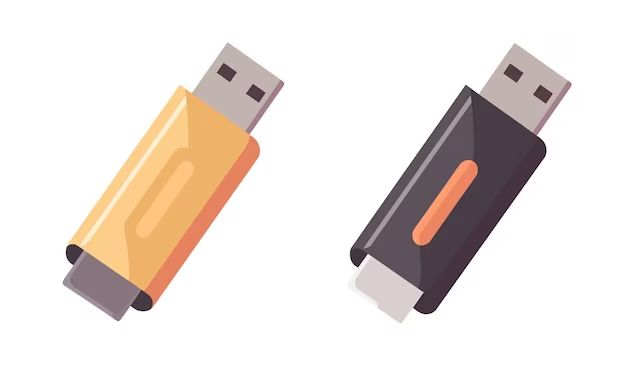What is a flash drive?
A flash drive, also known as a USB drive, USB stick, or thumb drive, is a small storage device that uses flash memory to store data. Flash drives connect to computers and other devices via a built-in USB plug. Because they use flash memory, flash drives have no moving parts and are very compact, typically being about the size of a thumb.
Flash drives offer a convenient way to store and transfer data between devices. They can hold anywhere from a few megabytes to multiple gigabytes of data. Common uses for flash drives include transferring files between computers, backing up important files, storing media like photos and music, and running portable software.
Advantages of using a flash drive
There are several key benefits that make flash drives a popular data storage option:
Portability – Flash drives are tiny and lightweight enough to carry around on a keychain or in a pocket. This makes them super convenient for taking your data anywhere.
Reusability – You can reuse flash drives over and over by deleting and writing new data. Optical discs like CDs and DVDs can only be burned once.
Durability – Having no moving parts makes flash drives less prone to damage or wear and tear over time. They can withstand accidental drops, splashes, demagnetization, and more abuse than hard drives.
Speed – Flash drives connect via USB 2.0 or faster interfaces, which offer decent data transfer speeds for basic storage needs. USB 3.0 drives are especially quick.
Storage capacity – While not as spacious as external hard drives, flash drive capacities have grown enormously over the years. It’s easy to find drives holding 64GB, 128GB, or more.
Compatibility – Flash drives can be plugged into any computer or device with a USB port and accessed right away without special software or setup.
Security – Many flash drives now include onboard password protection and encryption to safeguard sensitive data. Some even have private partitions that hide certain data.
Cost – Due to advances in flash memory manufacturing, flash drives have become very affordable even at higher capacities. A basic drive often costs just a few dollars.
Disadvantages of using a flash drive
While very handy, flash drives do come with some downsides to consider:
Small size – Their compact size means flash drives are easier to misplace and lose compared to external hard drives. Their tiny connectors are also prone to getting bent or snapped off.
Vulnerability to damage – While durable, flash drives can still become corrupted or damaged by power surges, strong magnets, excessive heat, and physical shock. Always safely eject them before unplugging.
Limited capacity – If you need terabytes of storage space, flash drives won’t offer enough. For huge amounts of data, external hard drives or cloud storage may be better.
Slower speeds – The fastest flash drives still can’t match the transfer rates of the quickest external SSDs and hard drives, especially when moving very large files.
Malware risk – Plugging an unknown flash drive into your computer could expose it to malware if the drive is infected. Scan drives with antivirus software first.
Data leakage – If a flash drive gets lost or stolen, the data will be accessible to whoever finds it. Always encrypt sensitive data.
Physical degradation – Flash memory cells will begin wearing out after hundreds or thousands of write cycles, eventually rendering a drive unreliable.
When should you use a flash drive?
Here are the best situations for when a flash drive can come in handy:
Transferring personal files – Quickly move your photos, videos, music, or other media between your desktop, laptop, TV, car stereo, and other devices.
Sharing documents – Give presentations or easily share work files on the go by passing around a flash drive with coworkers or clients.
Backing up crucial data – Make an extra backup copy of treasured photos, important documents, or must-have programs on a flash drive. Store it in a safe place.
Transporting software tools – Keep portable versions of diagnostic utilities, security scanners, or other PC maintenance apps on a drive.
Booting from a flash drive – You can run an entire operating system or use a flash drive for system recovery if it’s bootable and your PC supports it.
Offloading data from devices – Free up space on your laptop, camera, action cam, or other gadgets by moving files to a flash drive.
Encrypted storage – Use an encrypted flash drive to safely store sensitive personal info like passwords, financial records, or other private data.
When should you avoid a flash drive?
There are also instances where a flash drive may not be the right tool for the job:
As your sole backup – Don’t only rely on a flash drive for backups. Store at least one copy of critical data in another location as well.
For huge files – Large multi-gigabyte files like raw video can quickly fill up a flash drive. Use external or networked storage instead for massive data.
Long-term storage – A flash drive left unused for years may suffer data loss as the memory degrades. Opt for storage with higher longevity if data needs to be preserved indefinitely.
Sharing with strangers – Do not allow random people to connect unknown flash drives to your computer, as they could spread malware.
During intense activities – Avoid flash drives in extremely hot/cold environments or where they may be subjected to impact damage. Vibration can also harm them.
Inside devices – Do not leave flash drives plugged into laptops, cars, home stereos or appliances after use, as this exposes them to electrical surges.
Around magnets – Keep flash drives away from magnets, magnetic clasps, motors, MRI machines, and other sources of intense magnetic fields to prevent data corruption.
How long do flash drives typically last?
With proper care and limited usage, most flash drives can conservatively last 3-5 years before beginning to exhibit problems like slower speeds or difficulty saving new data. However, flash drive lifespan also depends strongly on the following factors:
Memory quality – Drives from reputable brands with high-end MLC NAND flash memory will last significantly longer than cheap, no-name drives using lower-cost TLC memory.
Encryption – Encrypting data shortens a flash drive’s lifespan, as the encryption process causes more frequent writes to memory.
Storage capacity – Higher capacity drives wear out faster from heavier usage. More data written over time degrades cells.
File types – Frequently editing and rewriting the same files (like documents) wears flash memory faster than just accessing media like photos or videos.
Operation conditions – Using flash drives in very hot or very cold environments, or subjecting them to lots of physical vibration, will degrade them faster.
Some premium USB sticks may retain data for up to 10 years with minimal usage. But for optimal lifespan, store flash drives in moderate temperature/humidity and avoid exposing them to dust and liquids.
How should you maintain and handle a flash drive?
Follow these usage tips to keep your flash drives in good working order for as long as possible:
– Safely eject the flash drive before unplugging it from your computer to avoid potential drive errors or data corruption.
– Be gentle when plugging and unplugging the connector. Don’t yank it out forcefully.
– Keep the drive away from liquids, dust, debris, heat, and magnets during storage and transport to prevent damage.
– Store flash drives in a protective case or pouch when not in use to block physical impacts.
– Backup your data periodically and replace your flash drive every few years to reduce the risk of catastrophic data loss.
– Don’t leave flash drives connected to appliances or devices like TVs and car stereos after use.
– Scan new flash drives with antivirus software before using them on your computer to check for potential malware.
– Avoid removing flash drives during file transfers or writes, as this can corrupt data.
How can you recover lost data from a flash drive?
If your flash drive stops working or you accidentally delete important files, try these data recovery steps:
Use recovery software – Specialized utilities like Recuva can scan your drive and restore recoverable files. This is the easiest option.
Send to a recovery service – For serious recovery cases, experts can dismantle flash drives in a lab environment to physically repair components and extract the data.
Check for backups – Your files may be still available from any backups you’ve created on other devices, clouds, or external drives.
Reformat the drive – As a last resort, you can reformat the drive to fully wipe it, which may fix underlying file system issues, and then attempt data recovery again.
Replace the drive – If other options have failed, the flash drive itself may be too damaged. Discard and replace it with a new one.
To maximize the chances of successful data recovery, stop using a damaged flash drive immediately and avoid further writing new data to it before attempting recovery. Seek professional help sooner rather than later.
Are there alternatives to using a flash drive?
If a standard USB flash drive doesn’t meet your needs, consider these other portable storage options:
External SSD – Portable SSDs connect via USB but provide faster data transfer speeds and more rugged protection for data.
SuperSpeed USB – USB 3.2/3.1 Gen 2 flash drives offer double the max transfer speed of older generations if your devices support it.
Encrypted drives – Secure flash drives with onboard encryption safeguard sensitive data if lost or stolen. Some feature tamper-proofing.
Wireless drives – Flash drives with built-in WiFi eliminate the need for a physical cable connection to access data.
Cloud storage – Services like Dropbox let you access files from anywhere via the internet without needing a physical drive.
High-capacity drives – Manufacturer like SanDisk offer USB sticks up to 2TB for storing massive amounts of data on the go.
Rugged drives – Tough armored flash drives can better survive drops, dust, water exposure, crushing, and extreme temperatures.
The right flash drive alternative depends on your specific performance needs, budget, and how you plan to use it. Think about data capacity, transfer speed, durability, and security.
Conclusion
Flash drives remain highly useful for file sharing, data backup, transferring media, and many other external storage needs. They offer an affordable, compact, and simple solution for carrying data.
The convenience of flash drives makes them one of the most popular portable storage mediums around. But they have limitations in speed, capacity, and longevity. In certain situations, external hard drives, cloud storage, or other options may be a better choice.
Always handle flash drives with care and take steps to reduce the risk of failure or data loss. With prudent use, a quality flash drive should provide years of hassle-free service. Backup important files frequently and replace older drives on occasion for the best results.