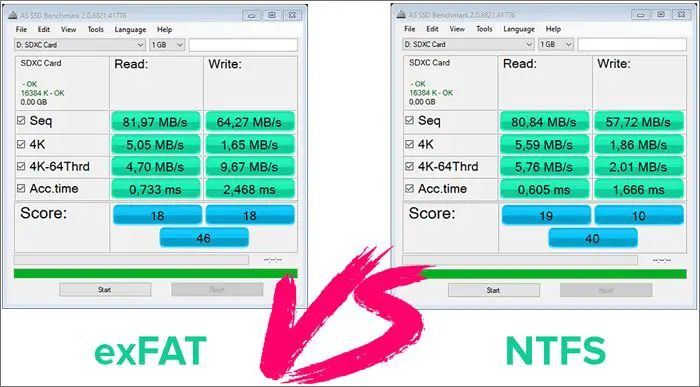exFAT and NTFS are two common file systems used for external storage drives on Windows computers. When creating a bootable external drive, such as a USB flash drive or external hard drive that you want to use to boot into Windows or another operating system, you’ll need to choose between formatting it with exFAT or NTFS. But which one should you use?
In this article, we will compare exFAT and NTFS specifically for the use case of bootable external drives. We’ll look at the differences between the two file systems in terms of OS compatibility, file size limits, performance, reliability, and security. This will help you decide which file system is better suited for your bootable drive needs.
What is exFAT?
exFAT (Extended File Allocation Table) is a file system designed by Microsoft in 2006 for use on flash drives and external hard drives. It was created as an optimized replacement for the older FAT32 file system.
Some key features of exFAT compared to FAT32 include:
- Supports much larger file sizes – up to 16 exbibytes (264 bytes) compared to FAT32’s limit of 4 gigabytes.
- Supports much larger partition sizes – up to 128 pebibytes (250 bytes) compared to FAT32’s limit of 32 gigabytes.
- Uses smaller allocation units resulting in more efficient storage, especially for smaller files.
- Stores timestamps with higher granularity (10ms vs 2s in FAT32).
exFAT lacks some of the more advanced features like permissions and compression found in more modern file systems like NTFS. But it provides better compatibility with consumer devices compared to NTFS. Overall, exFAT strikes a balance between compatibility and more modern features compared to the dated FAT32 file system.
(Source: PCMag)
What is NTFS?
NTFS (New Technology File System) is a file system designed by Microsoft in 1993 for use with Microsoft Windows NT. It is the default file system for Windows NT, including all later Windows versions such as Windows 10.
NTFS was designed for hard disks and to be used on both internal and external drives. Compared to older file systems like FAT32, NTFS has improvements in metadata support, security permissions, performance, and disk space utilization.
Some key advantages of NTFS over FAT32 include:
- Support for larger partition sizes – NTFS supports partition sizes up to 256 terabytes, compared to FAT32’s limit of 32 gigabytes.
- Better security – NTFS offers file and folder level permissions to restrict access. FAT32 only has basic share permissions.
- Improved reliability – NTFS uses advanced data structures to improve disk reliability and auto-repair files.
- Higher performance – NTFS is optimized to be faster on large drives and handle more simultaneous operations.
- Compression – NTFS can compress files to save disk space.
The main drawbacks of NTFS are compatibility concerns with other operating systems like Linux, which don’t natively support NTFS. Drivers can add support, but may be limited in functionality.
exFAT vs NTFS for Bootable Drives
When choosing between exFAT and NTFS for a bootable USB drive, there are several factors to consider:
In terms of OS compatibility, exFAT has broader support across operating systems like Windows, macOS, and Linux compared to NTFS. While Windows supports both, macOS only includes read-only support for NTFS drives 1. Linux has more native support for exFAT as well.
For file size and partition limits, NTFS supports much larger individual file sizes (up to 16 exabytes) and maximum partition sizes (256 terabytes) compared to exFAT (16 exabytes max file size, 32 terabytes max partition size). This makes NTFS better suited for larger disks.
In terms of performance, NTFS generally provides faster read/write speeds than exFAT, especially for internal drives. This is because of NTFS’s advanced indexing and journaling features 2.
NTFS offers more robustness and reliability due to journaling, making it less prone to corruption compared to exFAT. However, exFAT may be less prone to fragmentation over time.
For security, NTFS has more advanced permissions, encryption, and auditing capabilities than exFAT which lacks these features.
Overall, for bootable USB drives, exFAT has broader compatibility while NTFS offers better performance and features for larger drives. FAT32 may be preferable for very small bootable drives when compatibility across all OSes is critical.
OS Compatibility
When it comes to compatibility across different operating systems, exFAT has broader support compared to NTFS. exFAT is supported natively in Windows Vista and newer, Mac OS X 10.6.5 and newer, Linux kernel version 3.7 and newer, Android 4.4 KitKat and newer, ChromeOS, and more. This makes exFAT a good choice for external drives and flash drives that will be used across Windows, Mac, and other devices.
NTFS is limited just to Windows by default. While read-only NTFS support can be added to Mac and Linux through third-party software, native read and write support is still limited to Windows only. This makes NTFS less suitable for external drives unless you plan to use it only with Windows devices. For broader compatibility across different operating systems, exFAT is generally preferable over NTFS for external and removable drives.
Overall, the wider native OS support of exFAT makes it a better choice than NTFS for external drives that will be used interchangeably between Windows PCs, Macs, Linux devices, game consoles, and other systems. NTFS is suitable if you will be using the drive exclusively with Windows devices. For portable drives, exFAT provides the flexibility of universal plug-and-play access.
Source: https://www.pcmag.com/how-to/fat32-vs-exfat-vs-ntfs-which-format-is-best-for-your-storage-drive
File Size and Partition Limits
NTFS has much higher maximum file size and partition size limits compared to exFAT. According to NTFS vs FAT vs exFAT, the maximum file size limit for NTFS is 16 exabytes (EB) minus 1 kilobyte (KB), while the maximum file size limit for exFAT is 16EB minus 64KB. The maximum partition size for NTFS is 256 terabytes (TB) while exFAT supports up to 256TB as well.
In summary, NTFS supports gigantic maximum file sizes up to 16EB and partition sizes up to 256TB. exFAT also allows very large file sizes up to 16EB and partitions up to 256TB, but has slightly lower limits compared to NTFS. For most everyday usage, the differences are negligible. But for specialized applications needing to store extremely large individual files beyond 16EB, NTFS may be required.
Performance
When it comes to performance, NTFS generally outperforms exFAT for internal drives according to benchmarks. One benchmark by Flexense found that for USB 3.0 external drives, NTFS had faster writes than exFAT by around 10-15%, while reads were comparable [1].
However, the performance differences diminish on faster externals drives. A benchmark by Artmotion found that on a Samsung T5 SSD there was minimal difference in read/write speeds between exFAT and NTFS [1].
So for internal drives, NTFS is recommended for better performance. But on very fast external SSDs, exFAT can match NTFS in speed while providing greater compatibility across devices.
Robustness and Reliability
When it comes to robustness against corruption, NTFS is generally considered more reliable than exFAT. NTFS uses journaling and other mechanisms to prevent and recover from corruption, while exFAT does not have any built-in data recovery or repair tools (source). Some tests have shown NTFS to have lower corruption rates compared to exFAT in certain scenarios like unexpected power loss (source).
However, exFAT is more resistant to fragmentation than NTFS. It uses contiguous free space allocation to help minimize fragmentation. In contrast, NTFS is more prone to fragmentation over time as files get written, deleted, and rewritten (source). This can degrade performance on NTFS volumes.
Overall, NTFS offers more robust data protection through journaling and recovery capabilities, while exFAT is lighter weight and resists fragmentation better. For boot drives, NTFS’s stronger reliability mechanisms likely make it a better choice.
Security Features
One of NTFS’ key advantages over exFAT is its robust set of security features. As Microsoft notes, NTFS provides a full set of security features including access control lists (ACLs), auditing, and encryption.
NTFS supports granular permissions that allow admins to restrict access to files and folders based on users and groups. These ACLs enable admins to determine precisely who can access, modify, or delete files on an NTFS volume. Additionally, NTFS supports auditing file and folder access which creates logs that track read, write, or deletion events.
NTFS also enables users to encrypt files, folders, or entire drives to prevent unauthorized access to sensitive data. The in-built BitLocker encryption in Windows works exclusively with NTFS drives. On the other hand, exFAT has no built-in security capabilities. It offers no permissions, auditing or encryption – making it a poor choice for boot drives where security is a priority.
Conclusion
To summarize, NTFS and exFAT have some key differences when used for bootable drives:
- NTFS has more robust security features like encryption and permissions, while exFAT has minimal built-in security.
- NTFS supports larger partition sizes than exFAT.
- exFAT generally has better cross-platform compatibility with Linux and macOS.
- NTFS offers better performance for very large files.
- NTFS is more reliable and less prone to corruption than exFAT.
Overall, NTFS is usually the preferred file system for bootable Windows drives due to its security features, performance, and reliability. However, exFAT can be a good choice for boot drives that need broad compatibility across Windows, macOS and Linux operating systems. If you don’t require high security or reliability, need large file support (>4GB), and want cross-platform access, exFAT may be preferable.
In summary, for most Windows boot drives, NTFS is recommended. But for special cases requiring Linux/macOS access or very large file support, exFAT can be considered as well.