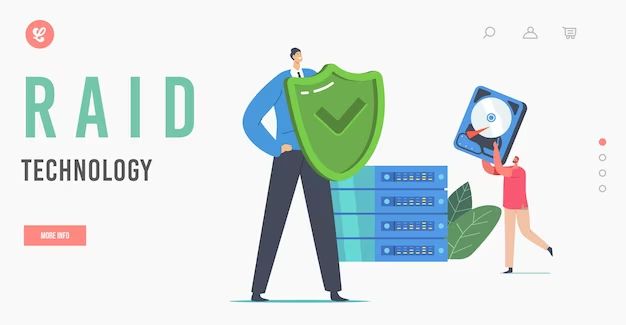What is RAID?
RAID stands for Redundant Array of Independent Disks. It is a data storage technology that combines multiple disk drive components into a logical unit for the purposes of data redundancy, performance improvement, or both (Wikipedia). RAID allows data to be distributed across multiple disks, such that if one disk fails, data integrity is maintained. There are several standard RAID levels that provide different combinations of redundancy and performance:
- RAID 0 – Data is striped across disks for improved performance, but there is no redundancy. If any disk fails, all data is lost.
- RAID 1 – Disk mirroring provides 100% redundancy by duplicating all data on a secondary disk, but does not improve performance.
- RAID 5 – Data is striped across disks with distributed parity information that allows recovery from a single disk failure.
- RAID 10 – A combination of RAID 1 mirroring and RAID 0 striping to provide redundancy plus improved performance.
The key benefit of RAID is that it provides protection against data loss due to disk failures, while often improving performance. However, RAID is not a backup solution since data can still be lost due to user error, software bugs, viruses, or other factors (Boolean World). RAID also requires additional disks which increases cost. Understanding the pros and cons of different RAID levels is important when choosing the right solution.
Pros of Using RAID
One of the main benefits of RAID is increased read and write speeds compared to a single drive [1]. By spreading data across multiple drives in a RAID array, the workload is distributed so reads and writes can happen simultaneously on different drives. This parallelism results in faster data access. For example, RAID 0 can double the read/write speed compared to a single drive.
Another advantage of RAID is redundancy, which protects against drive failures [2]. With redundant RAID levels like RAID 1, 5, 6 and 10, if one drive fails, the data can still be recovered from the remaining drives. This fault tolerance provides an important safeguard for important data.
In addition, if a drive does fail in a redundant RAID array, the failed drive can be replaced and the data can be rebuilt onto the new drive. This provides the ability to recover data even after a disk failure.
Cons of Using RAID
While RAID can provide significant benefits, it also comes with some downsides to consider. Some key cons of RAID include:
More Expensive Than Single Drives
RAID requires purchasing multiple hard drives, along with potentially a dedicated RAID controller, which increases the overall storage cost compared to buying a single large drive (Source: The Pros and Cons of RAID). The hardware investment for RAID can be prohibitive for budget-conscious users.
Rebuilding RAID After Failure Can Be Slow
If a drive in a RAID array fails, rebuilding the RAID once a replacement drive is installed can take a significant amount of time, during which data may remain at risk. Rebuild times depend on the RAID level and drive capacities involved. Some estimates put a RAID 5 rebuild at 1-2 days for large multi-terabyte arrays (Source: A Guide to RAID Pt. 1: Advantages and Disadvantages of RAID).
Limited Capacity Compared to JBOD
Since RAID uses multiple drives for redundancy or performance, some storage capacity is sacrificed compared to using the drives independently in a JBOD (Just a Bunch of Disks) configuration. However, the capacity loss varies greatly depending on the RAID level used.
RAID Use Cases
There are several common use cases for RAID setups:
Media Production/Editing
RAID levels like RAID 0 or 10 are often used in media production and editing setups. The increased throughput from striping data across multiple drives allows faster read/write speeds. This is crucial when working with high resolution media files like 4K video (according to What are typical use cases for each RAID level?). RAID 5 or 6 can also provide redundancy if a drive fails.
Gaming
Gamers may use RAID 0 to improve loading times on games stored locally. The performance gains can improve frame rates and reduce stuttering or lag caused by data loading. Redundancy is less critical for games so RAID 0’s striping is preferred over mirroring/parity approaches (according to Why do I need RAID?).
Critical Business Applications
Businesses often leverage RAID 1 or 10 for critical databases and applications. The redundancy protects important data and keeps applications online in case of drive issues. RAID 6 provides additional protection for very large storage pools (per RAID level 0, 1, 5, 6 and 10 | Advantage, disadvantage, use).
Personal Storage
For personal storage, RAID 1 provides data mirroring to protect precious photos, documents, etc. RAID 5/6 offer parity protection for larger media libraries and backups. The redundancy avoids data loss that could happen with a single drive failure.
Choosing the Right RAID Level
The RAID level you choose depends on your priorities such as performance, capacity, redundancy, and cost. Here are some of the most common RAID levels and what they are best suited for:
- RAID 0 – Offers the best performance but no redundancy. Best for non-critical data where speed is the priority.
- RAID 1 – Offers redundancy by mirroring data across drives. Best for critical data where redundancy is key.
- RAID 5 – Balances performance and redundancy by striping data across drives with distributed parity. Best all-around option for most use cases.
- RAID 6 – Similar to RAID 5 but offers double distributed parity for higher fault tolerance. Best for large storage arrays.
- RAID 10 – Combines mirroring and striping for faster redundancy. Best for performance-critical applications that require redundancy.
When choosing a RAID level, consider your budget, performance needs, capacity requirements, and how critical redundancy is. Consulting with a storage expert can also help determine the right RAID solution for your specific use case and infrastructure.
Hardware vs. Software RAID
Hardware and software RAID solutions both have their advantages and disadvantages when it comes to managing disk arrays for improved performance or redundancy. With hardware RAID, a dedicated RAID controller handles the configuration, optimization, and overseeing of the RAID sub-system. Hardware RAID provides fast and consistent performance thanks to superior processing power and dedicated resources. Additionally, RAID administration tasks are offloaded from the CPU and OS.
However, hardware RAID solutions tend to be more expensive when compared to software RAID. Hardware RAID also depends on the manufacturer to provide updated drivers and support, and the controller itself is a potential singular point of failure.
Software RAID is managed by the OS and CPU. Software RAID is typically less expensive, easier to swap drives in or out of the array, and doesn’t rely on a specific hardware RAID controller.
The tradeoff is that software RAID requires CPU and system resources that could otherwise be available for other computing operations. Software RAID is more susceptible to pending input/output operations. During heavy system resource usage, the RAID could encounter lag or inconsistencies that impact performance (source).
When choosing between hardware vs. software RAID, it’s important to factor in budget, performance needs, drive flexibility, and potential failure points.
Setting Up RAID
Setting up RAID involves configuring multiple disks to work together for improved performance or reliability. The basic steps to set up RAID are:
- Check computer compatibility – Make sure your computer and operating system support the type of RAID you want to implement. Most modern PCs have RAID capabilities.
- Install RAID disks – Install two or more compatible hard drives or SSDs that will be part of the RAID array. For best performance, use identical drives.
- Enter RAID setup in BIOS – Access your computer’s BIOS settings, typically by pressing a specific key at startup. Locate the RAID configuration options.
- Choose RAID level – Select the RAID 0, 1, 5, 10 or other RAID level you wish to use based on your performance and redundancy needs.
- Configure array and save – Designate the disks to include, stripe block size if applicable, and save the RAID settings.
- Format RAID volume – In Windows, Disk Management or another OS tool, format the RAID array with a file system like NTFS or exFAT.
That covers the essential steps for getting RAID operational. Refer to your motherboard or RAID card documentation for details on accessing RAID options during bootup. RAID setup works similarly in Windows, Mac or Linux systems.
For additional guidance setting up RAID on Windows 10 or 11, see this step-by-step tutorial from PartitionWizard.
Maintaining RAID
It is crucial to check RAID status periodically to ensure RAID arrays are healthy and working optimally. One method is checking report logs in your RAID controller software. The logs will note events like drive failures or degraded arrays. You can also check the status through your operating system or server interface, which will show all connected drives and RAID arrays with status information.
When a drive in a RAID array fails, it should be replaced as soon as possible to avoid data loss. According to Western Digital, replacing a failed drive quickly is important before another failure occurs and unrecoverable data loss happens. Once replaced, the new drive should rebuild over time to restore data redundancies inherent in RAID.
Some best practices for replacing failed RAID drives include:
- Be prepared with spare drives to replace failures quickly
- Purchase replacement drives from reputable brands matching other drives specifications
- Follow system instructions for physically removing and replacing faulty drive
- Initiate rebuild process once drive is replaced in operating system or RAID software
- Monitor rebuild process until fully completed
Proactively monitoring RAID drive health and quickly replacing failed drives minimizes downtime and risk when issues occur.
Alternatives to RAID
There are several alternatives to RAID that provide data storage and redundancy without some of the complexity and limitations of traditional RAID setups. Some popular alternatives include:
External Drives
Using external drives for backups is an easy to implement alternative for data redundancy that doesn’t require setting up any RAID arrays. For example, periodically backing up important files to an external SSD (Solid State Drive) that is physically disconnected from your PC and stored offsite when not in use. This protects against most causes of data loss like drive failure, malware, accidental file deletion, etc.
Cloud Storage
Cloud storage services like Dropbox, Google Drive, Apple iCloud, etc. allow syncing files online as another alternative. This gives redundancy in case of local drive failure and also allows access to your files from anywhere. As long as you have an internet connection, you can access cloud files from any device. Some downsides are ongoing subscription fees and relying on a company to maintain access to your data.
Snapshots and Versioning
Filesystems and backup software that support snapshots and versioning, such as Apple’s Time Machine or Microsoft VSS, can revert to previous known working versions of files when corruption occurs. This provides some protection against accidental file changes and data corruption.
While these alternatives avoid some RAID limitations, they may require more manual effort to periodically create backups or sync cloud storage. RAID arrays provide real-time redundancy that is more automated once initially setup. The optimal solution depends on your specific use case, budget, and technical needs.
Conclusion
In summary, RAID (Redundant Array of Independent Disks) is a data storage technology that combines multiple disk drive components into a logical unit to improve performance, capacity, and reliability. The main advantages of using RAID include faster data access, increased storage capacity, and protection against data loss from drive failures. However, there are also some potential downsides such as increased complexity and cost.
The most appropriate RAID level depends on your specific use case and priorities. RAID 0 offers faster speeds but no redundancy while RAID 1 provides fault tolerance through mirroring at the expense of storage capacity. RAID 5 provides a good balance of speed, capacity, and redundancy for many use cases by striping data across drives with distributed parity. RAID 6 offers the highest fault tolerance but reduces usable capacity.
Overall, RAID can provide substantial benefits for computer data storage, especially on servers or high-end workstations. However, it also adds cost and complexity that may not be justified for a basic home/office PC. Carefully evaluate your performance, reliability, and cost requirements when deciding if RAID is right for your system. If implemented properly with the appropriate RAID level, it can greatly improve storage capabilities.