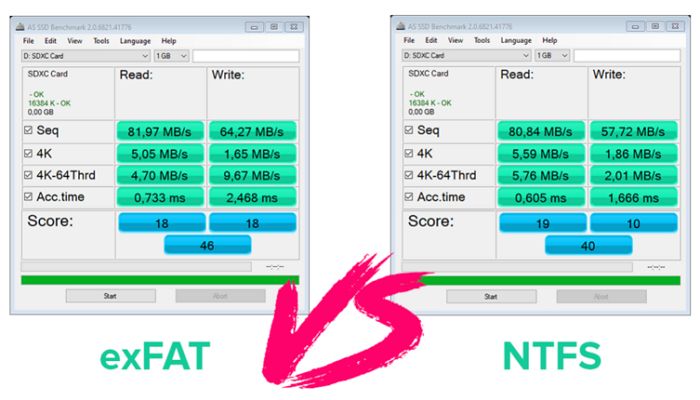SD cards are non-volatile storage devices that are commonly used in cameras, mobile phones, and other portable devices to store media like photos and videos. To store and access files on an SD card, you need to format it with a file system. The two most common file systems used for SD cards are NTFS (New Technology File System) and exFAT (Extended File System Allocation Table).
Choosing between NTFS and exFAT depends on several factors like device compatibility, individual file size limit, storage capacity, performance, and features. This article provides an overview of NTFS and exFAT file systems, compares their compatibility, file size limits, performance, features, and stability, and offers recommendations on which file system may be best for your SD card.
NTFS Overview
NTFS (New Technology File System) is a proprietary file system developed by Microsoft for use in Windows NT operating systems starting with Windows NT 3.1 [1]. NTFS was designed to improve upon previous FAT file systems with improved support for metadata and advanced data structures [2]. Major features introduced in NTFS include security permissions, encryption, disk quotas, and journaling for increased reliability [1].
exFAT Overview
exFAT was developed by Microsoft as a lightweight alternative to NTFS for use on flash drives (USB drives, SD cards, and other external media). According to http://www.c-jump.com/bcc/t256t/Week13exFAT/Week13exFAT.html, exFAT is optimized for use on flash drives that require faster formatting speeds and use less overhead than NTFS. Because it’s lightweight, exFAT has less built-in features and recovery options compared to NTFS. However, this makes exFAT better suited for external storage devices that don’t require the same robust features as internal hard drives.
Compatibility
NTFS was designed and optimized for Windows operating systems, though it can be read by macOS and Linux with third party software. Since Windows is proprietary software developed by Microsoft, NTFS works seamlessly on Windows without any additional software needed. However, NTFS has limited compatibility with other operating systems like Android, ChromeOS, and game consoles.[1]
On the other hand, exFAT was designed with wider compatibility in mind across Windows, macOS, Linux, Android, ChromeOS, and more. Many external hard drives come formatted as exFAT for this reason. However, older operating systems may lack native exFAT support, so compatibility can vary. Still, exFAT tends to have very broad compatibility with major consumer electronics thanks to adoption by SD card manufacturers.[2]
File Size Limits
When it comes to maximum file size, NTFS has a clear advantage over exFAT. NTFS supports files up to 16 exabytes in size, while exFAT maxes out at 128 petabytes [1]. This means NTFS can handle enormously larger individual files than exFAT.
The technical reason behind this difference is that NTFS uses 64-bit addressing for file sizes, allowing for a theoretical limit of 16 exabytes. exFAT, in contrast, uses 32-bit addressing for file sizes, topping out at 128PB [2].
In practical everyday use, this likely won’t make a difference for most users. But for those working with very large media files, scientific data sets, or other enormous files, NTFS’s essentially unlimited file size support gives it a clear advantage.
Performance
When it comes to read/write speeds, there are some differences between NTFS and exFAT that are worth considering.
According to one comparison test, NTFS had faster write speeds than exFAT in most tests. For example, when writing a 1 GB file, NTFS averaged around 60 MB/s while exFAT averaged around 50 MB/s. The read speeds were closer between the two file systems, but NTFS was still consistently faster.
However, in other benchmarks, exFAT performed better for sequential writes, with speeds up to 24% faster than NTFS. For random writes, NTFS was faster. Read speeds were again comparable.
In general, NTFS seems to have a slight edge for read/write performance. The performance differences are unlikely to be noticeable for basic usage. But for tasks involving large file transfers or HD video editing, NTFS may provide some small speed benefits.
Features
When it comes to features, NTFS has quite a few advantages over exFAT. NTFS supports file compression, encryption, permissions, and journaling, which can be useful features for certain use cases.
NTFS allows you to set permissions on files and folders, restrict access, encrypt files, compress files to save disk space, track changes and previous versions of files, and improve performance through disk defragmentation. These helpful features come at the cost of some overhead that can slightly reduce performance on smaller files.
In contrast, exFAT is more lightweight and was designed for flash media. It does away with most NTFS features to improve performance and reduce overhead. exFAT only tracks files and folders, without any permissions, encryption, or other advanced features. This means you don’t get the helpful NTFS capabilities, but it performs better for some tasks.
In summary, NTFS supports more security and performance enhancing features, while exFAT offers better performance for basic storage with its streamlined approach.
Stability
When it comes to stability and reliability, NTFS is generally considered the superior file system compared to exFAT. As noted by SuperUser, NTFS employs journaling which helps ensure the file system can recover from corruption. exFAT does not have this capability. The journaling feature makes NTFS less prone to file corruption and data loss.
According to History-Computer, NTFS has more robust mechanisms for preventing and fixing file corruption issues. The site states “NTFS keeps track of transactions so that if the power unexpectedly goes out when a file is being saved, the file system knows exactly what changes were made and can restore the previous stable state of the data.”
In summary, NTFS offers better reliability and protection against data loss or file system corruption, especially in the event of sudden power loss or unplanned shutdowns. Its journaling feature gives it an edge over exFAT when stability is the priority.
Recommendations
When choosing between NTFS and exFAT for an SD card, there are a few key factors to consider:
Use NTFS if:
– You need stronger file and folder permissions
– You need higher reliability and resilience to corruption
– You mainly use the SD card with Windows devices
– You have very large files over 4GB in size
Use exFAT if:
– You need broad compatibility with Windows, Mac, Android, etc
– You frequently connect the SD card between devices
– You want faster write speeds for large files
– You want a lightweight file system without as much overhead
In general, NTFS is preferable for dedicated Windows use with extra security needs, while exFAT offers more flexibility for removable storage used across different devices. For most SD cards, exFAT provides the best cross-platform compatibility and performance.
Conclusion
In summary, both NTFS and exFAT have advantages and disadvantages when it comes to SD cards. NTFS is more compatible with Windows systems and offers better security features like encryption and permission controls. However, it has some limitations like max file sizes and slower performance on non-Windows devices.
exFAT has wider compatibility across different operating systems, including mobile devices, and has essentially no file size limit. But it lacks some of the security and management features of NTFS. exFAT may have slightly faster performance in some scenarios as well.
For SD cards that will be used primarily with Windows computers, NTFS is likely the better choice due to its optimization for these systems. If you need compatibility across different devices including phones and tablets, exFAT is preferable.
The decision also depends on your specific needs – if you have very large files, exFAT is required. If you need encryption and granular permissions, NTFS would be better. For general everyday use shuffling files between systems, exFAT is likely the more convenient and hassle-free option.
In the end there is no definitively “better” file system. Evaluate your own needs and usage to decide if NTFS or exFAT is right for your SD card.