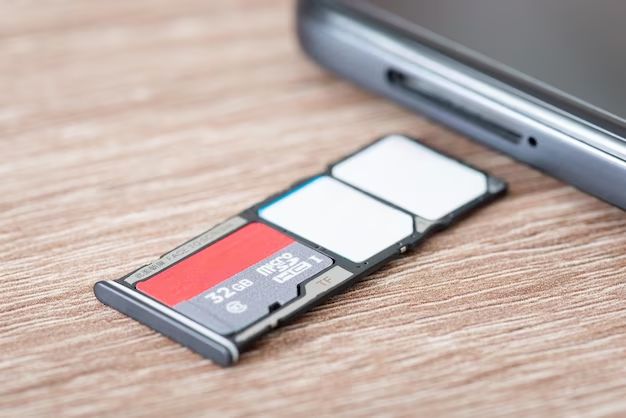Formatting SD cards is an important maintenance task for photographers to maximize card performance and protect against file corruption. With today’s high-resolution cameras producing large image and video files, a properly formatted memory card is crucial for reliability. Though it may seem tedious, consistently formatting cards after each shoot can save headaches down the road. This article will cover when and how to best format SD cards to keep your photos safe and maintain your memory card’s integrity.
What Formatting Does
Formatting a memory card erases all data on the card by overwriting it with zeros. It resets the file system and restructures how data is organized and stored on the card [1]. When you format an SD card, the formatting process goes through each sector on the card and replaces existing data with empty space. This ensures that any traces of deleted files or corrupt data are completely wiped clean.
Formatting also prepares the memory card to accept new data by creating a fresh file system. It rebuilds the directory structure where files will be saved, setting aside space for vital file management information. The process essentially creates a blank slate so the card is ready to reliably store new photos, videos, apps or other files.
When to Format Cards
There are a few key times when you should format your SD card:
Before First Use: It’s recommended to format a brand new SD card before using it for the first time in your camera. This will make sure the card is properly initialized and set up in the optimal file system for your camera (Source 1). Formatting removes any leftover data and ensures everything is clean for capturing photos or videos.
After Transferring Photos: Once you’ve transferred photos or videos off the SD card to your computer or external hard drive, format the card before placing it back in your camera. This clears the card of data remnants and prepares it for a fresh batch of media files (Source 2).
After Corrupting Errors: If your camera gives an error that files were corrupted on the SD card, formatting is recommended to reset the file system. Any lingering corrupted data could continue causing issues if not formatted away.
Formatting Camera vs Computer
Formatting in the camera vs on a computer has its pros and cons.
Formatting on the camera allows you to complete the process quickly and easily without additional equipment. Most cameras have a “format” option in the menu system that initializes the card and erases data. The downside is that in-camera formatting typically does a “quick format” which only deletes references to photos but does not actually erase the data. So it’s possible to recover formatted photos from a quick-formatted card. Cameras also tend to format cards using the FAT32 file system which has a 4GB file size limit.
Formatting on a computer allows you to do a “full format” which overwrites all data on the card and makes recovery impossible. Computer formatting also gives you options like exFAT for large file sizes, or more niche file systems depending on your needs. However, computer formatting requires connecting the card to your computer with a card reader which adds extra time and equipment. Most cameras do not work with exFAT either, so you may want to stick with FAT32 anyway unless large video files are required. The pros and cons should be weighed based on your specific needs.
Sources:
https://progradedigital.com/format-memory-card-camera-computer/
https://www.rockbrookcamera.com/blogs/news/should-i-format-or-erase-my-memory-cards
Quick vs Full Format
Quick formatting only deletes the index on a drive so it appears empty, while full formatting scans the entire drive for errors and creates a new file table. Quick formatting typically takes seconds, while full formatting can take hours depending on the size of the memory card (1).
A quick format is fine for most purposes, such as reformatting a card you’ve been using regularly. It’s faster and won’t reduce the lifespan of the memory card. However, a full format is recommended for new memory cards or ones that have developed errors. The full scan will catch and isolate any bad sectors. You should also do a full format if you notice your memory card has become slower, experiences corrupted data, or doesn’t hold its full capacity anymore (2).
In general, a quick format is good for routine maintenance after offloading photos from a shoot. But perform a full format periodically or whenever you have a new memory card to ensure optimal performance.
File Systems
Two common file systems used for SD cards are FAT32 and exFAT. FAT32 is an older file system that has some limitations but is compatible with most devices. exFAT is a newer file system designed for larger capacity cards that removes some of the limitations of FAT32.
The main advantages of FAT32 are that it is widely compatible with cameras, computers, and other devices. Nearly anything that accepts an SD card will support FAT32. It also allows for easy data recovery if the card is corrupted. However, FAT32 has a maximum file size limit of 4GB, so it is not ideal for larger video files. It also is limited to cards 32GB or smaller, although some devices can format larger cards to FAT32.
exFAT was designed by Microsoft as an upgrade over FAT32. It supports much larger file sizes, with no realistic file size limit. It also supports SD cards larger than 32GB. The tradeoff is that exFAT is not quite as universally compatible, although most newer cameras and devices support it. Data recovery can also be more difficult with exFAT if the card is corrupted.
For most users, exFAT is recommended as it removes the limitations of FAT32. However, FAT32 may still be a good choice if you need maximum compatibility with older devices or want simpler data recovery capabilities.[1][2]
Formatting for Specific Cameras
Some camera brands have specific formatting requirements for SD cards to function properly. For example, Canon DSLR cameras like the EOS Rebel T7i require SD cards to be formatted with the FAT32 file system for best compatibility and performance (https://www.easeus.com/computer-instruction/format-sd-card-for-camera.html).
Samsung mirrorless and point-and-shoot cameras like the NX500 and WB350F also recommend formatting SD cards using the FAT32 file system. According to Samsung, FAT32 allows for greater stability and prevents errors like the “File Error” message (https://www.lifewire.com/how-to-format-sd-card-camera-4587017).
For Nikon COOLPIX and DSLR cameras like the B500 and D3500, the recommendation is to format SD cards in the camera itself using the camera’s built-in formatting function. Nikon says this will format the card to match the camera’s settings for optimal performance (https://recoverit.wondershare.com/format-sd-card/format-sd-card-camera.html).
So in summary, certain brands like Canon, Samsung, and Nikon have advised formatting SD cards in specific ways for best compatibility with their cameras. It’s a good idea to check your camera manufacturer’s guidelines.
Formatting for Video
When shooting video on SD cards, there are some specific considerations for formatting. Most SD cards come pre-formatted with the FAT32 file system which has a 4GB file size limit. This is usually not ideal for shooting high quality HD or 4K video which will quickly surpass this limit and could result in your video recording being split across multiple files. To avoid this, it’s recommend to format cards used for video with the exFAT file system which has no practical file size limit [1].
You’ll want to format the card in your camera or computer rather than relying on the camera’s quick format option. A full format will help prevent errors and fragmentation over time as you continuously record and delete large video files. Formatting before each shoot ensures the card is blank and ready to capture maximum footage.
Some higher end cameras may allow you to format SD cards with proprietary file systems optimized specifically for shooting video with that model. Always check your camera’s manual for any special formatting requirements when shooting video to ensure proper performance.
When Not to Format
There are a few rare instances where you may want to avoid formatting your SD card:
If you have photos or videos on the card that you have not downloaded and do not have backed up elsewhere, formatting will erase them. So you’ll want to transfer any important files off the card before formatting.
Some devices like game consoles may require a specific file system on the SD card to function properly. If you have an SD card that originally came with a device, formatting it could cause issues, so check your device’s documentation first.[1]
Lastly, if you are trying to recover deleted files from an SD card, formatting will make them unrecoverable, so avoid formatting until after running data recovery software.
Aside from those specific use cases, it’s generally recommended to format your SD card regularly to keep it running smoothly.
[1] https://www.easeus.com/computer-instruction/do-you-have-to-format-a-new-sd-card.html
Conclusion
To summarize, formatting SD cards clears them of existing data and prepares them for a new shoot. While some professional photographers format cards after every shoot, many find this unnecessary for most use cases. Only format cards when experiencing performance issues, switching between cameras, changing file systems, or beginning an important project where card integrity is paramount. Otherwise, formatting too frequently can reduce a card’s lifespan. The ideal time to format tends to be before a major shoot, or if you notice any strange behaviors that formatting can fix. Use your camera for a quick format or your computer for a more thorough full format when needed.
The key is to strike a balance – don’t format habitually after every minor shoot, but don’t avoid formatting when it could resolve problems or prepare a card for heavy use. Get to know your gear and workflow to determine optimal formatting frequency. If in doubt, a quick in-camera format gives peace of mind without much wear on the card. But the most important thing is to format the card properly before any major shoot, project, or when switching cameras or file systems.