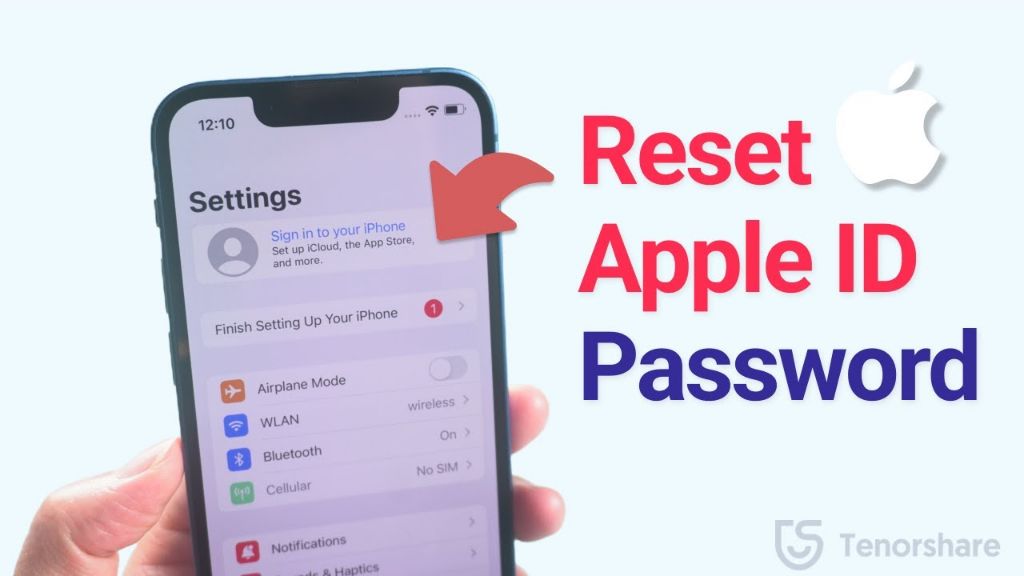Having access to your Apple ID is crucial for using any Apple devices and services. If you forget your Apple ID password, you will need to reset it in order to regain access. There are a few different methods you can use to reset your Apple ID password depending on your situation.
Use Password Reset on Apple’s Website
The easiest way to reset your Apple ID password is to use the password reset tool on Apple’s website. Here is a step-by-step guide:
- Go to the Apple ID account page at https://appleid.apple.com.
- Click on the “Forgot Apple ID or password?” link under the sign in box.
- Enter the email address or phone number associated with your Apple ID when prompted.
- Select how you would like to reset your password. Options include having a reset link sent to a trusted device or phone number, answering security questions, or providing account recovery recommendations.
- Follow the instructions provided to verify your identity and reset your password. This may involve entering codes sent to your devices, answering security questions correctly, or providing additional account details.
- Create a new password when prompted. Make sure it is strong and unique.
- Your Apple ID password has now been reset successfully. You can sign in using your new password.
Resetting your password directly through Apple is the quickest and easiest way if you still have access to the trusted phone number or email on your account. It only takes a few minutes to complete the password reset process online.
Reset Password Using a Recovery Key
If you previously set up an Apple ID account recovery key, you can use this key to reset your password as well. Here are the steps involved:
- Go to https://iforgot.apple.com on any device.
- Enter your Apple ID email address or phone number.
- Select the option to use your recovery key to reset your password.
- Enter your recovery key when prompted.
- Follow the instructions to create a new password for your Apple ID.
- Sign in using your new password.
The recovery key acts as an additional level of security for your account. If you lose access to your trusted devices and account details, the recovery key provides a way to get back into your account. It’s a good idea to store your printed recovery key in a safe place in case you ever need it.
Reset Password Using Account Recovery
If you cannot reset your password directly or use a recovery key, account recovery provides another option. Here is how it works:
- Go to https://iforgot.apple.com.
- Enter the Apple ID email or phone number.
- Click the option to reset password using account recovery.
- Select how you would like to verify your identity. This normally involves entering codes sent to one or more of your trusted devices or providing account details like security questions.
- Once your account is verified, you will be able to reset your password to something new.
- Sign in to your Apple ID with the new password.
The account recovery process verifies your identity by having you either access trusted devices associated with your account or answer security questions correctly. As long as you have access to some aspect of your account, you will be able to get back in even without your password.
Conclusion
Resetting your Apple ID password is straightforward as long as you use the official Apple tools and have access to part of your account information. The three main options include using Apple’s password reset page, entering an account recovery key, or completing full account recovery. With access to a trusted device, recovery key, or saved account details, you will be able to securely reset your Apple ID password even if you cannot remember the current one.
Having to reset your Apple ID password can be stressful and inconvenient if you are locked out of important services. However, Apple provides robust account security features and recovery options to help users get back into their accounts. Be sure to save backup contact information, generate a recovery key, and keep track of security question answers just in case you ever find yourself needing to reset your Apple ID password.
Frequently Asked Questions
Why can’t I reset my Apple ID password?
There are a few common reasons why you may not be able to reset your Apple ID password:
- You no longer have access to the trusted phone number or email on your account
- You never set up account recovery options like security questions or a recovery key
- You are attempting to reset your password from a device that is not trusted
- You are incorrectly entering your security code or account information
If you no longer have access to your account’s trusted contact information or set up recovery options, resetting your password through Apple will be very difficult or impossible. Your best bet is to contact Apple Support for further assistance regaining access to your account.
How can I regain access to my Apple ID if I lost trusted devices?
If you no longer have access to the trusted phone number or email associated with your Apple ID, you have a few options to try regaining access:
- Use your account recovery key if you created one
- Complete account recovery by answering security questions
- Send Apple a copy of your government ID so they can manually verify your identity
- Contact Apple Support and go through their account recovery process
The more security measures and trusted devices you previously set up on your account, the easier it will be to regain access if they are lost. Apple Support can also assist you through the recovery steps if you provide proof of identity.
What should I do if I keep getting password reset emails from Apple?
Receiving Apple password reset emails that you did not initiate yourself is a warning sign that someone else may be attempting to access your account. Here are some steps to take:
- Immediately change your Apple ID password to something completely new that only you know.
- Remove any unfamiliar devices from your account.
- Check for any suspicious app activity on your account and revoke access.
- Enable two-factor authentication for an extra layer of security.
- Contact Apple Support to alert them of the suspicious reset attempts.
Make your new password extremely strong and do not use it on any other accounts. Also monitor your Apple account closely in the coming weeks and look out for any further suspicious activity. Enable extra security options whenever possible.
Methods to Reset Apple ID Password
| Method | How to Use | Things Needed |
|---|---|---|
| Password reset website | Go to appleid.apple.com, click forgot password, and follow prompts | Access to trusted email or phone number |
| Recovery key | Enter recovery key at iforgot.apple.com | Apple ID account recovery key |
| Account recovery | Verify identity through trusted devices or questions | Access to part of account info |
The password reset website is the fastest way if you still have access to a trusted contact method on your account. A recovery key or account recovery allow resetting your password even if you lose access to those trusted details.
Tips for Managing Apple ID Security
Here are some tips to keep your Apple ID secure and avoid getting locked out:
- Use a strong, unique password for your Apple ID
- Set up two-factor authentication
- Update and verify trusted phone numbers and emails
- Create an account recovery key and keep it safe
- Set up security questions only you know the answer to
- Be cautious of phishing emails or texts requesting account information
- Monitor your account activity and security notifications
Enabling extra security options like two-factor authentication and account recovery methods makes it much easier to regain access if you ever get locked out. But the strongest defense is using a secure password that only you know and being cautious when contacted about your account.
Reset Apple ID on iPhone, iPad, or iPod Touch
If you need to reset your Apple ID password on an iPhone, iPad, or iPod Touch, follow these steps:
- Open the Settings app and tap on your name at the top.
- Tap Password & Security > Change Password.
- Enter your current password if prompted.
- Tap Change Password at the bottom.
- Enter and confirm your new password.
Your Apple ID password will now be changed on that device and updated across all your other Apple devices and services as well. Make sure to use a strong and unique new password.
Reset Apple ID on Mac
Here is how to reset your Apple ID password from a Mac:
- Click the Apple menu and select System Preferences.
- Click Apple ID.
- Click Password & Security.
- Click Change Password.
- Enter your current password if prompted.
- Type your new password and confirm it.
This will change your Apple ID password at the system level on your Mac, syncing the change across to iPhone, iPad, and more. Remember your new password so you can sign in to all Apple services.
Reset Apple ID on Apple TV
Use these steps to reset your Apple ID password on Apple TV:
- From the home screen, go to Settings > Accounts > Your Account.
- Select Change Password on the next screen.
- Enter your current password if prompted.
- Type and confirm your new password when prompted.
Your new password will be updated instantly across all platforms like iPhone and Mac as soon as you change it on Apple TV. You will need to enter the new password anywhere you sign in with your Apple ID.
Reset Apple ID on iCloud.com
To reset your Apple ID password on iCloud.com:
- Go to iCloud.com and click Forgot Password.
- Enter your Apple ID email address or phone number.
- Follow the instructions to reset your password.
- A verification code may be sent to trusted devices.
- Once verified, enter and confirm a new password.
Changing your password on iCloud.com will sync the new password to any Apple devices and services tied to that Apple ID account for seamless access across platforms.
Getting Help Resetting Apple ID Password
If you cannot reset your Apple ID password yourself using any of the steps outlined above, there are still options to get back into your account:
- Apple Support – Contact Apple Support by phone, chat, or email and explain you are locked out of your account. They can assist with account recovery if you provide proof of identity.
- Apple Store – Make a Genius Bar appointment at an Apple Store and get hands-on help regaining access to your Apple ID from an Apple Genius.
- Find My iPhone – You may be able to reset your Apple ID password using Find My iPhone if you still have access on other devices.
- Trusted Friend or Family Member – If you shared account recovery information like phone numbers or email addresses with someone you trust, they may be able to assist you.
With proof of identity or help from someone with access to part of your account, Apple Support can guide you through resetting your Apple ID password and regaining access to your account.
Preventing Losing Access to Your Apple ID
Here are some tips to avoid getting locked out of your Apple ID in the future:
- Always use a strong, unique password that only you know
- Set up two-factor authentication for enhanced security
- Keep recovery options like security questions and recovery key up to date
- Maintain access to trusted phone numbers and email addresses
- Do not click suspicious links requesting Apple ID details
- Periodically change your password just in case it is compromised
- Be cautious when entering Apple ID information on public networks or devices
If you take proactive security measures like enabling two-factor authentication and maintaining recovery options, you will have little to worry about if your primary password is ever lost or forgotten.
Sign Out of Your Apple ID Everywhere
If you believe your Apple ID has been compromised, you can sign out everywhere to protect your account:
- Reset your password first.
- Go to appleid.apple.com and click Manage Devices.
- Click all devices and click Remove.
- On any Apple devices, open settings, click your name, and Sign Out.
This will sign your account out across all devices so no one else has access. Make sure to use a brand new password when signing back in for optimal security.
Key Takeaways
- Use Apple’s password reset tool, your account recovery key, or account recovery options to reset your Apple ID password if forgotten.
- Reset directly on a trusted device or on Apple’s website for the quickest solution.
- Contact Apple Support if you cannot reset yourself and provide proof of identity.
- Enable two-factor authentication, recovery options, and use strong passwords for account security.
Resetting a forgotten Apple ID password is simple as long as you have access to part of your account information or Apple services. Protect your account by taking advantage of all available security features so that you never get permanently locked out.