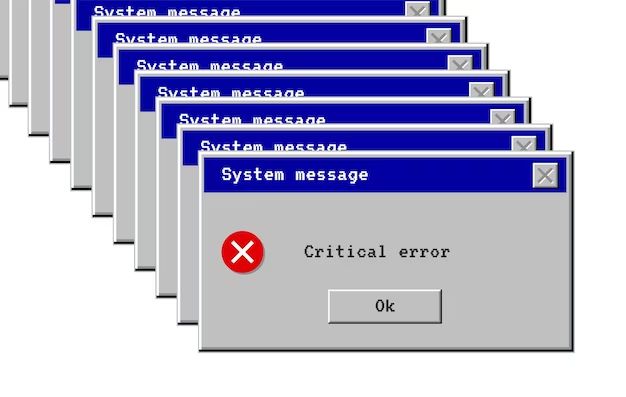Computer error messages are alerts that appear on screen when something goes wrong with a computer program or hardware device. They often contain a brief description of the problem and sometimes a code that identifies the specific error. Error messages exist to notify users that a problem has occurred and to give some guidance on how to correct it.
Errors happen for many reasons – bugs in software code, hardware failures, connectivity issues, insufficient system resources, faulty user inputs, and more. While some errors are harmless, others can cause programs to crash and lead to data loss or security issues. Understanding common error messages can help users troubleshoot problems and get their computer working properly again.
Some of the most prevalent error messages that users encounter involve system crashes, internet connectivity, storage devices, and others. This overview will discuss the causes and solutions for some of the top errors.
404 Errors
A 404 error, also known as a “404 Not Found” error, occurs when a user tries to follow a broken or dead link or requests a web page that no longer exists on the server (Wikipedia, 2023). Some common causes of 404 errors include:
- The page has been moved or deleted
- There is a typographical error in the page address
- The website is experiencing problems
- The link has broken due to a website redesign or restructuring
There are a few ways to try and fix a 404 not found error:
- Double check the URL for any misspellings or typos
- Try refreshing the page or clearing the cache and cookies
- Click on the browser’s back button and re-navigate to the page
- Search for the page using the website’s built-in search
- Contact the website owner if the problem persists
While frustrating, 404 errors are a normal part of browsing the web. With some troubleshooting, most 404 errors can be easily resolved (Web.com, 2023).
DNS Errors
Domain Name System (DNS) errors occur when your computer is unable to resolve a website’s domain name to its IP address. This prevents you from connecting to the website. Some common causes of DNS errors include:
DNS server issues – Problems with your internet service provider’s DNS servers being down or unavailable can lead to DNS errors. This may happen during DNS server maintenance or an outage. According to Apps UK (https://apps.uk/dns-error/), DNS server failures are a major cause of DNS errors.
Internet connection problems – Issues with your internet connection, such as no connectivity or low bandwidth, can prevent your device from querying DNS servers and resolving domain names.
Cache pollution – Sometimes the DNS cache on your computer can become “polluted” with invalid or incorrect DNS entries which results in DNS errors. Flushing your DNS cache may resolve the issue.
Software issues – Bugs, misconfigurations or software conflicts can sometimes interfere with the proper functioning of DNS and lead to errors. For example, a botched firmware upgrade caused widespread DNS issues in Sweden according to Dark Reading (https://www.darkreading.com/cybersecurity-analytics/dns-error-causes-sweden-to-go-offline).
To troubleshoot DNS errors, you can try flushing your DNS cache, switching to public DNS servers like Google or Cloudflare, or contacting your internet service provider if the issue appears to be on their end. Checking for malware, antivirus conflicts and rebooting your router may also help resolve the problem.
Out of Memory Errors
Out of memory errors occur when the memory allocated to a program or process is not sufficient to hold the amount of data needed for the program’s operation. This can happen for a few reasons:
Memory leaks – This happens when a program fails to release objects that are no longer being used, causing unused memory to build up over time.1
Requesting too much memory – A program tries to allocate a chunk of memory that is too large for the available memory space.2
Excessive use of high memory processes – Running multiple processes that consume large amounts of memory can lead to insufficient memory.
Some solutions for out of memory errors include:
- Reducing memory usage in the program code
- Increasing allocated memory through configuration
- Restarting processes or applications to clear memory
- Upgrading hardware to have more available RAM
- Using profiling tools to identify memory leaks
Carefully tracking memory usage and optimizing code can help avoid out of memory errors.
Blue Screen of Death
The Blue Screen of Death (BSOD) is one of the most dreaded errors that can occur on a Windows computer. It is typically displayed when the operating system encounters a critical system error or hardware failure from which it cannot recover.
Some common causes of the BSOD include faulty drivers, corrupted system files, insufficient RAM, overheating, and bad sectors on the hard drive. The specific error message and code displayed with the BSOD can help identify the root cause.
There are a few steps you can take to prevent BSODs on your computer:
- Update your drivers, BIOS, firmware, and operating system to the latest versions.
- Clean out dust and debris from your computer to prevent overheating issues.
- Scan for and fix any corrupted system files.
- Run diagnostics to check for RAM issues or bad sectors on hard drives.
- Avoid overclocking components beyond manufacturer specifications.
If the BSOD persists, it likely indicates a hardware incompatibility or failure that will require replacement of defective components. But following proper preventive maintenance steps can help avoid many causes of the infamous Blue Screen of Death.
Permission Errors
Permission errors occur when a user attempts to access a file or folder that they don’t have access permissions for. Some common causes of permission errors include:
- The user’s account doesn’t have read, write, or execute permissions for a file or folder.
- The file or folder permissions are restrictive and don’t allow access for certain users or groups.
- The user is not the owner of the file or folder.
- There are permission conflicts between file/folder ownership and permissions.
To fix permission errors, you can modify the permissions on the file or folder. For example:
- Change the permissions to allow read/write/execute access.
- Take ownership of the file/folder if you are an administrator.
- Add the user account to a group that has access.
- Identify and resolve any permission conflicts or inheritance issues.
Tools like chmod and chown can modify Linux/Unix permissions from the command line. In Windows, accessing the Properties/Security tab allows changing permissions. Proper file and folder permissions are important for computer security and proper functioning of software. Identifying and resolving permission errors helps ensure seamless access to needed files and folders.
For more details on troubleshooting permission errors in Kubernetes clusters, check out this resource.
Disk Read/Write Errors
Disk read/write errors are among the most common issues users face with their computers. They occur when the operating system is unable to successfully access data from the hard disk drive (HDD). Some common disk read/write error messages include “Disk Read Error” and “A disk read error occurred.”
There are several potential causes for disk read/write errors:
- Damaged hard disk drive – Bad sectors or physical damage to the HDD can prevent data from being read or written successfully.
- Connection issues – Faulty cables, connectors, or interface cards between the HDD and motherboard may cause intermittent connection problems.
- Outdated drivers – Using outdated or corrupt drivers for the HDD or other hardware components can generate read/write errors.
- Insufficient power – If the HDD is not receiving sufficient consistent power, it may fail to spin up or read/write data properly.
- File system corruption – Errors in the file system from unexpected shutdowns or viruses can lead to read/write issues.
- Excessive bad sectors – Accumulation of bad sectors marking damaged portions of the HDD platters can eventually cause read/write failures.
Troubleshooting disk read/write errors involves checking cables and connections, updating drivers, scanning for errors with the CHKDSK utility, monitoring the HDD SMART status, and potentially replacing defective cables or the entire HDD if necessary. Backing up data regularly is also recommended to avoid potential data loss from deteriorating disk health.
Sources:
https://www.paessler.com/help/hard-disk-errors
https://www.partitionwizard.com/partitionmagic/disk-read-error.html
Connection Errors
Connection errors are some of the most common errors users encounter. These errors occur when there is a problem with the network connection between your computer and the internet or server you are trying to access. Some examples of common connection errors include:
IC errors like 67186429, 67186457, 67186445 – These errors indicate an issue with the internet connection when trying to connect to Intuit services like Quickbooks or Turbotax. Solutions include restarting your router, checking for firewall/antivirus software conflicts, or contacting Intuit support.
DNS lookup failed errors – Occur when your computer cannot resolve a website’s domain name. Fixes include flushing the DNS cache, changing DNS servers, or ensuring your network cables are properly connected.
Timeout errors – Indicate the connection request timed out because the server didn’t respond in the allotted time. Trying again later or contacting the server owner can help resolve timeout problems.
No internet access errors – Suggest your computer cannot reach the network or internet. Checking your network adapters, cables, modem and router can help restore connectivity.
By troubleshooting the connection issue based on the specific error message, users can often resolve common connectivity problems related to their network, ISP, or internet-enabled software.
Runtime Errors
Runtime errors, also known as execution errors, occur while a program is executing (as opposed to at compile time). They are generated when a program encounters an issue that prevents it from running properly, such as referencing an object that does not exist. Some common causes of runtime errors include:
- Logic errors in the code
- Attempting to divide by zero
- Referencing an array element that is out of bounds
- Dereferencing a null pointer
- Running out of memory
Runtime errors often manifest as exceptions or error messages from the compiler or runtime environment. Examples include the “OutOfMemoryError” in Java and the “IndexError” in Python. Runtime errors will cause the program to terminate abnormally if they are not caught and handled properly.
To troubleshoot runtime errors, it helps to examine the error message closely to identify where in the code the problem occurred. Tracing through the code and testing different inputs can also uncover the specific circumstances that lead to the error. Using debugging tools and adding extra error checking can help catch runtime errors before they cause crashes. Properly handling exceptions and edge cases makes programs more robust and fault tolerant.
According to Quora, runtime errors occur because “the programmer made a mistake in his program logic that results in unexpected behavior at the time of execution.” Careful testing and debugging of code can help minimize runtime errors.
Conclusion
In summary, computers can experience a wide variety of errors that result in messages being displayed to users. Some of the most common error types include 404 errors indicating a missing file or page, DNS errors that prevent accessing a website or server, out of memory errors when a program uses up too much RAM, the infamous blue screen of death that occurs when Windows crashes, permission errors when a user tries to access a restricted file or folder, disk read/write errors pointing to hard drive issues, connection errors from network problems, and runtime errors that happen while a program is running.
It’s important to understand and properly troubleshoot computer errors to keep systems running smoothly. While error messages can be frustrating, they are an essential part of computing, designed to notify users about problems and prevent further damage. With the right knowledge and tools, many common errors can be quickly diagnosed and fixed. By learning the main causes behind typical error messages, users can save time, avoid data loss, and restore their computers to proper working order.