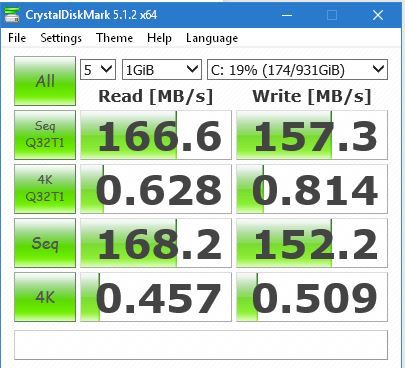Disk read/write speeds refer to how fast data can be read from or written to a storage drive. It measures the rate at which data is transferred, usually in megabytes per second (MB/s) or gigabytes per second (GB/s). Read speed indicates how quickly a drive can access stored files and load them, while write speed determines how fast it can save new data.
Faster read/write speeds allow for quicker loading and saving of files, programs, games, and more. Storage devices differ in their read/write performance, with solid state drives (SSDs) generally being much faster than traditional hard disk drives (HDDs). There are many factors that can impact a drive’s read/write speeds including interface, memory technology, and firmware optimizations.
When choosing storage, read/write speeds are an important consideration especially for tasks involving large files like video editing, data analysis, gaming, and running intensive applications. Benchmarks are available to test and compare drives, helping users pick the right speed for their needs and budget.
1. Typical HDD Speeds
Over the years, HDD speeds have evolved from very slow to relatively fast. According to Goughlui.com, in the late 90s/early 2000s, typical HDD read speeds were around 10-20MB/s across the drive’s surface [1]. By the mid 2000s, average HDD read/write speeds had increased to around 80-160MB/s depending on factors like form factor and RPM speed. Today, common consumer 3.5″ 7200RPM HDDs have speeds of around 100-200MB/s for both reads and writes.
Typical SDD Speeds
While HDDs tend to have sequential read/write speeds in the 100-200MB/s range, SSDs are much faster. Early SSDs in the late 2000s offered sequential reads of 150-275MB/s and sequential writes of 70-180MB/s, though speeds were highly dependent on the filesystem.
Today’s SSDs are significantly faster, typically ranging from 400MB/s to 3500MB/s for sequential reads. Sequential write speeds are between 400-2000MB/s. High-end NVME PCIe M.2 SSDs offer blazing fast speeds up to 7000MB/s read and 5000MB/s write.
SSD performance has improved largely due to the shift from SATA connections to PCIe and from triple level cell (TLC) to quad level cell (QLC) NAND technology. The multi-lane PCIe interface offers far higher bandwidth than SATA. Meanwhile QLC NAND is denser and cheaper per GB than TLC, allowing for greater parallelism.
Factors Affecting Speed
There are several key factors that affect the read and write speeds of hard disk drives (HDDs) and solid state drives (SSDs):
Interface Type
The interface between the drive and computer is critical. Common HDD interfaces include SATA, SAS, and NVMe, with NVMe being the fastest. SSDs can use SATA, PCIe, or NVMe interfaces, with NVMe again being the fastest due to higher bandwidth 1.
Disk Spin Speed
For HDDs, disk spin speed in revolutions per minute (RPM) affects performance. Most consumer HDDs spin at 5400 or 7200 RPM, while high performance models spin at 10,000-15,000 RPM. Faster spin speeds reduce latency and increase data transfer rates 2.
Cache Size
Larger cache sizes also boost HDD and SDD performance by allowing faster access to frequently used data. Cache sizes range from 8-256MB for HDDs and NVMe SSDs may have 1GB or more of cache 3.
Read vs Write Speeds
There is a difference between read and write speeds when it comes to storage drives. Read speed refers to how fast data can be read from the drive, while write speed refers to how fast data can be written to the drive.1
For hard disk drives (HDDs), the read speed is typically faster than the write speed. This is because when writing data, the drive’s head has to physically locate the correct sector on the platter and then wait for the platter to spin into position before writing the data. Reading data is faster since the sectors are continuously spinning past the head.2
For solid state drives (SSDs), there is very little difference between read and write speeds, with writes being slightly slower. This is because SSDs have no moving parts, so locating and writing data happens nearly instantaneously. However, writing does require more operations like erasing existing data and wear-leveling. Overall SSDs have much faster read and write speeds compared to HDDs.3
Access Time vs Transfer Rate
Disk access time refers to the time it takes for the disk’s read/write head to move to the specific track and sector where the data is located (also known as seek time). It measures how fast a storage device can locate the data you want to access. Access time is measured in milliseconds (ms).
Transfer rate, also called data transfer rate, is the rate at which data can be transferred from or to the disk after the head is in position. It refers to how fast data can be read from or written to the disk once the head is in the right place. Transfer rate is measured in megabytes per second (MB/s) or gigabits per second (Gb/s).
So in summary, access time is how long it takes to get to the data, while transfer rate is how fast the data itself can be read/written once access has occurred. Optimizing access time reduces delays in locating data, while transfer rate determines how quickly the data is processed once access begins.
According to GeeksforGeeks, “Access time is influenced by physical factors like disk platter rotation speed, arm movement speed and disk interface technology. Transfer time depends on the internal data transfer rate of the disk.”
Benchmarks and Testing
There are several popular benchmark tools available to test hard drive read and write speeds:
CrystalDiskMark is a free and commonly used benchmarking tool for Windows. It measures sequential and random read/write speeds and allows you to test specific parts of a drive. CrystalDiskMark provides detailed results and metrics for transfer rates and access times (Source 1).
HD Tune is another free benchmark utility for Windows. It offers quick or full disk tests for transfer rates, burst speeds, and access times. HD Tune generates results in an easy-to-read graph and can help identify problems with the hard drive (Source 2).
For Mac users, Blackmagic Disk Speed Test is a popular freeware tool. It tests read and write speeds for both random and sequential operations. Results are shown in a simple graphical interface measuring performance in MB/s (Source 3).
There are many other benchmark utilities available, both free and paid, to test hard drive performance under various conditions and workloads.
Optimizing Speed
There are several tips for improving hard drive read and write speeds:
- Defragment your hard drive regularly to consolidate fragmented files and optimize data access times. The built-in Disk Defragmenter tool in Windows can help with this. According to the Wondershare article, defragmenting hard disks can significantly boost speed and performance (source).
- Delete temporary files and other unnecessary data from your hard drive to free up space. Having lots of free space allows files to be written faster with less seeking around for open blocks. The Cashify article recommends deleting temp files as a way to improve hard drive performance (source).
- Enable write caching if supported by your hard drive, which allows data to be temporarily stored on the drive and written in faster bursts. This DiskPart article suggests enabling write caching to speed up HDDs (source).
- Scan for and fix errors on the drive using the CHKDSK utility in Windows, as drive errors can slow down read/write speeds.
Optimizing your hard drive in these ways can help boost read and write speeds, though HDDs will still be slower than SSDs due to physical limitations.
When Speed Matters
For most day-to-day tasks like web browsing, document editing, and media playback, average HDD and SDD speeds are perfectly fine. However, there are some applications where speed is critical for optimal performance:
- Operating system boot up – Using an SSD as the boot drive allows for much faster start up times compared to a HDD. This is because the OS files can be accessed and loaded more quickly.
- Gaming – Games load assets continuously from storage during gameplay. Faster disk speeds result in shorter load times and a smoother gaming experience.
- Media editing – When editing high resolution photos, video, or audio, storage speeds become very important. Faster speeds allow real-time editing previews and reduce render times.
- Databases – Database performance relies heavily on quickly accessing and writing data to storage. Using high performance SSDs can significantly improve database response times.
- Virtualization – Virtual machines contend for storage resources. Faster storage improves host and guest VM performance by reducing IO bottlenecks.
- Data analytics – Processing and analyzing large datasets benefits greatly from fast storage to reduce read/write times when accessing huge amounts of data.
In these types of applications, it is worth investing in the highest performance storage options available to maximize productivity and efficiency.
Conclusions
In summary, hard disk and solid state drive speeds have steadily increased over the years, with SSDs now offering significantly faster read/write speeds compared to traditional HDDs. However, HDDs continue improving and remain appealing for large storage needs due to lower costs per gigabyte. Going forward, we can expect to see SSD prices decline further even as maximum speeds increase – NVMe PCIe 4.0 SSDs already deliver read/write speeds over 7,000 MB/s. At the same time, HDD densities will continue growing, pushing HDD capacities to 20TB+ in mainstream drives. While SSDs will dominate the future of primary storage and system drives, HDDs will remain relevant for bulk data storage for the foreseeable future.