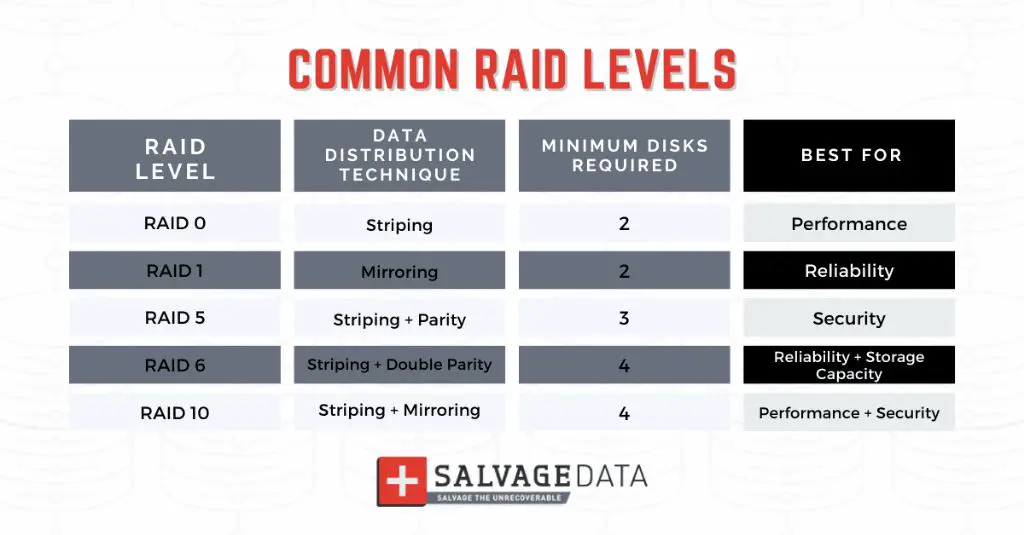RAID (Redundant Array of Independent Disks) is a data storage technology that combines multiple disk drives components into a logical unit. RAID setups provide increased storage performance, reliability, and redundancy compared to single drives. There are several levels or “RAID types” that provide different combinations of these benefits.
What are the benefits of RAID?
There are three main benefits that RAID setups provide:
- Increased performance – By spreading data across multiple disks, RAID can enable faster read and write speeds. This is achieved through disk striping, which segments and distributes data across the drives.
- Fault tolerance – Disk mirroring and parity allow RAID setups to protect data against drive failures. If one disk fails, the RAID system can rebuild the lost data from the remaining disks.
- Increased capacity – Multiple disks can be combined to create large logical volumes, allowing more data to be stored without replacing hardware.
Different RAID levels are optimized for various combinations of these key benefits. The right RAID setup depends on your performance, protection, and storage capacity needs.
What are the different RAID levels?
There are several standard RAID levels, each with their own mix of features:
RAID 0
- Also known as disk striping.
- Segments and spreads data across multiple drives with no redundancy.
- Fast performance but no fault tolerance. Any drive failure results in total data loss.
- Common in gaming PCs where performance is priority.
RAID 1
- Also known as disk mirroring.
- Duplicates (mirrors) data across two or more drives.
- Provides fault tolerance with no single point of failure.
- Read performance improved but write performance is slower.
- Ideal for mission critical systems where redundancy is crucial.
RAID 5
- Stripes data across three or more disks with distributed parity.
- Parity allows recovery from a single disk failure.
- Good balance of speed, redundancy, and storage capacity.
- Most popular RAID level for business servers and NAS devices.
RAID 6
- Similar to RAID 5 but with double distributed parity.
- Can sustain up to two disk failures with no data loss.
- Provides excellent fault tolerance for mission critical data.
- Write performance slower than RAID 5 due to parity overhead.
RAID 10
- Combines mirroring (RAID 1) and striping (RAID 0).
- Data is mirrored and striped across drives for redundancy and speed.
- Fast performance and can survive multiple drive failures if mirrors intact.
- High disk overhead – requires at least 4 drives.
There are additional nested and non-standard RAID levels for specific use cases. But these five are the most common configurations for general storage and server applications.
What are the differences between hardware and software RAID?
RAID can be implemented in two ways – via dedicated hardware RAID controllers, or via software-based RAID managed by the operating system.
Hardware RAID
- Uses a specialized RAID controller card with a processor and memory.
- Handles all RAID calculations and management transparently.
- Does not consume host system resources.
- More expensive, but higher performance and reliability.
Software RAID
- RAID is managed by OS drivers and system CPU.
- Cheaper and easier to manage via software utilities.
- Uses system resources – CPU impact and memory overhead.
- OS/driver dependency, slower performance than hardware.
Hardware RAID is best for mission critical environments where performance and uptime are paramount. Software RAID provides a low cost option for less intensive use cases like personal computers.
What are some examples of RAID controller hardware?
Here are some examples of common RAID controller form factors and models:
- PCIe RAID Cards – Internal PCI Express RAID cards to install in PCs and servers. Popular models include LSI MegaRAID and Dell PERC.
- SAS/SATA RAID Controllers – External direct-attached RAID for SAS and SATA HDDs/SSDs. Models include HighPoint RocketRAID and StarTech PCIe enclosures.
- Thunderbolt RAID Storage – External box with RAID capabilities for Thunderbolt ports. Examples are OWC ThunderBay and Promise Pegasus RAID systems.
- NAS Appliances – Network attached storage devices with built-in RAID. Synology, QNAP, Netgear ReadyNAS all offer RAID-enabled NAS models.
These provide hardware-based RAID combined with other connectivity options to add fault tolerance and improved performance to servers and high-end workstation setups.
What RAID setup is best for home users?
For home users, the two most popular RAID setups are:
RAID 1 (Mirroring)
- Ideal for protecting precious data like family photos and home videos.
- Duplicates data across two disks – if one fails, data is safe on the mirror.
- Simpler 2-drive setup compared to other RAID levels.
- Entry-level NAS devices like Synology DS220+ support RAID 1.
RAID 5
- Good option for media storage and backups.
- Combination of performance, capacity, and redundancy.
- Low cost redundancy for photos, movies, ripped DVDs.
- Can be implemented in NAS devices like QNAP TS-453D.
For mission critical home office documents, RAID 1 provides the best reliability. For media libraries, RAID 5 gives parity protection without as much capacity overhead.
What RAID setups are commonly used in business environments?
Some common RAID configurations for business use cases include:
- RAID 1 – Critical databases and enterprise applications where uptime and redundancy are paramount.
- RAID 5 – Fileservers, infrastructure, and virtualized workloads. Good performance plus drive failure tolerance.
- RAID 6 – High volume data storage and archiving. Extra parity for added protection.
- RAID 10 – Performance sensitive applications like web/app servers and data analytics.
Businesses rely on RAID to ensure critical systems and data remain accessible 24/7 and to improve performance for key services. Specific RAID type depends on the storage capacity, performance, and redundancy needs of the application.
What are some RAID management best practices?
Some key RAID best practices include:
- Choose the right RAID level for your performance and protection needs.
- Use enterprise class SAS/SATA drives designed for RAID environments.
- Monitor disk health and preemptively replace deteriorating drives.
- Ensure you have hot spare drives ready for automatic rebuilding of arrays.
- Backup RAID configuration data in case of controller failure.
- Consider using a RAID cache module for faster writes.
- Schedule regular RAID array integrity checks and scrubs.
Properly managing and monitoring RAID systems is essential to gaining the benefits while avoiding pitfalls like long rebuild times. Take steps to maximize uptime and ensure your RAID investment pays dividends.
What are some limitations or disadvantages of RAID?
While RAID is invaluable for many use cases, there are some downsides to be aware of including:
- Added hardware cost for controllers, drives, hot spares etc.
- Increased complexity to setup and manage configurations.
- Potential performance bottlenecks depending on controller and network.
- RAID is not a backup on its own – separate backups still required.
- Long rebuild times on large arrays if multiple drives fail.
- Uptime dependency on RAID controller functionality.
RAID improves storage performance and redundancy but does not eliminate the need for regular backups. Carefully weigh the pros and cons against your specific technical and business requirements.
Can you configure RAID on any system?
Basic RAID support is available on most mainstream PC and server platforms. However, requirements vary depending on the type of RAID implementation:
- Hardware RAID – Requires a compatible RAID controller card or drive enclosure.
- Software RAID – Requires an OS like Windows, Linux, etc with software RAID drivers.
- NAS RAID – NAS device must support the desired RAID levels.
Many server motherboards have onboard RAID support. But for more advanced implementations, you’ll need specialized RAID hardware adapters and compatible drives. Research your options to ensure components work together before purchasing.
What are some scenarios where RAID is required?
Some common situations where RAID provides critical benefits include:
- Database servers – Need fast I/O and redundancy for transactional data.
- File and application servers – Improved throughput and uptime for collaboration.
- Data centers – Large disk arrays with 24/7 reliability requirements.
- Virtualized environments – Shared storage and performance for virtual machines.
- HD video editing – High capacity disk arrays for bandwidth-intensive media files.
Any application where downtime is unacceptable or performance limits productivity can benefit from the redundancy and improved throughput of RAID storage.
How do you choose the right RAID level?
Consider these factors when selecting a RAID level:
- Protection needs – If data redundancy is critical, opt for RAID 1, 5, 6, or 10.
- Performance requirements – RAID 0 and 10 provide better speed for demanding workloads.
- Capacity – RAID 0 and 5 are more storage space efficient.
- Budget – Hardware RAID costs more than software implementations.
- Ease of use – RAID 1 and 5 are simpler to manage than more complex nested RAID levels.
Analyze your workload patterns, capacity demand, growth projections, and downtime tolerances. Benchmark potential RAID configurations with your actual data and system setup. This will determine the optimal balance of performance, protection, and storage utilization.
Conclusion
RAID delivers improved performance and fault tolerance by coordinating multiple storage drives. But there are several RAID types and implementation options to evaluate. Carefully weigh the benefits against complexity and costs before investing in a RAID setup. Matching your technical requirements to the appropriate RAID solution will maximize return on investment while minimizing downtime and data risks.