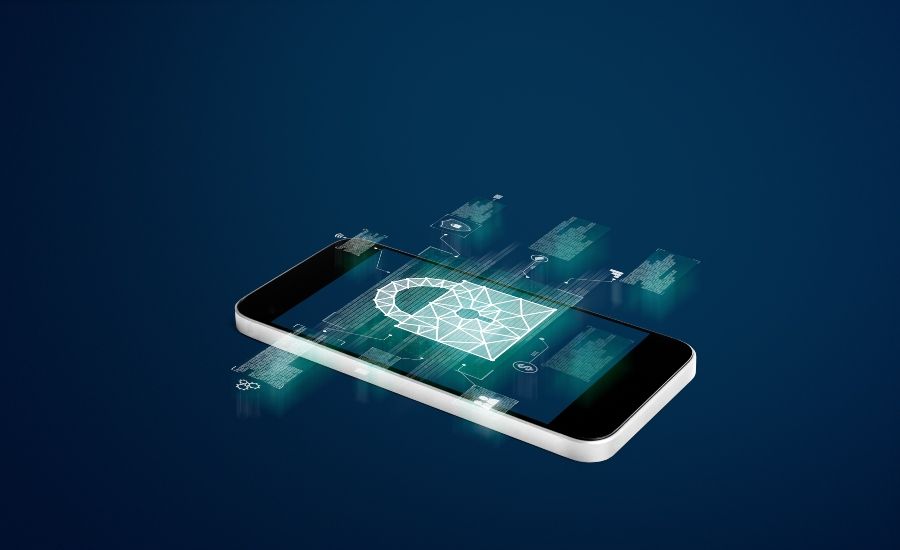iPhones are vulnerable to spyware just like any other device. Spyware is malicious software that is secretly installed on a device to monitor and collect data without the user’s consent. On iPhones, spyware can be used to track your location, read your messages and emails, access your camera and microphone, steal your contacts, photos and other sensitive information.
Here are some signs that may indicate your iPhone has spyware installed on it:
1. Reduced battery life and overheating
One of the most obvious signs of spyware infection is reduced battery life and overheating of your iPhone even when you haven’t been using it much. This happens because the spyware runs continuously in the background using CPU power and internet data.
Spyware strains the phone’s processor and RAM as it operates clandestinely. This constant overuse drains the battery faster than normal. The phone may also feel warm or hot to touch due to overexertion.
2. Sluggish performance
An iPhone infected with spyware often experiences lag, frozen screens, and random crashes. The spyware consumes processing power, memory, and internet bandwidth in the background which can significantly slow down your phone.
Basic tasks like web browsing, opening apps, typing, or switching between apps will take longer than usual. The performance issues get worse over time as the spyware expands its capabilities and steals more data.
3. High mobile data usage
Spyware secretly uses mobile data in the background to send your personal information to its servers. So if you notice spike in data usage even when you haven’t been browsing the internet much, it could be a sign of spyware.
Go to Settings > Cellular and check if any app is using significant mobile data without your knowledge. The spyware may be disguised under an innocuous name.
4. Unknown apps installed
Carefully go through all the apps installed on your iPhone. Check if there are any apps that you don’t remember downloading. The icon and name could be of a common app like Settings or Calendar to disguise spyware.
Spyware often hides in plain sight mimicking system apps and processes so that you don’t suspect it. If you find any shady looking app, delete it immediately.
5. Pop-up ads when browsing
Increased pop-up ads and redirects to unfamiliar websites as you browse the web could stem from adware installed on your iPhone. Adware displays intrusive ads and secretly collects your browsing data.
Run an anti-malware scan to detect and remove any adware. Avoid installing apps from third-party or unverified sources as they commonly distribute adware.
6. Strange activity on social media accounts
Spyware can stealthily access your social media apps like Facebook, Instagram, Twitter, LinkedIn, Snapchat etc. Keep a watch out for any suspicious posts or messages sent from your accounts without your knowledge.
The spyware may be logging into your accounts to monitor your chats and contacts. Check your privacy settings and review connected devices/sessions.
7. Unknown profiles and devices
Check the list of devices logged into your iCloud account by going to Settings > [your name] > iCloud > Devices. Remove any unknown or unrecognized device.
Also go to Settings > Apple ID > Password & Security and browse through the list of apps and profiles. If you find any unfamiliar entries here, delete them immediately.
8. Strange noises and camera activities
Some spyware apps exploit vulnerabilities to remotely activate your iPhone’s camera and microphone. If you notice odd clicking sounds, beeps, white noise or sudden light flashes from the camera without activating it yourself, your phone may be infected.
Cover your phone’s camera when not in use or disable it completely if you suspect spying. Also monitor the camera and mic access given to different apps.
9. Texts and calls not working
Spyware apps often disrupt normal functioning of other apps. You may encounter issues like delayed messages, texts not being sent, calls disconnecting on their own, contact names not showing properly etc.
This happens because the spyware utilizes much of the phone’s running memory and cellular data bandwidth causing apps to malfunction. Check for any spy or stalkerware if you notice such problems.
10. iPhone gets hot even when not used
As mentioned before, any malware infection will cause the iPhone to run hot since the processor has to work overtime to support the background activity. If your iPhone feels warm or hot frequenlty even when idle, it’s a sign of spyware.
The area around the camera may feel especially hot. Turn off background app refresh and location services to see if overheating persists. If not, some unwanted app is likely causing the issue.
11. Battery drains very fast
Rapid battery drain despite minimal usage is a huge red flag for spyware. The hidden app siphons power by using mobile data, GPS, camera etc. in the background.
To check, disable background app activity and location access temporarily. If battery life improves, unwanted apps are probably stealing power. Install a security app to identify the culprit.
12. Apps freeze or crash unexpectedly
Spyware disrupts normal iPhone functioning leading to app crashes, freezes,etc. For example, the camera app may abruptly crash with an error while taking photos.
The app crashes happen because spyware overloads the iPhone’s processor and RAM. Reset all settings if you face random app crashes or freezes frequently on your iPhone.
13. iPhone storage space running low
Spyware and its associated files take up precious iPhone storage. You may notice your available storage space depleting drastically even if you haven’t saved much data.
Check for any unknown large files saved in WhatsApp media, photos, etc. Scan with an anti-malware app to recover the stolen space.
14. Weird activity when you are not using the phone
One tell-tale sign of spyware is if your locked iPhone shows evidence of use when you haven’t touched it. For instance, the screen turns on, flashes, apps open randomly, etc.
This means the spyware is secretly performing various tasks in the background. Immediately uninstall any suspicious apps and run a security scan.
15. Fake system alerts and messages
Spyware apps commonly create fake system pop-ups and messages as a scare tactic. For example, they may send a popup saying “System Update Failed”.
Any alerts urging you to download apps or take immediate action are spam. Close such pop-ups and do not follow their instructions. Perform a malware scan instead.
How does spyware get on your iPhone?
Now that you know the common signs of spyware on iPhones, you may wonder – how did it get there in the first place? Here are some common ways spyware infects iPhones and other devices:
- Sideloading unofficial third-party apps, especially from unknown sources
- Jailbreaking your iPhone which compromises security
- Visiting compromised websites that distribute malware
- Opening email attachments or clicking links from spammers
- Connecting to public WiFi networks that are unsecured
- Falling for phishing scams and giving access to attackers
- Physical access – someone installing spyware by pairing to your unlocked iPhone
How to check for spyware on iPhone
If you suspect spyware infection on your iPhone, here are some steps to detect and remove any malicious apps:
-
Install a security app: Download a reputed anti-malware app like Malwarebytes or Norton Mobile Security that offers a free scanner. Run a full scan to detect potential spyware and other threats.
-
Check app permissions: Review the permissions given to downloaded apps under Settings > Privacy and disable anything suspicious. For example, no app should require access to contacts, messages, emails, location, microphone or camera unless its a core feature.
-
Monitor data usage: Go through mobile data usage under Settings > Cellular for each app. See if any app is consuming too much background data.
-
Factory reset: Backup data and perform a factory reset to wipe your iPhone clean. Avoid restoring from backup right away. Monitor your phone for awhile to see if the issues persist.
-
Apple support: If you strongly suspect spyware that antivirus apps are unable to detect, contact Apple support. They can run diagnostics and check for threats.
Protect iPhone from spyware
Here are some tips to keep your iPhone secure and prevent future spyware infections:
- Install apps only from the official App Store
- Keep your iPhone software updated
- Avoid jailbreaking your device
- Use secure passwords and enable two-factor authentication
- Backup data regularly and be cautious when restoring
- Enable remote wipe to protect lost or stolen devices
- Avoid free public WiFi networks when possible
- Use a VPN when on public networks
- Don’t click shady links or download from unverified sources
- Install a mobile security app for scanning and blocking threats
Conclusion
Spyware is a growing threat for iPhone users as well, not just computers and Android devices. While iPhones have robust security, they are not completely immune. Spyware can secretly monitor you, steal data and enable stalkers or snoopers to compromise your privacy and security.
Watch out for the warning signs indicating spyware infection. Avoid downloading from unverified sources. Scan your iPhone periodically with a trusted antivirus app. Practice safe browsing habits and don’t jailbreak your device. Follow Apple’s security guidelines to keep your data and privacy protected.