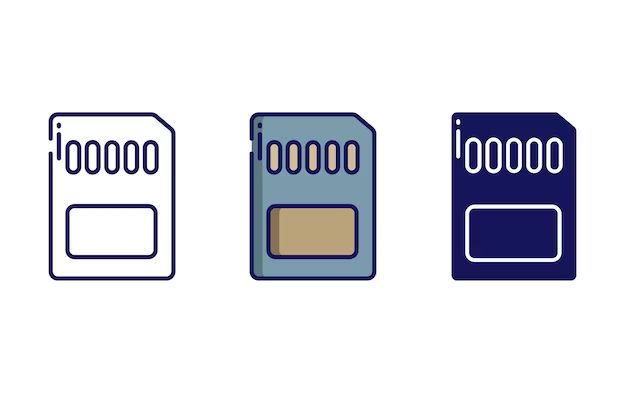SD cards, which stand for Secure Digital cards, are a type of removable flash memory card used for storing data. SD cards are commonly used in many consumer electronics devices such as digital cameras, smartphones, tablets, gaming consoles and more. They are very small in physical size but can hold large amounts of data. SD cards come with some markings or text printed on the card itself which serves administrative and technical purposes.
Conclusion
The few lines printed on SD cards contain important information about the card’s specifications, capacity, speed, compliance, trademark and serial number. These details help identify and verify the SD card. The main lines generally include the manufacturer name, card capacity, speed rating, compliance logo and serial number. Additional lines may indicate if it is a microSD card, SDHC or SDXC type. These printed lines help ensure proper use of the SD card as per its storage limit and speed capabilities. They act as a quick reference to the user to pick the right card for their device and application needs.
What are the few lines generally printed on SD cards?
Here are some of the common lines seen on SD cards:
- Manufacturer name and logo: Indicates the company that made the SD card such as SanDisk, Samsung, Kingston, etc.
- Storage capacity: Denotes the data storage limit of the card such as 16GB, 32GB, 64GB, etc.
- Speed rating: Specifies the speed class of the SD card such as Class 2, Class 4, Class 10, UHS-1, etc.
- Compliance logo: Symbols indicating which SD standards the card complies with, like SDHC for SD High Capacity.
- Trademark and model number: The manufacturer’s trademark text and product code.
- Serial number: A unique serial number assigned to each SD card.
- MicroSD card indication: Text showing if it is a MicroSD card requiring an adapter.
These quick specifications printed on the card allow the user to identify the brand, storage size, speed class rating, compliance standards and serial number without having to boot up a device and check the card’s properties. It acts as a handy quick reference guide for the user to pick the right SD card as per device requirements.
Storage Capacity Line
One of the most important lines printed on the SD card is the storage capacity or memory size of the card. This is indicated with units like GB, denoting Gigabytes. Some examples are:
- 16GB
- 32GB
- 64GB
- 128GB
- 256GB
- 512GB
This tells the user how much total data the SD card can hold. Higher capacity cards allow you to store more photos, videos, music, documents, apps, etc. Choosing the right storage capacity as per your usage needs is important. Using a card that has insufficient space for your data requirements will prevent transferring and saving more files when full.
SD Card Capacity Types
SD cards come in three capacity types – SDSC, SDHC and SDXC – which support cards of different maximum storage limits:
- SDSC (Secure Digital Standard Capacity): Up to 2GB
- SDHC (Secure Digital High Capacity): 4GB to 32GB
- SDXC (Secure Digital Extended Capacity): 64GB and above
The SD card capacity line will indicate which type it falls under, like 32GB SDHC Class 10 written on a 32GB SD High Capacity card.
Speed Class Rating Line
SD cards have a speed class rating printed on them which indicates the minimum guaranteed sustained write speed. It specifies how fast data can be written to the card. The main speed classes are:
- Class 2: Minimum 2MB/s write speed
- Class 4: Minimum 4MB/s
- Class 6: Minimum 6MB/s
- Class 10: Minimum 10MB/s
- UHS-1: Minimum 10MB/s
- UHS-3: Minimum 30MB/s
A higher speed class rating denotes faster read/write speeds. It enables quick transfer of data like high resolution photos, 4K videos, gaming apps, etc. Choosing a card with suitable speed class ensures optimal performance in your device.
SD Card Speed Class Symbols
Along with the speed class number like 10 or UHS-3, a symbol is also used to denote the speed rating on SD cards. Some common ones are:
- C2 – Class 2 speed class
- C4 – Class 4
- C6 – Class 6
- C10 or U1 – Class 10 or UHS-1
- U3 – UHS Speed Class 3
Cards qualified for using video applications will have additional rating like V10, V30, V60 or V90 indicating minimum 10MB/s, 30MB/s, 60MB/s and 90MB/s sustained video write speeds respectively.
Compliance Logos
The SD card will bear logos indicating which industry standards it complies with. This ensures proper and optimal performance when used in host devices. Some common compliance logos are:
- SDHC – Secure Digital High Capacity, for cards 4GB to 32GB
- SDXC – Secure Digital Extended Capacity, for cards 64GB and above
- UHS-I – Ultra High Speed Phase I indicates SD 3.0 specs
- UHS-II – Ultra High Speed Phase II for additional features
Cards qualified for use in video recording devices may have additional Video Speed Class rating logos like V10, V30, etc. Memory cards without any compliance logos may not work properly in devices expecting those capabilities.
Manufacturer Name and Trademark
The SD card will be printed with the manufacturer brand name and trademark. Some common company names are:
- SanDisk
- Samsung
- Sony
- Kingston
- PNY
- Lexar
- Transcend
This allows the user to identify the company that manufactured the card. The manufacturer name is usually accompanied by the company logo and trademark text.
Manufacturers also print a model number or product code representing that specific SD card variant. This can provide additional details like card series, form factor, storage size, speed grade, etc.
Serial Number
Every SD card contains a serial number printed on the card body, usually a sequence of 8 to 12 digits or alphanumeric characters. This acts as a unique identifier for each memory card. The serial number serves the following purposes:
- Lets you identify one card from another when you have multiple cards from the same manufacturer and of the same capacity.
- Useful for tracking inventory in large organizations
- Assists manufacturer in quality checks and tracking defects
- Can be used to register your card warranty and validate claims
If you face issues with a defective card, reporting the serial number helps identify the specific product unit and batch for diagnostic or replacement purposes.
MicroSD Card Indication
For cards that are of MicroSD form factor, used in tiny devices like smartphones, tablets, drones, action cameras etc., the text “MicroSD” will be part of the printed lines. These are smaller in physical size than regular SD cards and require an adapter to be used in SD card slots. The adapter is usually provided along with MicroSD cards.
Cautions and Handling Instructions
SD card manufacturers also print some cautionary notes, handling instructions and disposal guidelines on the card label. These include:
- Advisory to keep the card away from children to avoid swallowing hazard
- Static sensitive warning indicating the card should not be charged with static electricity
- Instructions to avoid bending,scratching or exposing the card to liquids and heat
- Guidance to safely discard used cards and not litter
Adhering to these handling and disposal guidelines will help prevent damage to the card and data loss while also taking care of the environment.
Counterfeit Identification
With SD cards being prone to counterfeiting, some print markers help identify fake cards:
- Hologram sticker on card body with manufacturer logo
- Security die-cut notch on the housing edge
- Fake capacity numbering using incorrect units like GB instead of TB on high capacity
- Spelling mistakes in the printed text
Being aware of these signs can help prevent you from purchasing fake imitation cards that may fail prematurely or lose data.
Certification Logos
Optionally, manufacturers can print certification logos if the SD card models have been tested and certified by standards associations. These include:
- CE mark: Certified for sale in Europe
- FCC: Certified by the Federal Communications Commission
- RoHS: Complies with hazardous substances guidelines
- WEEE: Adheres to electronic waste disposal directives
Such certification logos indicate the card has been independently assessed for quality, reliability, safety and environmental standards compliance.
Card Write Protection Switch
SD cards also come with a tiny mechanical switch on the side to toggle write protection on and off. This switch when slid upwards to the LOCK position prevents writing any more data to the card. This is useful to avoid accidental deletion or overwriting of data on the SD card.
Printed Lines Can Vary
While the above lines are commonly found on most SD cards, the exact text and symbols may vary slightly for different manufacturers, models and capacities. Budget basic cards tend to have minimal lines while high grade cards have more elaborate printing. The printing also depends on the physical size of the SD card. Larger cards have more space for detailed printing.
Don’t Just Depend on the Printed Lines
While the lines on the card provide useful identifying data, depending solely on them has some risks:
- The lines are printed at the time of manufacturing, so any subsequent update is not reflected
- A card may be relabelled incorrectly to show falsified capacity
- Printed text could wear out and become unreadable with long term usage
- Manufacturing defects may incorrectly print wrong details not matching the actual specs
Thus for fully reliable identification it is also recommended to check the card properties on your computer or device it is connected to. The device will access and display accurate information stored in the card’s firmware, independent of the printed lines.
How to Read the Card Details on Computer
When you connect the SD card using a reader or adapter slot, you can view the card details through these steps:
- On Windows, open File Explorer, right click on the SD card drive and select Properties. Go to the General tab.
- On Mac, open Finder, press Command+I with the card selected or right click and select Get Info. Look under General.
- On Linux, open your file manager, right click on the SD card and select Properties. Check under the General tab.
This will display accurate information on used/free space, file system, volume name, manufacturer, model number, serial number, device type, format type, etc. Cross verifying this against any printed text is recommended.
Summary
In summary, the key lines printed on SD cards include:
- Manufacturer Name and Logo
- Storage Capacity
- Speed Class Rating
- Compliance Symbols like SDHC, SDXC, UHS-I, etc.
- Product Trademark and Model Number
- Unique Serial Number
- MicroSD indication if applicable
These help identify and verify the SD card specs, capacity, speed grade, standards compliance, manufacturer and serial number through quick visual inspection. However, also cross checking the details through your computer is advised for full validation.