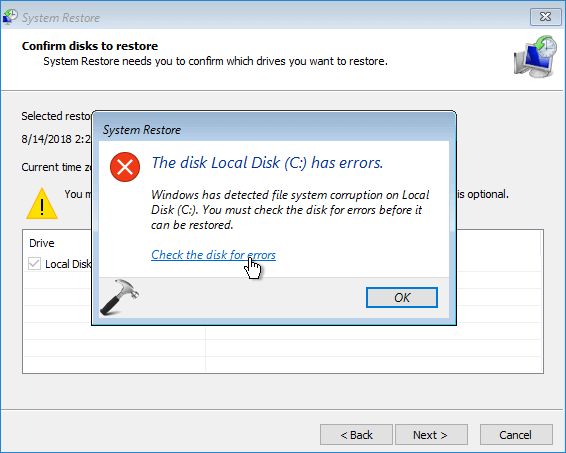A corrupted file system is one of the most common issues that can occur on computer storage devices. It indicates that the file system containing the data has become damaged and unreliable. There are several potential causes for file system corruption, ranging from faulty hardware to bugs in the operating system. In this comprehensive article, we will explore the various reasons you may encounter the “corrupted file system detected” error.
Hardware Failures
One of the most common triggers of file system corruption is hardware failure. The storage devices that host file systems, like hard disk drives and solid-state drives, are complex mechanical and electronic components. Like any other hardware, they are susceptible to sudden failures and deterioration over time. Some potential hardware issues that can cause file system corruption include:
- Bad sectors – Damaged regions on a drive that cannot reliably store data.
- Malfunctioning drive heads – Read/write heads that cannot properly access data on the platters.
- Circuitry issues – Problems with the controller board or connection interfaces.
- Firmware bugs – Errors in the drive’s built-in software.
- Wear and tear – General degradation of the storage device due to age and usage.
If the drive has only a few bad sectors, the file system may be repairable. But extensive hardware damage can lead to irreparable corruption. In such cases, it is usually necessary to replace the faulty hardware.
Unexpected Power Loss
The immediate cutting of power to a drive during a write operation is another common cause of file system corruption. Storage devices have a volatile write cache that stores data before writing it to permanent storage. A sudden power interruption can cause this cache to be lost before it saves completely. This results in partially written or corrupted files on the device.
Unexpected system crashes and improper shutdowns can have the same detrimental effect on write caches. Using a UPS to avoid abrupt power cuts can mitigate this issue. Modern operating systems also implement cache flushing to minimize data loss, but bugs in power failure handling can still cause file system corruption.
Software Bugs and Viruses
Bugs, viruses, and malware affecting the operating system, drivers, or storage device firmware can also lead to file system corruption. Software flaws that allow accidental or malicious overwriting of critical file system data structures are a common culprit. For example, bugs in the disk I/O routines of the OS can introduce errors during read/write operations.
Viruses and malware like cryptolocker ransomware often intentionally tamper with file system metadata to encrypt or delete files. Such modifications render the file system unreadable and unusable. Using up-to-date antivirus tools and avoiding suspicious programs can help mitigate such attacks.
Driver and Firmware Issues
Incompatible, outdated, or buggy drivers for storage hardware often lead to I/O errors that corrupt data. Issues with the built-in firmware of devices like SSDs and RAID controllers can also introduce file system faults. For instance, an error in SSD garbage collection routines may result in bad data getting written to storage.
Updating to the latest stable drivers and firmware versions can help overcome bugs that impact file system integrity. In some cases, a firmware rollback may be required to fix corruption introduced by a particular version.
Physical Damage
Physical damage to storage media such as scratches on CDs/DVDs or heads touching platter surfaces on hard drives can result in irrecoverable data loss. Such damage causes media read/write errors that can make portions of a partition inaccessible. Severe damage can cause entire file systems to be undetectable by the OS.
This type of corruption requires specialized data recovery services to attempt file rescue and repairs. But if the damage is too extensive, the file system may be unsalvageable.
Improper Disk Operations
Incorrectly conducted disk operations like partitions and filesystem formations can often go awry and damage filesystem metadata. Examples include:
- Interrupted formatting/repartitioning – Power loss or forced reboot during formatting of partitions or creation of file systems.
- Incorrect unmounting – Unplugging external drives without properly ejecting them first.
- Partially written data – Pulling out removable media like USB drives and SD cards during a write operation.
Such actions may result in partially written or overlapping partitions, inodes getting misplaced, and directory entries pointing to incorrect locations. Always allow disk operations to complete before interrupting power or disconnecting drives.
File System Failures
The file system software itself is susceptible to corruption if not robustly implemented, just like any other operating system code. Weak error handling, gaps in journaling implementations, unexpected conditions or edge cases can trigger bugs. The most well-known example is the EXT4 fsync bug which corrupted several Linux systems.
Commercial grade file systems like NTFS, HFS+, ZFS, and ReFS have redundancy mechanisms to prevent and recover from corruption. But more experimental filesystems may still have undetected bugs.
Disk Interface Issues
Faulty disk interfaces like SATA/IDE controllers, USB connections, PCIe slots and cables also exhibit errors that degrade stored data. Interface firmware bugs, signal loss, electromagnetic interference, and chipset incompatibilities can trigger such faults. This leads to transmission errors between host and storage device which get amplified into file system corruption.
Examining interface health using S.M.A.R.T. tools can help identify deteriorating components before they cause data loss. Updating motherboard drivers and firmware, replacing damaged SATA/USB cables, changing slots for PCIe devices are some steps that help mitigate interface issues.
Non Compatible Upgrades
In some cases, upgrading or migrating filesystems without proper procedures can also lead to corruption. For example, moving an HFS+ formatted drive from an older Mac to a new model running a newer macOS without journaling enabled can risk filesystem damage. Trying to directly upgrade FAT16 to NTFS or EXT2 to EXT3 without conversion tools also leads to loss of metadata and file links.
Always follow recommended upgrade/migration procedures provided by OS and filesystem vendors when making major changes. Tools like Disk Utility on Mac and fsck on linux provide some assistance for safe upgrades.
How to Diagnose the Cause
Identifying the exact cause of a corrupted filesystem is important before attempting repairs. Here are some ways to diagnose potential failure points:
- Check S.M.A.R.T. status using tools like hdsentinel to identify hardware failures
- Scan storage device on another OS/computer to isolate software issues
- Review system logs from the time of failure for clues
- Check for virus/malware infections using antivirus tools
- Inspect physical condition of disk and interfaces for damage
- Test components like RAM, motherboard, cables to pinpoint faults
Isolating the failure domain can direct appropriate recovery procedures. Hardware problems warrant replacement, bugs and malware require OS reinstalls, while minor logical errors may just need filesystem repairs.
Prevention Strategies
While filesystem corruption cannot be completely eliminated, the chances can be minimized by some preventive strategies:
- Use enterprise grade storage with S.M.A.R.T., failure predicting capabilities
- Install uninterrupted power supplies to avoid power failures
- Keep OS, drivers, firmware up-to-date
- Use journaling/checksum enabled filesystems like NTFS, ReFS
- Do not disconnect drives during operations
- Use antivirus tools and avoid suspicious programs
Critical data should also be backed up regularly to enable recovery from corruption incidents. With proper precautions, the chances of encountering file system corruption can be drastically minimized.
Recovery and Repair Options
If filesystem corruption is detected, stop using the affected device immediately to prevent further damage. Here are some recovery options that may be applicable depending on the diagnosis:
Restore from Backup
If a complete backup is available, restoring it provides the quickest and most foolproof fix. Make sure to backup critical data before attempting riskier repairs.
Drive Repair Tools
If the hardware is still somewhat functional, repair tools like chkdsk on Windows and fsck on Linux can fix certain logical errors with recovery shells like lazarus. But they are not helpful for physical damage.
Manual Repair
Filesystem experts may be able to manually patch metadata like MFT records on NTFS drives using disk editors like DMDE. But this requires deep knowledge and risks making problems worse if not done properly.
Data Recovery Services
As a last resort, professionals specializing in data recovery can dismantle drives in a cleanroom environment and attempt extracting data using specialized tools. But this is expensive and not guaranteed to recover all files.
Factory Reset
If all repair attempts fail, the disk may need to be factory reset or formatted to fix filesystem structures. But this causes complete data loss, so only use it as an absolute last option after data recovery attempts.
Conclusion
Filesystem corruption can originate from various sources – faulty hardware, software bugs, malware/viruses, power issues or operational errors. Diagnosing the root cause helps decide optimal recovery strategy. Preventative measures like backups, UPS systems and periodic checkups can reduce corruption incidents. In summary, maintaining filesystem integrity requires a multilayered approach encompassing good hardware, stable software, and cautious usage practices.