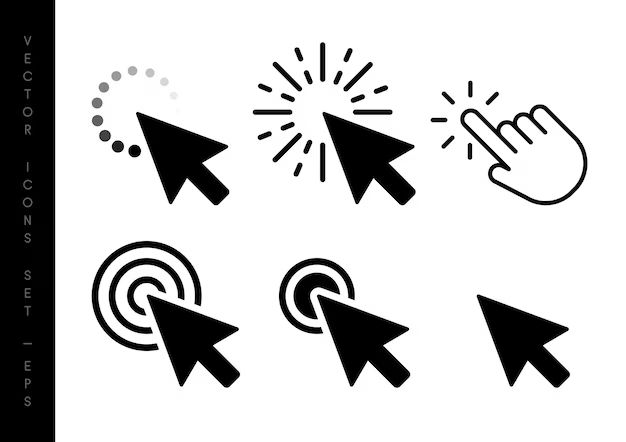There are a few components inside a computer that can make clicking noises during operation. The two most common sources of clicking sounds are the hard disk drive and the cooling fans. Understanding what causes these clicking sounds can help diagnose potential issues with a computer.
Hard Disk Drive
The hard disk drive, also known as the hard drive, is one of the main storage components inside a computer. It contains spinning magnetic platters that store data. Read/write heads float just above the platters on an actuator arm and move back and forth to access data on the drive.
One common source of clicking noises from a hard drive is when the read/write heads are parking. Most hard drives park the heads when the computer is turned off. The heads disengage from the platters and move to a special area of the drive away from the data. This parking process can produce a distinct clicking sound.
Modern hard drives often have ramps that the heads rest on when parked. The step of the heads moving onto the ramps can make a click. Older drives parked the heads on a special reserved section of the platters, which also created a click.
So in summary, a normal click when turning on or off a computer is often simply the heads parking on the hard drive. However, repetitive or rhythmic clicking noises during operation can signify a problem, such as:
Signs of Hard Drive Failure
- The read/write heads contacting the platters. This indicates the heads are improperly calibrated and touching down onto the disks.
- Damage to the head actuator arm mechanism that moves the heads back and forth.
- Issues with the spindle motor that spins the platters.
These types of clicking noises, especially if recurrent or combined with drive errors, likely mean imminent failure of the hard drive.
Cooling Fans
Inside every computer are one or more cooling fans. Fans provide active air circulation to remove heat from components. The CPU, graphics cards, power supply, and case fans are some common locations for fans.
Cooling fans can develop clicking noises over time due to:
Causes of Fan Clicking
- Dust buildup on the fan blades throwing off balance and vibration.
- Weardown of fan ball bearings from friction.
- Fan blades warped or damaged by contact with wires or other components.
- Obstacles or wires contacting fan blades during rotation.
In many cases, clicking fans can be repaired by cleaning or replacing the faulty fan unit. However, clicks can also come from an obstruction interfering with the blades, which just needs to be moved away.
Identifying which fan is clicking can help troubleshoot the problem. Watching the fans visually during bootup or feeling for abnormal vibrations can help pinpoint the source.
Other Clicking Noises
While hard drives and fans are the most common culprits, other parts of a computer can also emit clicking sounds in some situations:
- Optical disc drives during disc spin up and access.
- Relays or switches activating in the power supply unit.
- Plastic creaking as components heat up and cool down.
- Interference from external sources like fluorescent lights.
So in summary, hard drives and cooling fans are the prime suspects for clicking. But don’t rule out other components without proper diagnosis. Thoroughly observing when and where the noise occurs can help isolate the root cause.
Diagnosing Clicking Sounds
Here are some tips for diagnosing clicks in a computer:
- Note if the noise only happens during bootup/shutdown versus during operation.
- Identify when in the boot sequence the sound occurs.
- Listen closely to characterize the nature of the click (rhythmic, random, etc.)
- Feel for vibrations on the case to locate the source.
- Visually inspect fans and wiring for obstruction.
- Check warning lights or error messages that can indicate drive or fan issues.
- Run drive diagnostics software to check for imminent failure conditions.
- Replace suspected faulty fan or drive components.
Catching and addressing clicking issues quickly can prevent bigger problems down the line and improve system stability.
Preventing Clicking Sounds
Good computer maintenance can help minimize noisy clicking issues:
- Use dust filters and regularly clean fans and vents.
- Ensure sufficient case ventilation and component spacing.
- Replace fan bearings as they wear out over time.
- Prevent damage to fans and drives from impacts.
- Secure internal cables away from fans and disk drives.
- Perform regular backup of hard drives to allow for replacement.
- Install solid state drives for noiseless, higher-reliability storage.
Taking these proactive measures will help keep a computer running smoothly and quietly.
Conclusion
In summary, hard disk drives and cooling fans are the most common sources of clicking noises coming from a computer. Clicking can indicate normal operation such as drive head parking. But repetitive or irregular clicking often signals a problem needing repair. With careful diagnosis and targeted maintenance, noisy computer issues can be resolved before they lead to component failure. Knowing the telltale signs of different types of clicking sounds helps optimize computer performance and lifespan.