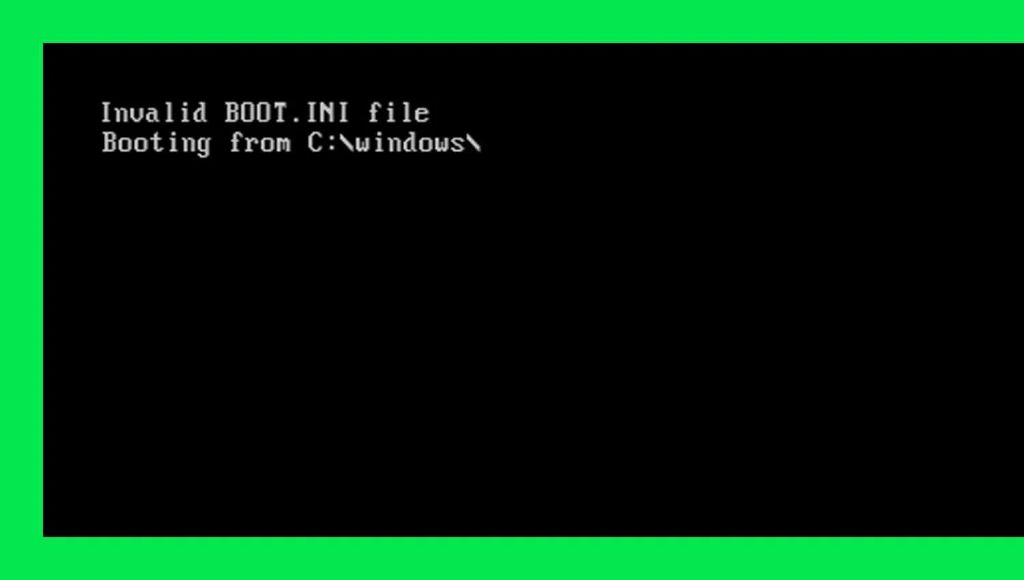An invalid boot disk error occurs when your computer is unable to boot from its primary boot device, typically your hard drive. This error is often caused by corruption or damage to critical boot files or boot sectors on the drive. Understanding the common causes of invalid boot disk errors can help you troubleshoot and resolve the issue.
Common Causes of Invalid Boot Disk Errors
There are several potential causes of the invalid boot disk error message:
- Corrupted bootloader – Issues with the master boot record (MBR) or bootloader files can prevent booting.
- Damaged boot sectors – The boot sectors contain critical information for loading the operating system.
- Corrupted system files – System files like the kernel or other critical OS files may be damaged.
- Drive errors – Hard drive failures, disconnects, or SMART errors can make booting impossible.
- Recent configuration changes – Altering BIOS settings, drive partitions, boot order, or installations can disrupt booting.
- Incompatible hardware changes – New hardware that conflicts with other components or drivers can cause boot issues.
- Power issues – Power outages, electrical shorts, battery failures can corrupt boot data.
- Malware or viruses – Malicious programs can sometimes damage or alter boot files.
Let’s look at each of these common causes in more detail.
Corrupted Bootloader
The bootloader is a small program stored in the master boot record of the drive that loads the operating system kernel on start up. If this bootloader becomes corrupted or damaged, you will get an invalid boot disk error because the computer does not know how to properly initiate the boot process.
Some potential reasons for a corrupted bootloader include:
- Accidental overwrite or alteration of the MBR
- MBR or bootloader malware infection
- Damage from an unexpected restart during OS installation
- Drive errors or bad sectors within the bootloader code
To fix a corrupted bootloader, you may need to run the System Recovery Options to rebuild the MBR and boot files, reinstall your operating system, or use third-party boot repair tools.
Damaged Boot Sectors
The boot sectors on a drive contain key information needed during the boot process, such as info about the file system, partitions, and instructions for loading the operating system kernel. If these sectors become corrupted or damaged, critical boot data is lost.
Potential sources of boot sector damage include:
- Accidental overwriting of the boot sectors
- Drive errors or bad sectors where boot sectors are physically stored
- Corruption from unexpected restarts during OS installation
- Boot sector viruses designed to make disks unbootable
Repairing damaged boot sectors may involve rebuilding the MBR and boot sectors using built-in recovery tools. In some cases, you may need to repartition and format the drive to fully repair boot sectors.
Corrupted System Files
System files like the kernel and other critical operating system libraries or executables can become corrupted and prevent booting. Some potential causes include:
- Missing or overwritten files from botched installations or updates
- Drive errors in locations where system files reside
- Failed or interrupted OS updates
- Incomplete installations leaving system files corrupted
- Malware or virus infections damaging system files
If system file corruption is preventing boot, you may need to reinstall or repair the operating system from recovery media to restore missing or damaged files.
Hard Drive Errors
Since the operating system and boot files reside on your primary hard drive, any mechanical or logical hard drive failures can prevent your system from booting properly. Drive errors commonly linked to invalid boot disk include:
- Read/write head failures making data inaccessible
- Bad sectors where boot data is stored
- Spin motor issues causing drive not to be detected
- Failed drive controllers preventing I/O to disk
- Physical damage or wear causing platter malfunctions
- Corrupted partitions or partition tables
- External hard drives disconnected before booting
With physical drive failures, boot errors may persist until you replace the faulty hardware. You can attempt recovery on some logical errors using disk utilities.
Recent Configuration Changes
Making certain system configuration changes can sometimes lead to unexpected boot issues:
- Changing BIOS settings like storage modes, secure boot, boot order
- Altering hard drive partitions or volumes
- Adjusting boot parameters or kernel options
- Installing a new OS and shifting drive partitions
- Updating motherboard or storage drivers and firmware
If system changes preceded the invalid boot disk error, reverting those changes may resolve the boot issue. Be careful when altering fundamental system settings that affect booting.
Incompatible Hardware
Introducing new hardware that is incompatible with existing components or drivers can sometimes disrupt the boot process:
- New storage devices conflicting with other disks
- Updated motherboard needing new drivers to boot properly
- Non-functioning drivers for new hardware causing issues
- Resources conflicts between old and new components
If new hardware coincided with boot problems, troubleshooting compatibility issues may help identify any driver, BIOS, resource, or hardware conflicts. Try removing the new hardware as a test.
Power Issues
Sudden power loss or electrical power issues while a system is running can corrupt boot data on disks:
- Power failures causing hard resets during disk writes
- Damaged or faulty power supplies providing unstable power
- Battery failures corrupting data in cache or buffer on boot drives
- Overclocking pushing components past stable electrical limits
- Electrical shorts, surges, or spikes disrupting hardware
Power problems can introduce random data corruption that may require reinstalling operating systems or storage device formatting to fully correct boot issues.
Malware or Viruses
Some sophisticated malware or boot sector viruses are intentionally designed to damage or corrupt system boot files:
- Bootloader viruses overwriting MBR code
- Ransomware encrypting critical system files
- Worms or trojans making malicious system file changes
- Rootkits modifying kernel files or boot parameters
Eliminating malware or viruses and repairing any damage they cause is key to restoring normal boot functions after such an infection. This may require completely wiping and reinstalling the OS to clear any lingering malware.
How to Fix Invalid Boot Disk Errors
When faced with an invalid boot disk error, there are a number of steps you can take to try and fix the issue:
- Check BIOS settings – Make sure the proper drive and device are set as the first boot device.
- Restart computer – A simple restart will sometimes resolve intermittent errors.
- Update drivers – Update storage device and motherboard drivers and firmware.
- Run antivirus scan – Scan for and remove any malware or viruses.
- Use System Recovery Options – Use built-in Startup Repair, System Restore or other recovery tools.
- Reinstall or repair OS – Boot from installation media to repair or reinstall operating system.
- Use bootrec.exe – Run boot sector repair operations like Bootrec /FixMbr, FixBoot, and RebuildBcd.
- Format disk – Wipe disk, repartition, and reinstall OS as last resort.
Be sure to backup any important data first before making repairs. More complex boot issues may require enlisting professional support or a computer technician if DIY efforts are unsuccessful.
How to Prevent Invalid Boot Disk Errors
You can take proactive measures to help avoid invalid boot disk errors:
- Use UPS battery backups – Provides clean power and prevents corruption during outages.
- Keep good backups – Maintain current system image and file backups for recovery.
- Secure computer physically – Protect from impacts, drops, or other physical hard drive damage.
- Install surge protectors – Guards against electrical spikes damaging components.
- Update software regularly – Helps prevent boot errors from new updates or patches.
- Use antivirus tools – Prevents malware from infecting boot files.
- Monitor health indicators – Watch for warning signs like SMART errors indicating possible hardware issues.
- Change settings cautiously – Carefully alter BIOS, boot, or hardware configs to avoid conflicts.
While not every boot error can be avoided, sensible precautions can greatly reduce your risk of being impacted by invalid boot disk issues.
Recovering Data from an Unbootable Drive
If unable to boot from a drive due to invalid boot disk errors, an important consideration is how to recover data stored on the unbootable drive.
Potential options include:
- Booting from a different disk or external media to access files.
- Attaching drive as secondary storage on another working computer.
- Using Live CD or recovery boot disks to access drive.
- Removing drive and using as external USB device on another system.
- Using data recovery software tools and hardware.
As long as the drive hardware is still functioning, even with corrupted boot files you still have a good chance of recovering data off the disk before attempting full repairs or formatting.
When to Seek Professional Help
In cases of severe boot issues or drive failure recovery attempts, enlisting professional assistance can improve your chances of successfully addressing invalid boot disk errors and rescue important data.
Consider seeking help from computer technicians or data recovery experts for:
- Mechanical hard drive failures, clicks or grinding noises.
- External drives not being detected by computer.
- Failed attempts at DIY repairs using built-in tools.
- Continued invalid boot disk messages after OS reinstalls.
- No access to an extra functioning computer system for repairs.
- Encrypted disks where you need help accessing data.
- Lack of experience with advanced boot repairs, drive utilities.
The right professional help can save time, provide experience, access special tools, and carefully extract data from non-working drives. They can assess the extent of damage and advise you on any replacement hardware needs.
Advanced Troubleshooting Tips
For those technically inclined who want to dig deeper into troubleshooting boot issues, some additional steps to try include:
- Using bootable Linux USB drives for analysis and repairs.
- Examining disk partition tables with fdisk or other partition editors.
- Inspecting MBR and boot sectors through hex editors.
- Checking Event Viewer logs for clues to failure causes.
- Testing hardware components like RAM, CPU, drive heads for defects.
- Upgrading BIOS and firmware on drives, controllers.
- Low-level disk cloning or imaging for recovery.
Technical experts may also have access to advanced tools such as drive repair equipment, forensic software, or proprietary data recovery techniques that can resurrect very damaged drives.
Conclusion
Invalid boot disk errors can certainly be frustrating when they prevent you from being able to start up your computer. However, understanding the various potential causes and methodically applying troubleshooting techniques can usually help resolve these problems.
Carefully analyzing the error messages and timeline of events leading up to the failure provides clues to the underlying issue. While trial and error testing of different repairs may be needed, the covered solutions help identify where boot processes are failing and how to restore proper boot functions.
Using preventive measures, making regular backups, and enlisting professional assistance when needed will keep your system booting smoothly and give you assurance that important data can always be recovered, even in the event of catastrophic boot disk failures.