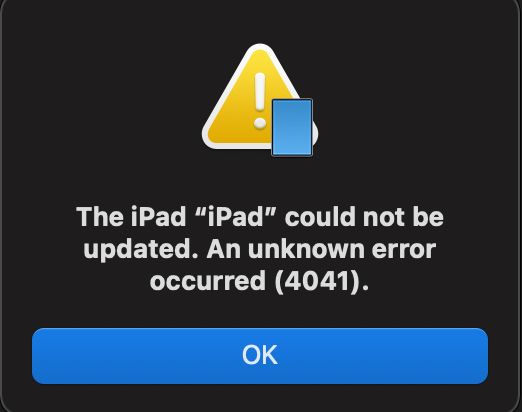Restoring an iPad can sometimes result in frustrating errors that prevent the restore process from completing successfully. These errors typically occur when trying to restore an iPad from a backup, either via iTunes or iCloud. There are several potential causes of iPad restore errors that range from software bugs to hardware issues.
Corrupted or Incompatible Backup
One of the most common sources of iPad restore errors is a corrupted or incompatible backup file. iTunes creates backups of an iPad’s data and settings whenever the device is synced. However, these backup files can become corrupted over time, especially if syncing is interrupted. Trying to restore an iPad from a corrupted backup file will likely result in errors.
Backups can also become incompatible with a newer version of iOS if they were created by an older iOS version. For example, trying to restore an iOS 12 backup to a device running iOS 13 may result in errors due to compatibility issues. The backup may contain outdated data or settings that conflict with the newer OS.
Solutions for Backup Errors
- Delete the corrupt backup and create a new one.
- Update to the latest version of iTunes.
- Restore to factory settings then restore from backup.
- Extract data manually from the backup.
Outdated or Corrupted iOS Software
iPad restore errors can also be the result of software corruption or outdated iOS. A corrupt OS can prevent the restore process from completing successfully. Outdated iOS versions may not be fully compatible with the restore mechanism.
For example, trying to restore an iPad with iOS 10 to a backup created with iOS 12 can result in errors due to compatibility issues between the OS versions. The older iOS simply may not work properly with the newer backup file.
Solutions for Software Errors
- Update iPad to latest iOS version via Settings.
- Erase iPad then reinstall latest iOS via iTunes.
- Restore iPad to factory default settings.
iTunes Software Bugs
Glitches in the iTunes software itself can also lead to iPad restore errors. Apple frequently updates iTunes to fix bugs, but some flaws may still cause problems with the restore mechanism in some versions of the software.
BUG example: iTunes 12.8 – Restore error (-50) “This device isn’t eligible for the requested build.”
Solutions for iTunes Bugs
- Update to the latest version of iTunes.
- Try restoring on a different computer.
- Wait for next iTunes update.
iPad Hardware Issues
Hardware problems with the iPad itself can also manifest as restore errors in some cases. Issues with the internal storage, logic board, connectors, or other components can prevent a successful restore. For example, a bad storage chip may cause errors copying backup data during restore.
These types of hardware-related restore errors typically display generic messages like “Error 9” or “Unknown error occurred (9).” A hardware problem is likely if the errors persist across software updates and on different computers.
Solutions for Hardware Issues
- Try restoring several times.
- Restore iPad to factory settings.
- Update to latest iOS version.
- If errors persist, get iPad serviced.
Unauthorized Modifications
If an iPad has been “jailbroken” or otherwise modified in unauthorized ways, restore errors can occur. Jailbreaking removes software limitations imposed by Apple, which can cause conflicts during the restore process.
Unauthorized device modifications like bypassing activation lock or regions locks can also trigger restore errors. The iPad detects these modifications and blocks the restore to prevent access by unauthorized users.
Solutions for Unauthorized Modifications
- Perform a factory reset of the iPad via Recovery mode.
- Contact Apple support for assistance removing modifications.
- Full restore iPad firmware through iTunes.
Third-Party Accessories
In some cases, third-party accessories connected to the iPad during a restore can interfere with the process and cause errors. Common sources of connection problems include:
- Faulty lightning cables
- Buggy third-party chargers
- Damaged headphone jack adapters
These types of accessories can disrupt communication between iTunes and the iPad during a restore, leading to errors. The issues arise when data transfer is interrupted.
Solutions for Accessory Issues
- Try restore with all accessories disconnected.
- Test different lightning cables and USB ports.
- Inspect connectors and ports for damage.
- Restore with original Apple accessories only.
Insufficient Storage Space
If the iPad does not have enough free storage space to complete the restore, errors can occur. The restore process requires copying significant amounts of data to the iPad’s storage chip. If space is full or nearly full, this can fail.
You may encounter error messages like “Not enough free space” or “Storage full” when storage capacity is the issue.
Solutions for Storage Space Errors
- Check iPad storage usage in Settings app.
- Delete unused apps, photos, media to free up space.
- Transfer photos/videos to computer or cloud storage.
- Perform a factory reset to wipe iPad data.
Wrong iTunes Library
Attempting to restore an iPad backup to a different iTunes library than the one it originated from will result in errors. Each backup file is tied to the specific iTunes library that created it.
For example, restoring an iPad from a iTunes library on your office computer will not work if you are now trying to restore it using your home computer’s iTunes library instead. Mismatching libraries leads to file path errors during restore.
Solutions for Wrong Library
- Locate original iTunes library used to create backup.
- Consolidate backup files to single library.
- Manually transfer backup file to new library.
Network Connectivity Issues
Since iPad restore depends on connectivity between the device and iTunes over USB or WiFi, any disruptions in the connection can cause errors. Loose cables, WiFi deadzones, or firewall software are examples of factors that can interrupt the restore’s network connection.
Network issues often lead to vague error messages like “Unknown error occurred (-50).” Troubleshooting connectivity is recommended in these cases.
Solutions for Network Errors
- Check/replace USB cables and ports.
- Move closer to WiFi router.
- Disable security and firewall software.
- Reset network settings on iPad.
Interrupted Restores
If an iPad restore process is interrupted before completion, it can corrupt backup files or leave the OS in an unstable state that prevents subsequent restores from working properly. Force quitting iTunes, disconnecting devices prematurely, power failures, and software crashes during restore often lead to such scenarios.
These types of incomplete restores typically result in generic (-50) errors on subsequent restore attempts.
Solutions for Interrupted Restores
- Force restart iPad and computer.
- Delete/recreate the backup file in iTunes.
- Perform a factory reset on the iPad.
- Restore iPad firmware via Recovery mode.
Incorrect Security Code
Entering incorrect Touch ID or passcode information when prompted during iPad restore will result in immediate errors. iOS requires verification of the device passcode before allowing data to be restored from an iTunes backup.
Skipping or failing the security code verification results in error -69, which simply states “Incorrect security code.”
Solutions for Security Code Errors
- Retry restore with correct passcode/Touch ID.
- Sign out of iCloud account on iPad.
- Erase iPad via Settings app.
- Restore iPad to factory default settings.
Conclusion
iPad restore errors clearly have a wide range of potential causes. While some may have simple solutions like software updates, other underlying hardware or network issues can be harder to diagnose and resolve. Persistence and methodically trying different corrective steps is key to overcoming errors restoring an iPad from backup.
If errors persist and you have exhausted all basic troubleshooting options above, it may be time to seek professional help. Apple’s own Genius techs or a competent third-party repair service can perform deeper analysis and testing on factors like hardware faults, network conditions, and backup integrity to isolate the root cause of stubborn iPad restore failures when all else fails.