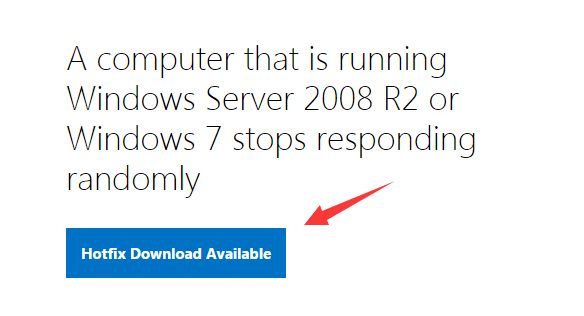Computer programs occasionally stop responding or “freeze” in Windows 7, where the program window becomes unresponsive and fails to accept any input. This article provides an overview of the common causes and fixes for a program not responding in Windows 7.
The main sections will cover:
- Defining “Not Responding” in Windows 7
- Common hardware and software causes
- Insufficient system resources
- Malware and viruses
- Registry errors
- User errors
- Fixes and preventative measures
Definition of ‘Not Responding’
“Not responding” is a message users may see in Windows when a program freezes and stops reacting to inputs. It means the program is still running but is not responding to mouse clicks or keyboard input. Windows detects the program is no longer accepting input and displays a dialog box stating “<Program Name> is not responding.”
According to Leo Notenboom on AskLeo.com, “Not responding is Windows’ way of telling you that a program might have a problem.”[1] It does not necessarily mean the program has crashed, but rather it is stuck trying to process something and needs more time to respond.
The “not responding” message is intended to notify the user that a program is hanging and let the user take action if desired, like closing the unresponsive program or waiting for it to resume responding.
Common Causes
There are several common reasons why programs may stop responding or Windows 7 hangs or freezes, including:
Hardware issues like failing hard drives, overheating, faulty memory, and more can lead to freezing and crashing as the computer struggles to access data and run programs. Checking for hardware failures, updating drivers, cleaning dust buildup, and upgrading hardware may help.
Insufficient system resources, including low disk space, insufficient RAM, and high CPU usage can cause Windows to hang as it struggles to handle running programs and tasks. Upgrading hardware and freeing up disk space may help.
Corrupted Windows system files can also lead to freezing issues, according to Microsoft. Running the System File Checker tool (SFC) can scan for and replace corrupted files.
Malware and viruses are another culprit, hijacking system resources and causing instability. Running antivirus scans and malware removal tools can remove malicious programs.
Registry errors and cluttered registries can also contribute to freezing in Windows 7. Cleaning the registry with a registry cleaner may help.
Hardware Issues
One of the most common causes of programs not responding or freezing in Windows 7 is hardware-related problems. As computers age, hardware components like the CPU, RAM, hard drive, and graphics card can become outdated or degrade in performance. Overheating is another major hardware culprit behind freezes and hangs in Windows 7.
An outdated or failing CPU that cannot keep up with the OS and software demands is a prime suspect for Windows 7 not responding errors. As CPUs age, their performance decreases while the operating system and programs demand faster processing. This mismatch leads to freezing as the CPU struggles. Upgrading to a newer, faster CPU can resolve this.
Insufficient or failing RAM is another key hardware reason for poor Windows 7 responsiveness. If the RAM is too small for the OS and running programs, it will thrash as it tries to juggle memory allocation. Damaged RAM modules cause crashes and hangs too. Adding more RAM or replacing faulty sticks is the solution.
Overheating from dust buildup, failing fans, or poor ventilation can lead to thermal throttling and hangs in Windows 7. Monitoring CPU and GPU temperatures, cleaning dust from heatsinks/fans, and improving case airflow helps mitigate overheating issues.
Faulty hard drives, glitching graphics cards, and malfunctioning peripherals like printers are other hardware problems known to create freezes and unresponsiveness with Windows 7. Upgrading or replacing any failing hardware can restore smooth performance.
Software Issues
Software problems are a common cause of programs becoming unresponsive or “not responding” in Windows 7. Software bugs, corrupt files, and incompatible or outdated programs can all lead to freezing and crashing. For example, after a Windows Update, some programs may become incompatible with the newest system files, causing them to hang or freeze when launched [1]. Similarly, corrupted system files from a partial update or incompatible driver installation can also cause system instability.
Programs themselves may also have bugs that cause them to freeze and stop responding, especially if they are outdated. Upgrading to the latest version of software can sometimes resolve these kinds of issues. Incompatible or outdated browser plugins are a common culprit as well.
To fix software-related not responding problems, updating, uninstalling, or reinstalling affected programs is often required. Running the System File Checker tool (SFC) can replace corrupted files. Cleaning up old temporary files and performing disk checks can also help resolve software conflicts and instabilities.
Insufficient Resources
One common cause of programs or Windows not responding is insufficient system resources, especially RAM and CPU power. When a computer runs low on RAM, it has to frequently swap data from RAM to the hard disk, causing everything to slow down and freeze up [1]. Not having enough CPU processing power can also lead to delays and freezing when trying to run multiple demanding programs at once.
Likewise, low disk space can result in freezes and crashes, as the system does not have room to create temporary files and swap memory pages. Lack of free space on the system drive (usually C:) specifically can cause Windows to freeze when trying to create logs and temporary data files.
Upgrading to more RAM, a faster CPU, and more disk space may resolve insufficient resource problems. Closing unused programs can also help free up limited RAM and CPU cycles. Reducing the number of programs running on startup can also improve performance on underpowered systems.
Malware and Viruses
Malware and viruses are common culprits for causing Windows 7 to become unresponsive or freeze up. Malicious software can interfere with normal system operations in a variety of ways:
Viruses and trojans often run processes in the background that consume CPU and memory resources. With insufficient system resources available, applications and services will begin to lag and become unresponsive (Source).
Spyware and adware load unwanted programs at startup that can slow down the system. The extra load on CPU and memory makes applications sluggish or freeze (Source).
Some malware tampers with system files and registry settings that are critical for applications to function properly. The corrupted files or registry errors then lead to crashes and hangs (Source).
In essence, the resource consumption, corruption, and instability caused by viruses and malware can make Windows 7 unresponsive or freeze frequently.
Registry Errors
The Windows registry is a database that stores configuration settings and options on Windows operating systems. It contains information needed for your PC to function properly. Over time, errors can accumulate in the registry from software installations, un installations, driver updates, malware, etc. These registry errors can cause a variety of issues like Windows not responding, freezing, crashing, slow performance and more.
When the registry becomes corrupted, it can prevent Windows from being able to read the settings it needs to run applications and processes. This can lead to applications hanging or freezing when they try to access the registry. According to WikiHow, a corrupted registry is one of the most common causes of Windows 7 freezing.
Registry errors can cause conflict and confusion in Windows, leading system processes to get stuck or hang while waiting for registry data. Over time, these stuck processes can build up and eventually cause Windows to be completely unresponsive or freeze entirely.
Fixing registry errors should be the first troubleshooting step for a non-responding Windows 7 system. Tools like Registry Repair can automate the process of scanning and cleaning up corrupt registry entries. Preventing future registry errors is also advised through steps like being careful during software installs/uninstalls, using reputable antivirus, and avoiding unnecessary registry tweaks.
User Errors
Many times when Windows 7 stops responding or hangs, the underlying cause is an error made by the user. Some common user errors that can lead to Windows 7 not responding include:
Incorrect system configurations – Users may change advanced system settings like visual effects, virtual memory, or startup programs in a way that causes system instability. Reverting these changes often resolves the issue.
Installing incompatible software – Installing outdated or incompatible software, drivers, or hardware can cause conflicts leading to crashes or hangs in Windows 7.
Running too many resource intensive programs – Having too many programs open at once, especially media editing or gaming software, can overtax system resources and lead to freezes.
Allowing hard drive to run out of space – If the hard drive is almost full, Windows 7 may hang trying to save files or install updates. Freeing up disk space can prevent this.
Disabling critical services – Users sometimes disable key Windows services to improve performance which can cause operating system crashes.
Making changes to the registry – Incorrectly editing the Windows registry can lead to corrupted system files and configuration issues resulting in hangs.
Not installing updates – Failing to install the latest Windows updates prevents bug fixes and patches from being applied that resolve stability issues.
Fixes and Prevention
There are several steps you can take to try and fix and prevent your Windows 7 system from freezing and becoming unresponsive.
First, make sure your system is up to date with the latest Windows updates. Go to Control Panel > Windows Update and install any available updates, especially those labeled “Important.” Keeping Windows fully patched can resolve many bugs and problems that lead to freezes. See this Microsoft article for more details.
Next, check for and remove any malware or viruses that may be infecting your system. Use a good antivirus program to scan your computer and quarantine or delete any detected threats. Malware is a common culprit behind strange system freezes and crashes in Windows.
You can also try using System File Checker to scan for and replace any corrupted system files. Open an elevated Command Prompt and run “sfc /scannow” – this will scan and restore any damaged core Windows files. See this guide from Microsoft.
Finally, make sure you aren’t overtaxing your system’s resources. Having many programs and browser tabs open uses up RAM and can cause hangs. Try closing unused apps and upgrading to more RAM if needed.