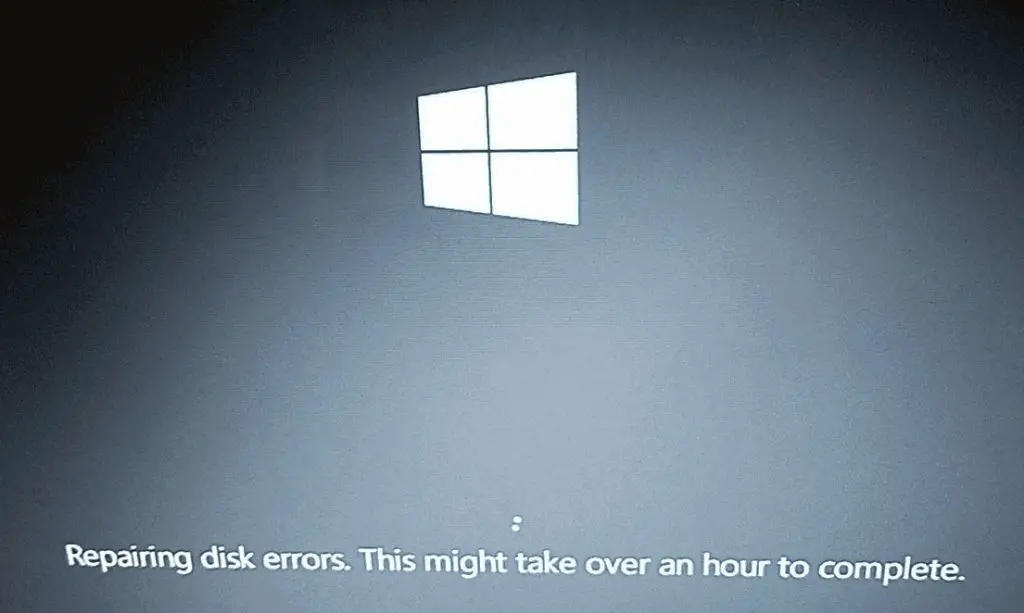Disk errors can occur for a variety of reasons and can often be repaired to restore full functionality. Understanding what causes disk errors and how to go about repairing them is important for maintaining system health.
What are disk errors?
Disk errors refer to problems reading data from or writing data to a storage disk. This can include hard disk drives (HDDs), solid-state drives (SSDs), removable media like USB drives, and optical media like CDs/DVDs. Disk errors can manifest in different ways, such as data corruption, inability to access files, or operating system crashes. Some common disk error messages include:
- “Sector not found”
- “Read error”
- “Cyclic redundancy check (CRC) error”
- “Input/output (I/O) error”
- “Bad sector”
These errors indicate that there is a problem with either the physical storage media, connections between hardware components, driver issues, or file system corruption.
What causes disk errors?
There are several potential causes of disk errors:
Physical damage
Physical damage to a disk from shock, vibration, heat, or other environmental factors can lead to read/write errors. HDD platters and read/write heads are delicate mechanical components that can be knocked out of alignment. Scratches, dust, or debris on the platters can also interfere with the ability to read/write data. SSDs lack moving parts, but their memory chips and controller processors can fail if overheated or subjected to electrical damage.
Bad sectors
Bad sectors refer to specific areas on a disk that can no longer reliably store data due to physical damage or manufacturing defects. As disks age and deteriorate, the number of bad sectors increases. The drive will detect the bad sector and attempt to remap it to a spare good sector. However, if too many bad sectors accumulate, disk errors will occur.
Electrical/connection issues
Problems with power delivery, interface cables, circuitry, or drive controllers can prevent proper electrical communication between the computer and storage device. Insufficient power can cause drive motors to malfunction or corruption during writes. Loose connectors, damaged ports, or static discharge can also interfere with the transfer of data.
Driver problems
Buggy, outdated, or incompatible drivers for hard disks, controllers, or operating system disk management can manifest as disk errors. Conflicts between drivers, kernel modules, and hardware can prevent proper operation.
File system corruption
The file system manages the organization, storage, and retrieval of data on a drive. File system corruption occurs when its metadata structures are damaged from improper shutdowns, power outages, or program faults. The storage media is still readable, but the relationships between files and directories are broken.
Viruses and malware
Viruses, worms, spyware, and other malicious programs can modify or delete files essential for system operation, leading to errors. They can directly attack the Master Boot Record, partition tables, file system structures, or specific files required for booting.
Hardware failure
Any component involved in the storage and retrieval process can completely fail. This includes the disk controller, motor, heads, interface connectors, cables, driver circuitry, etc. If a critical storage component stops functioning, it will result in I/O errors.
How to repair disk errors
There are various utilities and techniques available to detect, diagnose, and repair disk errors depending on the suspected cause:
CHKDSK
CHKDSK is a utility built into Windows and other operating systems that scans drives and attempts to fix file system errors and bad sectors. It can locate and quarantine bad sectors, recover readable information, and rebuild damaged portions of the file system like the Master File Table (MFT).
SFC
The System File Checker (SFC) scans Windows system files and replaces corrupted or missing ones with intact copies from a cache. This can repair system file errors that lead to disk errors.
Drive utilities
Most hard drive manufacturers provide drive diagnostic and maintenance tools that can identify bad sectors and attempt repairs. For example, SeaTools for Seagate drives and the WD Data LifeGuard Diagnostics suite.
Drive formatting
Completely reformatting the drive overwrites old corrupted data structures and lays fresh file system foundations. However, this also erases all user data, making backups essential.
Update drivers
Updating to the latest manufacturer-supplied drivers can resolve disk errors caused by driver bugs and incompatibilities.
Replace cables
Swapping out worn or damaged power and data cables can eliminate electrical connection issues causing errors.
Replace hardware
If drive hardware components are damaged or non-functional, replacing the affected parts may be necessary. This could require replacing the entire drive if the problem is beyond repair.
Data recovery
For logical recoverable errors where drive hardware is still functioning, data recovery software can restore access to files. But it’s often an expensive solution best left to professionals.
Best practices to avoid disk errors
You can help prevent many disk errors by following these practices:
- Use UPS battery backups during power outages
- Safely eject removable media before disconnecting
- Install surge protectors to avoid electrical damage
- Maintain reliable antivirus and anti-malware tools
- Schedule regular disk maintenance checks
- Keep drives properly ventilated and within tolerable temperature ranges
- Enable disk monitoring/alert features in OS or utilities
- Back up your data regularly
Signs it’s time to replace a drive
If a drive starts exhibiting certain symptoms, it may be failing and due for replacement:
- Increasing number of Bad Sectors
- Frequent disk errors and crashes
- Failed SMART diagnostics
- Visible physical damage
- Abnormal noises from HDD (clicking, grinding, etc)
- Extremely slow performance
- Frequent file corruption
- Inability to boot/access data
Conclusion
Disk errors can arise from many sources but quick action to address them can prevent catastrophic data loss. Understanding the underlying causes allows you to pinpoint solutions and take preventative measures. Regular backups, maintenance, and monitoring disk health are key to identifying problems early. Overall, being proactive reduces the chances you’ll ever need in-depth disk error repairs.