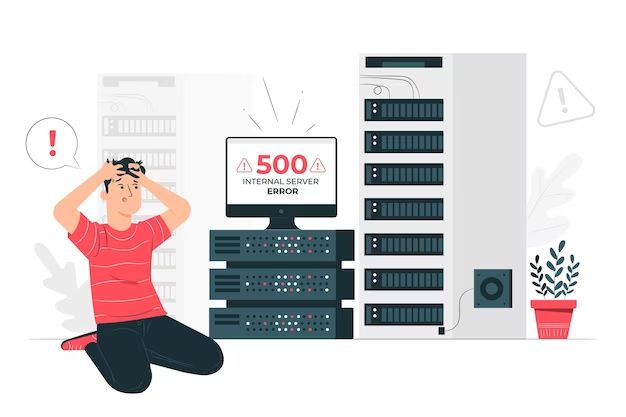A server not responding error message can be frustrating for users. As a system administrator, network engineer, or IT support specialist, determining the root cause is the first step in resolving the issue. There are several potential culprits that could lead to a server not responding error.
Network Connectivity Issues
Network problems are one of the most common reasons for a server not responding error. Here are some of the specific network-related causes:
- Firewall blocking access – If a firewall rule is incorrectly configured, it could block access to the server. Checking the firewall settings is one of the first steps in troubleshooting.
- VPN connectivity problems – If users connect via a VPN, an issue with the VPN tunnel could prevent access to the server. Resetting the VPN connection is one troubleshooting step.
- Network interface card failure – A NIC failure, or network interface card failure, could prevent network connectivity to the server. If the NIC has failed, it must be replaced.
- Network switch failure – The switches that connect servers to the network could have a hardware failure or configuration issue. Checking the switch ports and configurations can uncover the problem.
- Improper VLAN configuration – If using VLANs, the virtual LAN may need to be reconfigured to allow proper access to the server.
- Network link down – Any connectivity issue between the user and server could cause a link down situation. Network hardware problems could cause this.
- DNS resolution failure – An incorrect DNS setup could prevent name resolution for the server. Confirming DNS records are correct can resolve this.
- IP address conflict – If the server’s IP address is incorrectly assigned to another device, an IP conflict results. Checking IP assignments identifies this problem.
Diagnosing the network issues requires checking configurations, testing connectivity, reviewing logs, and confirming hardware status. A systematic approach can pinpoint the specific problem.
Server Hardware Problems
Hardware failures on the server itself will also cause the server not to respond. Some hardware issues include:
- Faulty NIC – As mentioned previously, a bad network interface card could cause network connectivity problems. Replacing a bad NIC may resolve a non-responsive server.
- Hard drive failure – If the hard drive crashes, the server won’t be able to operate properly. Hard drive replacement is required in these cases.
- Overheated CPU – If the CPUs overheat, the server will shut down or freeze up. Improper cooling or thermal paste can cause overheating issues.
- Power supply failure – Any failure of the power supply cuts power to the server, resulting in an outage. Power supplies must be replaced immediately.
- Loose components – Loose cards, cables, memory, and other components can create intermittent connections resulting in a non-responsive server.
- Motherboard failure – Servers can experience catastrophic motherboard failures. This requires replacing the system board.
- Memory errors – Faulty memory chips or improperly seated memory causes crashes and freezes.
To diagnose hardware problems, system logs and LED indicators can point to specific devices that have failed. Running hardware diagnostics can confirm the failed component(s).
Software and Configuration Issues
Servers rely on software and configurations to operate and communicate on the network. Software glitches and configuration mismatches often create non-responsive situations:
- Application software bugs – Bugs or glitches in the application software running on the server could cause crashes or lockups. Working with the vendor to patch bugs is the solution.
- Driver conflicts – Incompatible or faulty drivers for network cards, storage controllers, or other hardware lead to crashes and lockups. Updating drivers resolves most issues.
- Kernel panic – The server operating system kernel encounters a fatal error and is unable to recover. This requires a reboot and investigation of logs.
- Runaway process – A process may consume too much memory or CPU, starving other processes. Restarting the rogue process or server resolves this.
- Inadequate resources – Adding additional RAM, CPUs, or storage resources could be necessary if the server is underspec’d. Upgrade options should be evaluated.
- Firewall software conflicts – An improperly configured host firewall or other security software could block legitimate network connections. Modifying the configuration fixes the issue.
Diagnosing software problems requires reviewing application, system and access logs. Rebooting in safe mode can also isolate the problem. Opening a case with the software or OS vendor provides options when troubleshooting complex issues.
Authentication and Permission Issues
Invalid username/password combinations and permission problems prevent proper access:
- Incorrect credentials – Using an incorrect username or password will fail authentication and prevent access. Verify the proper credentials.
- Expired account – User accounts and service accounts can expire over time. Reset the account to reactivate access.
- Exceeded failed login threshold – Brute force protections will lock accounts after too many failed login attempts. Reset the account after a cool down period.
- Group policy blocking access – Overly restrictive group policies could block access for certain accounts or devices. Evaluate the requirements.
- Multi-factor authentication problems – Issues with OTP tokens or biometric scans during MFA prompts would block access. Troubleshoot the MFA system.
- Insufficient permissions – Users may lack the permissions needed to fully access shared resources. Audit the permissions and modify as needed.
Authentication and permission problems can often be uncovered by careful policy review. Failed login logs also provide clues to pinpoint issues.
Encryption and Certificate Issues
Problems with encryption and certificates used for secure connections will also cause accessibility issues:
- Outdated SSL certificate – The website SSL certificate may have expired or been revoked, triggering browser trust warnings. Install an updated certificate.
- Incorrect SSL certificate – An SSL certificate not matching the domain name causes trust errors. Obtain and install the correct cert.
- Certificate authority distrust – The root certificate authority may be untrusted by devices and browsers, blocking access. Install the CA root cert as trusted.
- Weak ciphers – Older cipher suites could be disabled for improved security, impacting legacy applications. Consider re-enabling weaker ciphers if possible.
- SSL/TLS configuration mismatch – Incorrect protocol version, cipher mismatch, or other SSL/TLS configuration errors could create a failed handshake. Compare configurations between client and server.
By reviewing protocol logs in the network traffic, encryption problems are identifiable. Testing connections using SSL debugging tools is also helpful for troubleshooting encrypted connections.
DoS Attacks and Maintenance Windows
Temporary access issues arise from denial of service attacks and planned maintenance events:
- DDoS attack – Large scale Distributed Denial of Service (DDoS) attacks overwhelm servers and infrastructure. Working with upstream providers to block attack traffic is required.
- NAT table exhaustion – A NAT table maintains stateful connections and can be filled during DDoS attacks. Increasing the table size may help.
- Network maintenance – ISPs and internal network teams may do maintenance that briefly disrupts connectivity. This is usually communicated in advance.
- Server maintenance – Regular server maintenance like OS patches, hardware upgrades, and application updates requires downtime. This should also be scheduled in advance.
If a server becomes unreachable but there are no obvious issues, checking for maintenance windows and DDoS attacks impacting the network helps explain short term outages. This allows focusing troubleshooting on other more serious causes.
Load Balancers and Reverse Proxies
Load balancers and reverse proxy servers provide additional points of failure between clients and servers:
- Improper load balancer configuration – The load balancer needs to be configured properly to distribute traffic across backend servers. Misconfigurations will break things.
- Load balancer hardware failure – Load balancer network interfaces, power supplies, and other hardware are susceptible to failure like other servers. Redundant load balancer appliances can help minimize downtime.
- Overloaded reverse proxy – A reverse proxy buffers requests to application servers. Too many requests can overwhelm the proxy, preventing traffic from reaching the backend servers.
Diagnosing load balancer and proxy problems requires reviewing their configurations and logs. Failover to secondary appliances is also a good way to test functionality when issues are suspected.
DNS and Domain Registration Issues
Client connections depend on DNS to resolve hostnames to IP addresses. Domain registration ties DNS entries to domain names:
- DNS resolution failure – As discussed previously, DNS configuration errors lead to an inability to resolve hostnames and connect. Correct any issues with DNS server settings and records.
- Domain expired – If the domain registration expires, DNS entries will eventually be removed after the grace period. Renew domains well in advance of expiration dates.
- Domain transferred away – A domain that is transferred away from the current registrar could potentially be modified or expire soon after. Transfer domains back to the proper account.
- Nameserver change – The nameserver settings for a domain determine which DNS servers host the records. If changed incorrectly, DNS queries fail. Reset nameserver settings.
Monitoring domain expiration dates and confirming nameserver settings helps avoid DNS-related connection failures. Testing DNS resolution from clients helps confirm proper configuration.
Database Server Issues
Issues with back-end databases prevent applications and websites from functioning properly:
- Database software crash – Runtime issues like infinite loops, deadlock, and resource starvation causes database process crashes. Identify and fix software bugs.
- Corrupt databases – Filesystem errors and improper shutdowns lead to database corruption problems, preventing start up. Restore from backups.
- Too many connections – Applications that do not properly close connections eventually exhaust configured maximums. Tune database connection settings appropriately.
- Excessive locking – Poorly optimized queries lead to excessive row and table locking, starving other queries and connections. Tune queries and implement indexing appropriately.
- Replication failure – Database replication links could fail for several reasons, leading to configuration mismatches. Resolve replication issues.
Database access and query logs help pinpoint performance bottlenecks. Tuning databases requires balancing memory, connection limits, locking, and replication according to usage patterns.
Web Application Issues
Problems with web-based applications themselves can also lead to outages:
- Application software bugs – Complex web apps are susceptible to crashes from infinite loops, race conditions, variable overload, and other runtime errors. Test and debug code thoroughly.
- Improper caching – Caching provides faster access to frequently used data. Poorly implemented caching or stale entries returns incorrect data to users. Fine tune caching settings.
- Resource exhaustion – Memory leaks, unclosed connections, temporary space saturation, and other resource leaks causes apps to crash or lock up over time. Profile apps to identify leaks.
- Session management issues – Too many active sessions overloads servers and databases. Enforce session timeouts and limits.
Web application logs at the code level provide the most information for troubleshooting bugs and performance issues. Load testing tools help uncover weakness under heavy use.
Security Threats
Various security threats also create denial of service conditions:
- Virus or malware infection – Viruses and malware disrupt normal operations as they execute payloads. Antivirus software helps detect and remove infections.
- Compromised credentials – Stolen usernames and passwords allow unauthorized remote access for attackers to sabotage operations. Enforce strong credentials and prompt rotation.
- Brute force attacks – As mentioned earlier, a high rate of incorrect login attempts triggers account lockouts. Block brute force attempts in firewall policies.
- Web application attacks – OWASP top 10 threats like SQL injection or cross-site scripting allows attackers to breach applications and access backend servers. Conduct application security testing to identify and fix vulnerabilities before exploits happen.
- Insider threat – Compromised or malicious authorized users are difficult to detect but can be very disruptive. Implement separation of duties and routine auditing to uncover suspicious activities.
Attack detection solutions like IDS/IPS systems raise alerts to many issues. Checking firewall and application logs also provides visibility. Ultimately, though, preventing breaches through hardened security is ideal.
Conclusion
Troubleshooting a non-responsive server requires patience and tools. Start with simple network checks using ping, traceroute, DNS lookups, and connectivity tests. Review configurations and logs on networking gear, load balancers, firewalls, and servers themselves for obvious problems. Login as an end user to confirm standard access challenges. Together this helps isolate the culprit. Hardware failures require component swaps or replacements. Configuration issues just need tweaked settings. Complex software or database issues warrant consulting vendor support and researching past cases. Temporary denial of service attacks simply have to run their course. Regardless of root cause, careful inspection and deduction helps efficiently resolve server not responding problems.