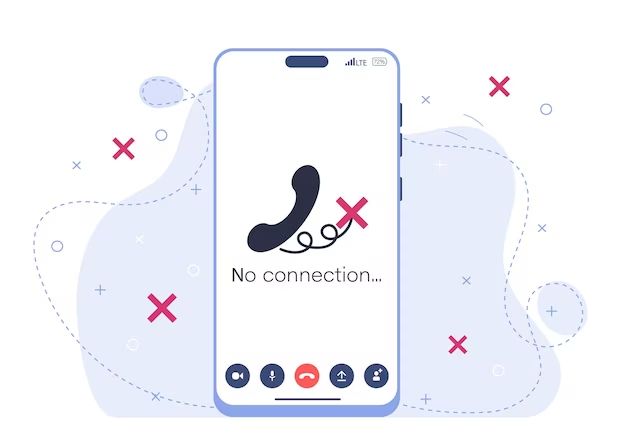iPhone software issues are common for all users. While iPhones are known for being reliable devices, they are still susceptible to glitches and problems from time to time. Issues can arise from a variety of sources, including operating system updates, storage limitations, outdated apps, malware, overheating, and general hardware problems. Software issues can manifest in different ways, from decreased performance and battery life, to apps crashing or freezing unexpectedly. In this guide, we will provide an overview of the most common causes of software issues on iPhones, and provide potential solutions and preventative steps users can take. Properly diagnosing the source of the problem is key to resolving iPhone software issues efficiently.
Operating System Updates
One of the most common causes of software issues on iPhones is operating system updates (https://discussions.apple.com/thread/253763367). When Apple releases a major iOS update, some older apps may no longer be compatible with the newest version of iOS. This can cause those apps to crash, freeze, or behave unexpectedly after updating your iPhone’s operating system.
For example, after updating to iOS 15, some users found that certain apps no longer worked properly. This is because the developers of those apps needed time to update the app’s code for compatibility with the new iOS version. During the transition period after an iOS update, you may encounter compatibility-related issues with apps on your iPhone.
To avoid software problems from iOS updates, check the App Store for available updates to your apps after upgrading your iPhone’s OS. Turn on automatic updates for your apps so you receive compatibility updates as soon as they are released by developers. You can also check Apple’s list of app compatibility issues with each iOS version before updating to be aware of any known problems in advance (https://support.apple.com/en-us/HT207165).
Insufficient Storage Space
One of the most common causes of software issues on iPhones is insufficient storage space. iPhones require a certain percentage of free storage space available in order to run smoothly. When storage space starts getting low, usually under 5GB or so, you may begin experiencing slowdowns, crashing, and other software problems.
iOS devices use storage space not just for photos, videos, music, and apps, but also for cached data from apps and system files. Over time, the “System Data” storage usage grows, taking up valuable space. Clearing this cached data can help free up storage space. According to discussions on the Apple forums, the iOS 17 update in particular seems prone to system data bugs that mismanage storage: “iOS 17 Storage Space Bug / Issue”.
If you consistently get popups about storage space being full, it’s a sign you need to free up space for your iPhone to run properly again. Try offloading unused apps, deleting old photos/videos, turning off iCloud sync for certain data, or upgrading to a model with more storage capacity.
Outdated Apps
Apps that have not been updated for newer iOS versions can sometimes cause problems on iPhones (Developer, 2022). Old app versions may not be optimized for newer iOS features and changes under the hood. This can lead to crashes, slow performance, battery drain, and other software issues.
When a major new iOS update is released, developers have to update their apps to maintain full compatibility. If app developers do not issue updates in time, their apps may exhibit problems after users upgrade iOS. According to Apple, apps must be built with the iOS 15 SDK or later to run on iOS 15 (GadgetMates, 2022).
To identify and update outdated apps, go to Settings > General > iPhone Storage. This screen shows a list of installed apps and their last update dates. Any apps that have not been updated in a long time are candidates for updating to the latest version. Updating to the newest app versions can often resolve software issues caused by incompatibility with the latest iOS.
Too Many Apps
Having too many apps installed can contribute to iPhone software issues and slowdowns. Each app uses system resources like storage, memory, and CPU which can negatively impact performance if there are hundreds installed. According to this Apple discussion, if your iPhone’s storage is almost completely filled by apps, it can cause lagging and slowdowns. Generally, keeping under 100-150 apps is recommended to avoid performance problems.
However, the number of apps matters less than the storage space they take up. As explained on Quora, iPhones will slow down if storage space is low, even if the total number of apps is not excessive. So monitoring your available storage and offloading unused apps is more important than counting the total number installed.
Weak Internet Connection
Many iPhone apps and services rely on a strong internet connection to function properly. A weak or inconsistent WiFi or cellular data signal can disrupt how apps work and cause slowdowns or freezing. This is because apps may fail to fully load content or refresh data in real-time without a solid connection.
For example, streaming video apps like YouTube need consistent bandwidth to play videos smoothly. Social media apps depend on a connection to load new posts and send updates. Even offline apps like games connect periodically to sync data. A weak connection during these processes can cause apps to freeze or crash.
Troubleshooting tips include moving closer to the WiFi router, disabling WiFi and switching to cellular data, resetting network settings, or contacting your carrier if cellular service is consistently poor. Consistently switching between WiFi and cellular can also introduce instability. Select one strong connection when using data-reliant apps to avoid disruptions.
As discussed in the Apple Support article “If your iPhone or iPad is running slow,” intermittent connectivity can negatively impact app performance and lead to freezes or slowdowns. Restarting the device or toggling Airplane mode may help reset the connection (https://support.apple.com/en-us/102598). Upgrading to better WiFi service or switching cellular carriers may also resolve persistent weak connection issues.
Overheating
Overheating is a common cause of software issues on iPhones. When an iPhone gets too hot, it can start to lag and experience performance problems. Heat causes the processor to throttle performance in order to prevent damage (source: https://www.zdnet.com/article/iphone-overheating-do-this-first-to-prevent-damaging-the-battery/). Prolonged high temperatures can also degrade battery health over time.
An iPhone may overheat for several reasons like excessive usage, direct sunlight, wireless charging, or running resource-intensive apps and tasks. The metal and glass build of iPhones can also trap heat and cause overheating issues. Using a phone case can help dissipate heat better.
If an iPhone is getting hot, it’s best to close any intensive apps, stop charging, move to a cool location, and let the phone cool down. This can help prevent performance issues and system crashes related to overheating. Keeping the iPhone operating system and apps updated can also help optimize performance and reduce overheating problems.
Malware
Like any device connected to the internet, iPhones are vulnerable to malware. Malicious software can get installed through suspicious links, infected apps from third-party app stores, or vulnerabilities in iOS that allow malware to be remotely installed without the user’s consent. Once on the device, malware can cause a variety of issues from unwanted ads and popups, to system crashes, sluggish performance, overheating, and battery drain. Jailbroken iPhones are especially susceptible since this disables some of the built-in iOS security protections. To avoid malware infections, users should only install apps from the official App Store, stay current with iOS updates, avoid clicking suspicious links, and use antivirus software (Source). If malware is suspected, running an antivirus scan, wiping the device and restoring from a backup, or factory resetting can often resolve the problem.
Hardware Issues
Faulty hardware components can sometimes manifest as software issues on an iPhone. For example, a worn out battery that can no longer hold a full charge may cause the iPhone to unexpectedly shut down or restart even when the software is working properly.[1] Other common hardware problems that impact software performance include a damaged display, faulty RAM, issues with the processor, and problems with sensors like the gyroscope or accelerometer.[2]
When hardware begins to fail, the software relies on those components to function as expected. This can lead to crashes, slowdowns, display artifacts, and other software-like issues. Troubleshooting hardware problems requires running diagnostics, replacing parts, or taking the iPhone to an Apple Store or authorized service provider for repair.[2] Software issues caused by hardware cannot be fully resolved without first addressing the underlying hardware fault.
[1] https://www.linkedin.com/in/tom-bruner-54a90415
[2] https://www.linkedin.com/in/trevor-hayes-967aab115
Preventing and Fixing Software Issues
There are several steps you can take to prevent and fix software issues on your iPhone:
Close background apps to free up RAM and storage space. Double click the home button and swipe up on apps to close them.
Restart your iPhone regularly by holding down the power button and swiping to power off. Then turn your phone back on and let it reboot.
Update your iPhone software and apps regularly to fix bugs and improve performance. Go to Settings > General > Software Update to update iOS.
Clear cache and delete large, unused apps and files to free up storage space. Go to Settings > General > iPhone Storage to manage space.
Use Low Power Mode to reduce background activity and improve performance. Go to Settings > Battery > Low Power Mode.
Reset network settings if experiencing connectivity issues go to Settings > General > Reset > Reset Network Settings.
As a last resort, backup your phone and do a factory reset to wipe it clean and start fresh. Go to Settings > General > Reset > Erase All Content and Settings.