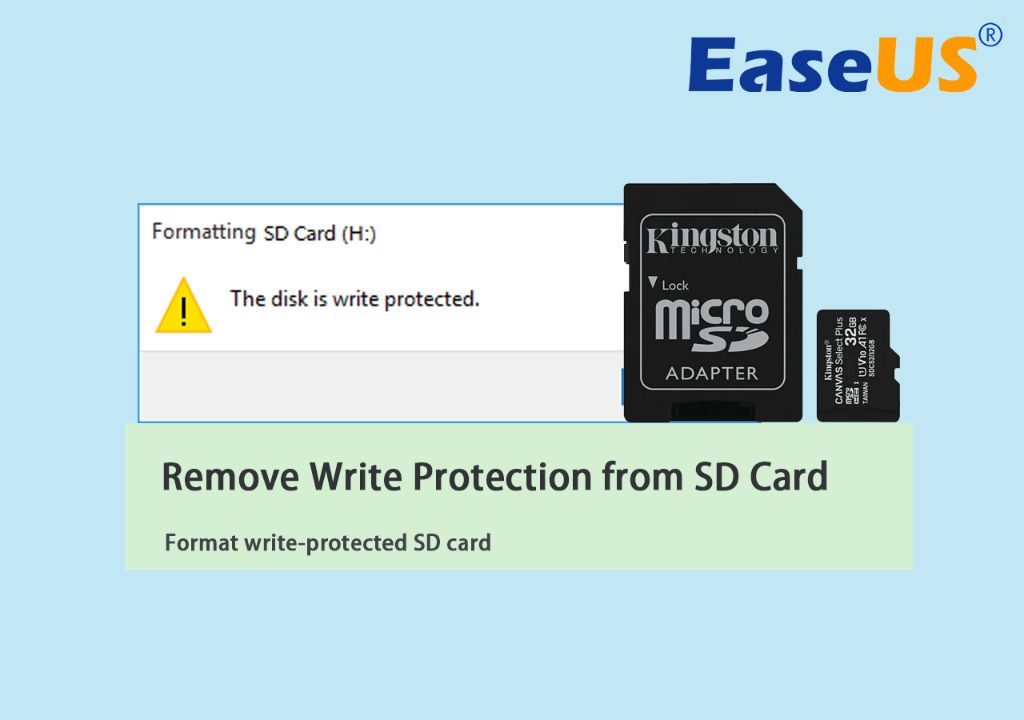SD cards have become an essential storage device for many digital cameras, mobile phones, and other electronics. However, sometimes users encounter a frustrating issue where the SD card becomes write protected, preventing saving photos, videos, or other files to the card. Understanding what causes write protection on SD cards can help troubleshoot and resolve this problem.
Physical Write Protect Switch
One of the most common reasons an SD card becomes write protected is that the physical lock switch on the side of the card has been moved to the “lock” position. This small slider switch sets the card to be read-only, so no new data can be written to it. Moving the switch back to the unlocked position will remove this limitation.
The write protect switch is a safety feature to prevent accidental erasure or overwriting of valuable data. When shooting photos or videos for an important event, flipping the lock switch can ensure the existing content can’t be deleted or altered. However, forgetting to unlock the card again afterward is a frequent cause of write protection issues.
Storage Corruption or Damage
In some cases, the write protection may be caused by file system corruption or physical damage to the SD card. Power loss while writing data, improper ejection of the card, and extreme heat are potential ways the card’s storage can become corrupt or unusable. The device may detect this and automatically set the card to read-only to prevent further damage.
Trying to reformat the SD card can determine if the storage itself is still functioning properly. If reformatting isn’t possible, this indicates a damaged card. Any photos or videos would need to be recovered using data recovery software before discarding the unusable card.
Card Reader or Host Device Issues
The source of write protection doesn’t always lie with the SD card itself. Some card readers or devices using the card have bugs that mistakenly set the write protection flag in the card’s controller chip. This prevents writing even if the physical lock switch is slid to the unlocked position.
Trying the SD card in a different reader or device can isolate the issue. If the card functions normally in a different host, the original reader or device should be inspected for faults. Updating drivers, firmware, or performing a reset on the troublesome host device may clear any false write protection flags.
Unsupported Card Specification
Newer SD card specifications support advanced features, faster speeds, and increased capacity. However, some older devices may lack full support for newer standards. Attempting to use an SD card above the supported specification can sometimes trigger write protection.
For example, a camera released in 2010 may only support SDHC cards up to 32GB. Using a 64GB SDXC card that came out after 2010 could cause a write protection problem due to the unfamiliar format. Checking the device manual to confirm which SD card types are compatible can prevent conflicts.
Third-Party Applications
On computing devices like phones, tablets, or laptops, third-party apps could be the source of unexpected write protection. Certain security, firewall, antivirus, or file encryption programs can mistakenly identify an SD card as a threat and lock the card.
Try whitelisting the SD card in any applied security software or disabling unnecessary apps entirely. Formatting the card using the device’s built-in utility instead of a third party tool can also avoid conflicts.
Unauthorized User Accounts
On shared or company devices, restrictions applied to certain user accounts could prevent write access to the SD card. The main administrator may limit lower level profiles to read-only usage to prevent tampering.
Logging into an account with higher permissions or asking the administrator to grant write access to the SD card for your user can resolve permission issues. Understanding account limitations is important when sharing devices.
Incorrectly Inserted SD Card
In rare cases, write protection on an SD card may occur if it has been inserted upside down or in the wrong orientation. SD cards have asymmetrical sides and notches that must align properly with the host device.
A reversed card may physically fit into the slot but not make full electrical contact for writing data. Ejecting and reinserting the card correctly can eliminate this unusual source of write protection.
Conclusion
Write protection is a safeguard for SD cards when applied intentionally using the physical lock switch. However, unintended write protection can halt workflow and become a nuisance.
The most common reasons for accidental write protection include leaving the lock switch enabled, file system corruption, incompatible or faulty card readers, conflicts with third party apps, account restrictions, and improperly oriented insertion. Understanding the multitude of possible causes is the first step toward identifying and correcting write protection issues.
Frequently Asked Questions
What is an SD card?
SD cards (Secure Digital cards) are removable flash memory cards used in portable devices to expand storage capacity. SD cards come in three specifications: SDSC, SDHC, and SDXC with varied capacities and speeds up to 2TB.
Why does my SD card have a write protection switch?
The write protection switch is a physical slider or tab on the side of SD cards that sets the card to read-only mode when moved to the locked position. This prevents accidental deletion or overwriting of photos, videos, or other data stored on the card.
How can I tell if my SD card is write protected?
You’ll typically see an error message if you try to transfer files to a write protected SD card. You can also check the position of the physical write protection switch on the card’s side. If it is slid down to the lock icon, the card is write protected.
Can I format a write protected SD card?
No, formatting an SD card is not possible while it is write protected. You must slide the write protect switch on the card to the unlocked position first. This removes the read-only limitation, allowing full write access for formatting.
Is it bad to leave an SD card write protected?
There’s no harm in keeping a card write protected when you want to ensure valuable photos or videos aren’t deleted. Just remember to unlock the card when you want to use it for recording new data again. Leaving it locked will prevent saving anything new.
How can I troubleshoot write protection on my SD card?
Try unlocking the physical switch, use the card in a different device, check for corruption or damage, look for software conflicts, inspect insertion orientation, and confirm your user account has write permissions. This can identify the source of unintentional write protection.
Tips for Using SD Cards
To avoid write protection issues, keep these tips in mind when using SD cards:
| – Verify the card specification is compatible with your device before use |
| – Be gentle when inserting and removing cards to prevent physical damage |
| – Always safely eject the card before removal to avoid corruption |
| – Periodically reformat cards to clear residual data fragmentation |
| – Store cards in a cool, dry place and handle carefully to maximize lifespan |
| – Back up important photos and videos frequently in case a card becomes unusable |
| – Avoid low quality cards that are more prone to failure and performance issues |
Physical Differences Between SD Card Generations
There are some notable physical differences between the major SD card specification generations that can help identify their type:
| SD Type | Maximum capacity | Dimensions | Thickness |
|---|---|---|---|
| SDSC | 2GB | 32 mm x 24 mm | 2.1 mm |
| SDHC | 32GB | 32 mm x 24 mm | 2.1 mm |
| SDXC | 2TB | 32 mm x 24 mm | 2.1 mm |
As the table shows, the cards are identical in size and thickness across types. The main difference is the maximum capacity, with SDHC going up to 32GB and SDXC reaching 2TB.
Comparing Write Speed Classes
In addition to size and capacity differences, SD cards are assigned speed classes to denote their minimum guaranteed write performance. Higher speed classes allow faster saving of photos and video:
| Speed Class | Minimum Write Speed | Video Speed |
|---|---|---|
| Class 2 | 2MB/s | SD 480p |
| Class 4 | 4MB/s | SD 720p |
| Class 6 | 6MB/s | SD 1080p |
| Class 10 | 10MB/s | Full HD 1080p |
| UHS 1 | 10MB/s | Full HD, 4K |
| UHS 3 | 30MB/s | 8K video |
Cards with faster transfer speeds allow recording higher resolution photos and videos with less delay. This makes them preferable for professional use or action shots.
Troubleshooting Write Protection Errors
If you encounter write protection errors trying to use an SD card, follow these troubleshooting steps:
- Make sure the physical write protect switch is slid to the unlocked position
- Try the card in a different device like another camera or computer
- Check for damage like cracks in the card body
- Reformat the card using the device’s built-in utility
- Disable third party security/encryption software
- Log into an authorized administrator account on the device
- Insert the card properly right-side up in the correct orientation
- Update drivers, firmware, and software on the host device
If you still can’t resolve the write protection, the SD card may be corrupted or permanently damaged and require replacement. Always dispose of damaged cards properly due to sensitive metadata that may still exist.
Final Thoughts
SD card write protection can happen to anyone using these essential storage devices. However, a bit of knowledge about what causes this issue can save huge headaches trying to troubleshoot. Armed with the right information, you’ll know how to rescue your SD card and get it fully functional once again.
From the physical write protection switch to problems with host devices, many factors can block writing to SD cards. Following proper usage and storage practices can reduce the chances of write protection occurring. But if you do run into trouble, the tips in this guide provide a roadmap to get your card back on track.