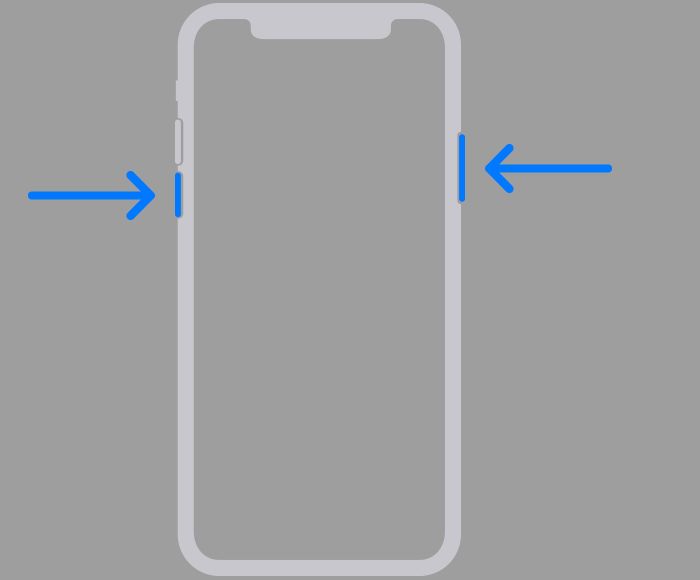Quick Overview
If you forgot your iPhone PIN (passcode), don’t panic. Here are the key things to know:
- You’ll need to erase your iPhone and restore it to factory settings to reset the PIN. This will remove all of your data and settings.
- Before erasing, make sure you have a recent iCloud or iTunes backup so you can restore your data afterwards.
- To erase your iPhone, put it in recovery mode and connect to a computer with iTunes. You can then restore from a backup.
- If you don’t have a backup, your data will be lost when you erase the device.
- You can also take your iPhone to an Apple Store and they can reset the PIN for you.
Knowing these key steps will help you get back into your iPhone quickly if you ever forget the PIN. Just make sure your data is backed up first!
Forgotten PINs Happen to Everyone
We all set PIN codes and passwords to protect our devices and information. But sometimes these very codes can lock us out! Forgetting your iPhone passcode is a common problem that can happen to anyone.
Our phones contain so much of our personal and professional data. Not being able to access your own iPhone can be frustrating and upsetting. However, there are reliable ways to get back into your device if you forget the PIN.
The most important thing is not to panic. Take a deep breath and know that you can regain access with the proper steps. Millions of people have been locked out of their iPhones and found solutions. You can too!
This guide will walk you through the key options to reset your forgotten iPhone PIN. With the right preparation and tools, you’ll be able to erase your old PIN and set a new one.
Back Up Your iPhone Before Erasing
The only way to reset your forgotten PIN is to erase your iPhone. This removes all of the data and settings on your device.
Because the erase deletes everything, it’s crucial to have a current backup before proceeding. This allows you to restore your data and accounts after the PIN reset.
Here are the backup options to consider before erasing your iPhone:
iCloud Backup
If you have iCloud Backup enabled, your iPhone data is periodically backed up to Apple’s cloud servers. As long as you have a recent backup, you can easily restore after the erase.
To check your most recent iCloud backup:
- Go to Settings > [Your Name] > iCloud
- Look under iCloud Backup to see the Last Backup date and time
As long as you have an iCloud backup from the last day or two, you should be all set. If it’s been longer than that, connect your iPhone to Wi-Fi to trigger a backup before erasing.
iTunes Backup
You can also back up your iPhone locally to your computer using iTunes. Connect your iPhone to your computer and make sure you have a current iTunes backup.
To check your most recent iTunes backup:
- Open iTunes on your computer
- Click on your iPhone icon when it appears in iTunes
- Go to the Summary page and look under Latest Backup to see date and time
If you don’t have a recent local backup, connect your iPhone and select Back Up Now in iTunes before proceeding with the PIN reset steps.
No Backup Options
If you don’t have an iCloud or iTunes backup available, all of your iPhone data will be lost when you erase to reset the PIN. Photos, messages, app data and settings will all be deleted. Be prepared to start your iPhone completely fresh if you don’t have a backup.
Put Your iPhone in Recovery Mode
Once your data is backed up, you’re ready to erase your iPhone to reset the forgotten PIN. This requires putting the device into recovery mode first.
Here’s how to put your iPhone into recovery mode:
For iPhone 8 or earlier:
- Connect your iPhone to your computer using the Lightning cable
- Open iTunes on your computer if it doesn’t open automatically
- While holding the Sleep/Wake button, press and hold the Home button until you see the recovery mode screen
- Your iPhone will display a Connect to iTunes screen
- A recovery mode icon will also appear in iTunes letting you know it’s ready
For iPhone X or later:
- Connect your iPhone to your computer with a Lightning cable
- Quickly press and release the Volume Up button
- Quickly press and release the Volume Down button
- Press and hold the Side button until recovery mode begins
- You’ll see the Connect to iTunes screen on your iPhone
- A recovery mode icon will appear in iTunes on your computer
The key is to hold the right button combination for your iPhone model until you see the Connect to iTunes screen. This confirms the device is in recovery mode and ready to be erased.
Erase Your iPhone Using iTunes
With your iPhone in recovery mode, you can proceed to erase it using iTunes on your computer:
- In iTunes on your computer, you should see an iPhone icon with a recovery mode alert
- Click on the iPhone icon
- In the Summary section, click Restore iPhone
- This will begin erasing your iPhone and removing the forgotten PIN
- The restore process can take awhile depending on your iPhone model and storage capacity
- Let the erase fully complete – your iPhone may restart a few times during the process
Once the restore is finished, your iPhone will be reset to factory settings without an activation lock. You’ll be able to set up the device again with a new PIN code.
Restore Your iPhone from Backup
After your iPhone is erased, you’ll be walked through the setup screens to activate it again. When you get to the Apps & Data screen:
- Choose Restore from iCloud Backup if you have an iCloud backup
- Choose Restore from iTunes backup if you have a computer backup
This will allow you to restore your data, accounts, settings, and content from your backup after the reset. If you don’t restore from backup, your iPhone will be completely blank.
Once the restore completes, you’ll have your iPhone back up and running as if nothing happened! You can then set a new PIN code you’ll actually remember.
Reset PIN at Apple Store
If you don’t have a computer or backups available, you can also schedule a Genius Bar appointment at an Apple Store. Let them know you forgot your iPhone PIN.
The Apple Store can put your device into recovery mode and erase it right in the store. They will then walk you through restoring a backup if you have iCloud backup enabled.
It’s a quick, simple process when done at the Apple Store. Just make sure you know your Apple ID username and password if restoring from iCloud.
Avoid Data Loss in the Future
While this recovery process works well, it requires erasing your iPhone which can mean losing all of your data. To avoid that in the future:
- Always maintain current iCloud and iTunes backups so you’re covered if you forget your PIN
- Consider setting up iPhone backup on a regular schedule, such as daily or weekly
- Use a PIN that you can easily recall, such as a birthday or anniversary
- Write down your PIN or use a password manager as a backup reminder
Proper preparation is the best way to prevent data loss. Be sure to backup regularly so forgetting your PIN is an inconvenience at worst, but doesn’t turn into a catastrophe.
Forgotten PIN FAQs
Here are some common questions about dealing with a forgotten iPhone PIN:
How can I reset my iPhone PIN without erasing it?
Unfortunately there is no way to reset your forgotten PIN without erasing your iPhone. The device encryption uses your PIN as part of the encryption key. The only way to reset it is to wipe the encryption by erasing the device.
Can I take my iPhone to my carrier store to reset the PIN?
Most carrier stores do not have the ability to reset forgotten iPhone PINs. Your best options are to erase your iPhone using iTunes at home, or visit an Apple store for assistance. Cellular carrier stores likely cannot help with this particular issue.
I forgot my iPhone and Apple ID passwords. What now?
If you’ve forgotten both your iPhone PIN and Apple ID password, you won’t be able to turn off Find My iPhone or erase the device. Contact Apple support to regain access to your Apple account so you can proceed with the PIN reset.
My iPhone is locked by my employer. How do I reset it?
If your iPhone was provided by your employer with a lock/PIN, you’ll need to contact your IT department or supervisor to reset it. They will be able to erase the device through remote management tools. Do not attempt to reset an employer-managed iPhone PIN on your own.
I tried entering wrong PINs too many times and now my iPhone is disabled. What should I do?
Don’t worry – a disabled iPhone can still be restored with a computer the same way. Enter recovery mode, connect to iTunes, and restore the iPhone to factory settings. Avoid letting it disable next time by entering your PIN carefully or resetting it before it locks.
If I lost all my data, can I get it back somehow after erasing my iPhone?
Unfortunately if you didn’t have a backup, the data is likely gone for good after an erase. Apple and repair shops will not be able to recover erased data from an iPhone. This is why backups are so critical before resetting your device.
I erased my iPhone but now it’s asking for the Apple ID of the previous owner. What should I do?
This means the previous owner’s Apple account is still linked to the device. You’ll need to contact them and have them remove the iPhone from their account using Find My iPhone before you can activate it again.
Summary
Forgotten iPhone PINs and passcodes happen to the best of us. Thankfully, there is a well-defined process you can follow to get back into your device:
- Ensure you have a current iCloud or iTunes backup
- Put your iPhone into recovery mode and connect to a computer
- Use iTunes to erase and restore your device
- Restore your data and settings from your backup
- Reset your PIN to something memorable!
With the proper backup preparations, you can recover from a forgotten PIN with minimal disruption. Just take it step-by-step.
Millions of people have been locked out of their iPhones before. It’s a common problem with a proven solution. Don’t panic, follow the system, and you’ll be back up and running in no time. Just be sure to backup regularly so you’re always protected in case you forget your PIN again down the road!