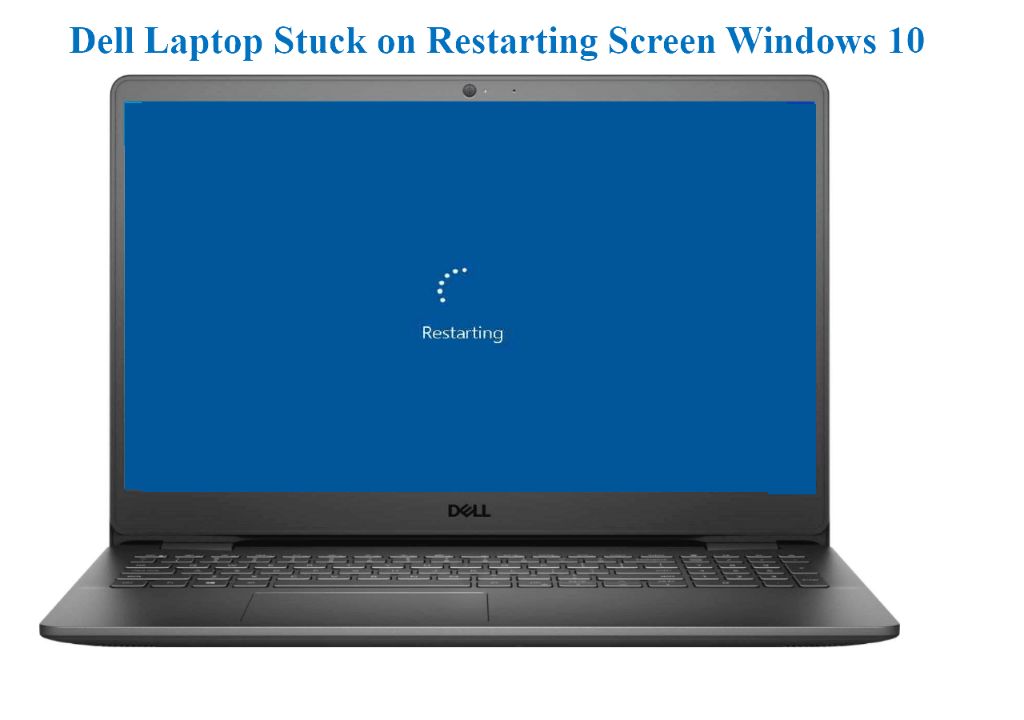Having your Dell laptop get stuck in a restart loop can be incredibly frustrating. However, there are several steps you can take to try and fix the issue. In this comprehensive guide, we will walk through all the potential solutions to get your Dell laptop booting properly again.
Quick Fixes to Try First
Before diving deep into troubleshooting, here are some quick and easy things to try that may resolve the restarting issue:
- Force shut down the laptop by holding the power button for 10-15 seconds until it turns off, then restart it.
- Remove any connected devices like external hard drives or printers, then restart.
- Start the Dell laptop in Safe Mode to see if it will boot up fully.
- Reset the laptop’s BIOS/UEFI settings to default.
- Boot into the Windows Recovery Environment and run Startup Repair.
If none of those quick fixes work, don’t worry – there are still more advanced troubleshooting steps to take, outlined next.
Check for Overheating Issues
One of the most common reasons a Dell laptop will get stuck in a restart loop is overheating. If the CPU or other internal components get too hot, the system will automatically shut down and power cycle to try and cool itself off.
Here are some ways to check for and address overheating:
- Power the laptop off and let it rest for 30 minutes to an hour to cool down completely. Then try restarting it.
- Open the laptop case (if possible) and use compressed air to blow out any dust buildup that could be blocking airflow.
- Check that the internal cooling fan is spinning and not obstructed.
- Consider investing in a laptop cooling pad or stand to help improve airflow.
- Use a temperature monitoring software like Speccy or HWMonitor to check component temperatures.
If there are any signs of overheating, addressing that issue should be your first priority in troubleshooting the restart loops.
Diagnose Hardware Issues
Beyond just overheating, other hardware problems can also lead to continuous restarting. Here are some steps to identify and address any Dell laptop hardware issues:
- Remove and reseat key components like RAM, hard drive, and CMOS battery.
- Try booting with just one RAM stick installed at a time to test each individually.
- Listen closely for any unusual noises from fans or the hard drive that could indicate a failure.
- Check for damage to ports or connectors that could cause issues.
- Scan for any loose cables that may have become disconnected internally.
- Consider running Dell’s built-in hardware diagnostics from the BIOS menu.
If you determine a specific component like the RAM or hard drive is faulty, you may need to replace that part to successfully boot up again. For other hardware issues, you may need professional Dell service/repair.
Check for Software and Driver Issues
While hardware is often the culprit, buggy software or drivers can also be preventing your Dell laptop from booting properly. Software troubleshooting steps include:
- Start in Safe Mode with networking to see if issue persists. If laptop works normally in Safe Mode, software is likely the cause.
- Boot into Safe Mode and use System Restore to roll back to an earlier restore point before issue occurred.
- In Safe Mode, run sfc /scannow to check Windows files for corruption and restore any damaged ones.
- Uninstall recently added or updated software that may be causing compatibility issues.
- Check for updated drivers from Dell and chipset manufacturers and install if available.
- Clear CMOS to reset BIOS if settings changes may have caused issue.
For advanced software troubleshooting, booting into the Windows Recovery Environment can allow you to access more diagnostic and repair tools as well.
Attempt a Clean Reinstall of Windows
If all else fails and you can’t pinpoint the specific hardware or software cause, often a foolproof solution is to completely reinstall Windows from scratch. Here are the steps for a clean OS reinstall:
- Backup any important data first.
- Create Windows installation media on a USB drive.
- Boot into the media and access the Recovery console.
- Erase and reformat the system drive partition.
- Perform a clean install of Windows and go through setup.
- Install drivers and applications again.
This clean slate approach will wipe out any problematic software that may be interfering with bootup. Just be sure to backup data beforehand.
Diagnosing the Exact Cause
Determining the exact cause of your Dell laptop continuously restarting can be tricky. Here are some tips on how to dig deeper:
- Pay attention to when in the boot process the restart occurs – does it happen at the Dell logo, Windows logo, login screen, etc?
- Note any lights, beeps, or error messages that occur right before the restart.
- Check the System Event Logs for critical errors and warnings (if able to access Windows).
- Google any specific error codes that appear to understand known issues/solutions.
- Try booting with Last Known Good Configuration to isolate configuration changes.
Narrowing down where in the boot sequence the failure happens and any telltale signs of the cause can help you identify whether it is hardware, software, OS files, drivers, or something else responsible.
Preventing Future Restart Loop Issues
Once you finally resolve the restart looping on your Dell laptop, you’ll want to take steps to prevent it from happening again down the road. Some tips for avoiding future issues include:
- Keep your laptop OS, drivers, apps, and BIOS updated.
- Don’t block the laptop’s vents and routinely blow out dust.
- Use a cooling pad and monitor temps if you push the laptop’s performance.
- Be cautious when installing new hardware or software.
- Make periodic system backups and image restore points.
- Maintain a log of all hardware/software changes to simplify future troubleshooting.
While not every situation can be avoided, keeping your Dell laptop maintained and free of excess heat buildup can help prevent many causes of restart loops. Be diligent and act quickly if the issue ever occurs again.
When to Seek Professional Dell Support
If you’ve worked through all the troubleshooting steps above and your Dell laptop still fails to boot normally, it may be time to seek additional support. Some instances when professional Dell diagnosis or repair services are recommended include:
- You isolated a defective hardware component that needs replacement.
- System diagnostic tests identify a faulty Dell laptop part.
- A required repair is beyond your technical skill level and comfort zone.
- Initial warranty or extended support contracts are still active.
- Cost of professional repair is comparable to replacing the system.
Dell offers various support options including phone, chat, email, remote assistance, depot services, and onsite support. You can contact them to determine the best solution for your particular restart issue and budget.
When to Consider Buying a New Dell Laptop
While no one wants to replace their laptop prematurely, there comes a point when investing in a new system may make more sense than continuing to troubleshoot an aging or badly damaged unit. Consider upgrading when:
- Laptop is several years old and parts/repair costs outweigh a new system.
- It is out of warranty period and support options are limited or costly.
- Repairs would take more than 1-2 weeks turnaround time.
- You need significantly improved hardware specs or capabilities.
- Issues are intermittent or impacting multiple components.
- You simply want an excuse to get a new laptop!
If the cost of repairs and downtime is excessive, purchasing a brand new Dell laptop may provide the best long-term value. Just be sure to backup your existing data for migration first.
Conclusion
Getting trapped in a continuous restart loop can be extremely disruptive to your productivity. However, there are a number of techniques you can use to get your Dell laptop booting properly again. Start with simple fixes like overheating reduction and Safe Mode, then proceed methodically through hardware, software, and OS troubleshooting steps. Reinstalling Windows or seeking Dell support are last resorts. If all else fails though, an aging or damaged laptop may need complete replacement. Don’t hesitate to reach out for professional assistance if you exhaust your troubleshooting skills. With persistence and care, you can get your laptop restarted and back to stable operation again.