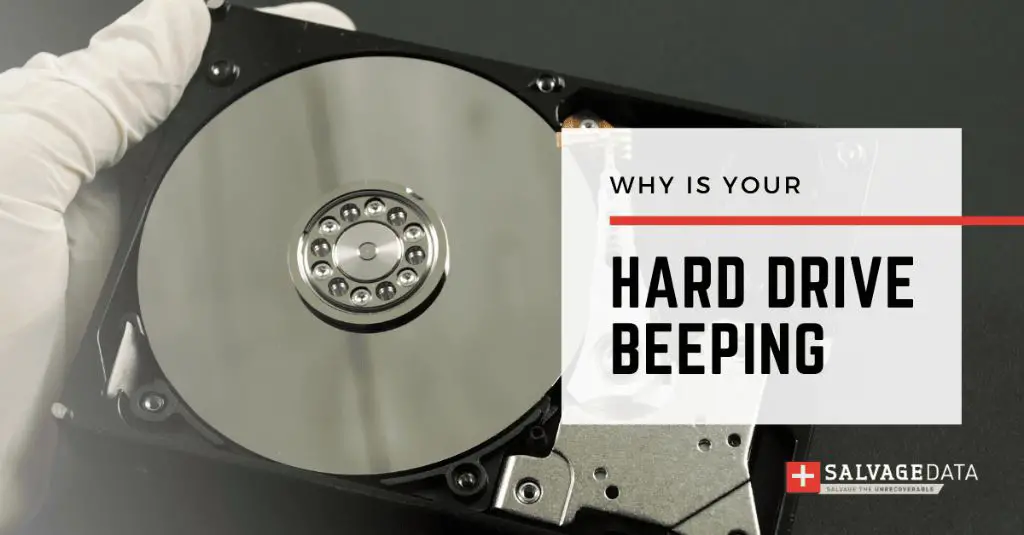What causes a beeping hard drive?
A beeping or clicking noise coming from your computer’s hard drive is never a good sign. It usually indicates some kind of physical damage or failure within the hard drive. There are a few potential causes of a beeping hard drive:
- Mechanical failure – One of the mechanical components inside the hard drive, such as the read/write heads, actuator arm, or spindle motor has malfunctioned. This causes the heads to become misaligned or the platters to stop spinning properly.
- Logical failure – There is a problem with the hard drive’s firmware or the software that controls its basic functions. This can lead to issues reading/writing data.
- Impact damage – Physical shock from dropping or hitting the computer can cause damage to internal hard drive components.
- Worn out parts – Over time, normal wear and tear can cause components like the motor or bearings to degrade and finally fail.
- Overheating – Excessive heat buildup inside the hard drive case can expand/warp components and affect operation.
The specific sound itself originates from the repeated movement of the read/write heads or platters as the hard drive tries unsuccessfully to access data. The noise often increases in frequency as the attempts get more desperate before the drive gives up completely.
Common beeping patterns
There are a few common repetitive beeping patterns that can help pinpoint the potential failure:
- Single beep every 1-2 seconds – Usually indicates the drive is not spinning up properly or speed is fluctuating.
- Beeps in sets of 2 or 3 – Suggests a problem with the servo and mechanical components like the actuator arm.
- Long beeps 3+ seconds – Often a motor failure or seized spindle.
- High pitched clicking – Heads are making contact with platters.
The specific pattern and frequency of beeps can vary across different hard drive models. But in general, shorter and louder beeps tend to signal more catastrophic failures while longer or intermittent beeping may indicate minor errors.
Other possible signs of a failing hard drive
While beeping or clicking noises are one of the most distinctive signs, there are some other symptoms of hard drive problems to look out for:
- Increased drive temperature – Check for excessive heat emanating from the drive.
- Slower drive operation – Processes like booting up or accessing files take much longer.
- Difficulty detecting drive – Your system struggles to recognize the connected hard drive.
- Bad sectors – The drive has an increasing number of sectors that cannot reliably store data.
- Data corruption – Files appear corrupted or cannot be accessed.
- OS crashes – Hard drive errors cause system instability and crashes.
- Strange noises – As well as beeping, you may hear clicking, buzzing or grinding.
If you notice any combination of these warning signs, pay attention and have your hard drive checked or replaced as soon as possible.
What to do if your hard drive is beeping
When those ominous beeping noises start coming from your hard drive, it requires immediate attention to recover your data and avoid further damage. Here are some steps to take:
- Turn off the computer – Power it down properly to prevent any further changes to the drive.
- Disconnect power cable – Remove the power cable to stop disks from spinning.
- Remove drive and connect to another system – Use a hard drive enclosure or connect internally to another desktop to access the data.
- Back up your data – Copy data to another location before attempting any repairs.
- Troubleshoot drive – Run drive diagnostics like the manufacturer’s tools to confirm issue.
- Repair or replace – With specialist data recovery help, some drives can be repaired, but replacement is usually required.
Avoid using the drive
It’s important to avoid running the potentially failing hard drive more than absolutely necessary. Any further use risks making the problem worse and losing data permanently.
Don’t rely on DIY solutions
While there are many online tutorials for DIY hard drive repair, physical evaluation and repair is not recommended for the average user. The delicate components inside modern hard drives require specialist tools and cleanroom environments.
Can a beeping hard drive be fixed?
It depends on the exact nature of the failure, but physical hard drive issues can sometimes be repaired:
- Electronics failure – Replacing damaged PCBs, chips or modules.
- Stuck spindle – Careful re-alignment of platter and spindle.
- Read/write head replacement – Swapping damaged heads for donor heads.
- Failed motor – Replacing a burned-out spindle motor.
However, with severe physical damage like a scratched platter or failed actuator arm, repairs become challenging or impossible. The technical skill required also makes DIY repairs impractical for most users.
Professional data recovery specialists have the best chance of making fixes to recover data. But if the drive is too far gone, replacement is the only option.
Consider replacement over repair
Given the complexity and precision involved, repairs can quickly become expensive and unreliable. Replacement is often the more cost-effective solution, especially for older hard drives.
How to recover data from a beeping hard drive
If your priority is recovering data from the beeping hard drive, here are some tips:
- Don’t run failing drive more than necessary.
- Connect drive as secondary disk or via USB adapter.
- Use data recovery software to copy data from the drive.
- Send to a pro data recovery service if DIY doesn’t work.
- LAST RESORT – Try freezing or PCB/head swaps as final fixes.
Beeping hard drives have a high risk of permanent data loss if you continue using them as normal. Your best bet is retrieving the data before attempting any repair.
Caution with freeze fixes
Freezing the drive briefly can sometimes provide temporary stability to recover data. But moisture risks and physical stress make this an absolute last resort option only.
Watch for platter damage
If the platters have been scratched or damaged, this severely complicates data recovery efforts. A clean room and specialized equipment is required.
Can you backup a failing hard drive?
It’s possible to backup a failing hard drive depending on the severity of the issue:
- For minor logical errors, backup software may be able to successfully copy data.
- With mechanical faults, backups are still possible if drive temporarily remains stable.
- Backups should be done ASAP before any further deterioration.
- Optimal to connect the drive externally rather than internally.
- Avoid using failing drive anymore than absolutely needed.
However, with complete electronic failure or severe physical damage, backup becomes impossible. The backup process itself can cause further damage unless precautions are taken.
Prioritize essential data
Back up the most important files and folders first in case the drive dies during the process. Leaving the less important data till last.
Validate the backup
Double check that the backup contains all the crucial files you need. Spot check folders to confirm complete transfers.
Preventing hard drive beeping and failure
While hard drives will always have a finite lifespan, you can minimize the chances of ending up with a beeping, dying drive through some preventative measures:
- Handle drives gently and limit physical impacts.
- Keep drives properly ventilated to avoid overheating.
- Perform regular backups so data is always secure.
- Use surge protectors and clean, stable power supply.
- Install OS and software updates consistently.
- Watch for early signs of failure like corruption or slowness.
- Replace older drives proactively rather than reactively.
Catching and addressing minor issues early is much better than waiting until major failure signs appear.
Consider RAID setups
RAID configurations with mirrored or parity drives can protect against single drive failures. Just be sure to choose the right RAID level for your needs.
An ounce of protection is worth a pound of recovery
Investing a modest amount in prevention measures like backups can save you from much more expensive data recovery costs down the line.
Common hard drive failure statistics
Some key statistics to be aware of regarding hard drive failures and lifespan:
| Failure rate | Lifespan | Failure causes |
|---|---|---|
| Around 4% fail in first year | 2-3 years most common | Mechanical issues account for 60% |
| Failure rate rises 6X after 3 years | Up to 5-10 years for quality drives | Logical failures around 30-35% |
| After 6 years 15% per year fail | Enterprise drives rated for 24/7 use | Remaining failures classed as miscellaneous |
As this data shows, the first 3 years tend to have relatively low failure rates. But after 3-5 years, annual failure rates start to accelerate rapidly, especially for consumer models.
MTBF figures can be misleading
Don’t put too much faith in manufacturer MTBF stats. Testing conditions differ and real-world factors have a big impact.
Heat and vibration are big factors
Environmental factors like sustained high temperatures and physical vibrations contribute significantly to accelerated aging and failure of drives.
Conclusion
In summary, a beeping hard drive is never a welcome sign. But understanding common beeping patterns, responding promptly, and having backups can help recover your precious data. While repairs are sometimes possible, data recovery should take priority over any fix attempts. Lastly, being proactive with drive maintenance, handling, and replacement based on age and early signs of failure helps avoid being caught off guard by a beeping, dying hard drive.