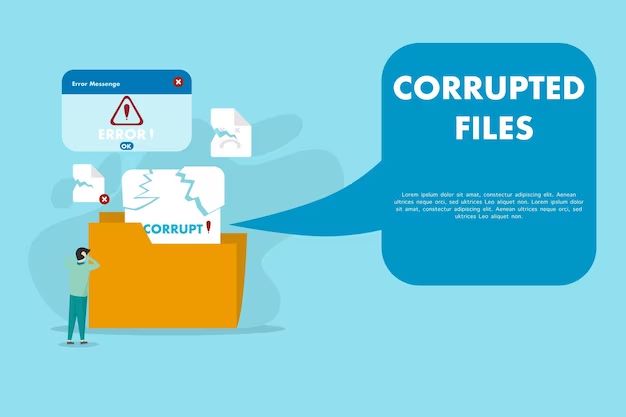A corrupted file is a file that has been damaged in some way and no longer functions properly. Corrupted files can happen to any file type, from documents and photos to system files. They can occur for a variety of reasons, such as power outages, hardware failure, or software issues. When a file becomes corrupted, you may experience a range of symptoms, from being unable to open the file at all to the file contents appearing garbled or distorted. Dealing with corrupted files can be frustrating, but there are ways to try to recover the data and prevent corruption in the future.
Common Causes
Some of the most common causes of file corruption include:
- File corruption during download – Errors during file download or transfer can lead to missing or corrupt data. Network issues like a lost connection can interrupt and corrupt a file download (https://www.ibm.com/support/pages/file-corruption-possible-causes-and-prevention-0).
- Storage device issues – Problems with storage devices like hard drives, SSDs, USB drives, etc can cause data corruption. Bad sectors, read/write errors, fragmentation, etc. can all lead to corrupt files (https://caseguard.com/articles/file-corruption-roots-causes-new-solutions/).
- Malware – Viruses, spyware, and other malicious software can overwrite, encrypt, or damage files leading to corruption. Certain types of ransomware will intentionally corrupt files (https://www.makeuseof.com/windows-data-corruption-protection-guide/).
- Power outage – Sudden loss of power during a file transfer or write operation often corrupts the file. The file may contain incomplete or faulty data if not safely saved before power loss (https://www.ibm.com/support/pages/file-corruption-possible-causes-and-prevention-0).
Symptoms
There are several key symptoms that can indicate a file has become corrupted on your computer or device. Some of the most common symptoms include:
Error messages – When you attempt to open a corrupted file, you may receive an error message stating the file could not be accessed or is unreadable. Examples include “File is corrupt and cannot be opened” or “Error reading file.” These types of error messages directly state the file has become corrupted.
Crashes – An application crashing or freezing when trying to open a particular file is a sign of corruption. The application is unable to read the file properly, causing it to crash or freeze.
Visual artifacts – When opening an image, video, or document, visual corruption like distortion, pixelation, or garbled text can indicate the file has been damaged and not stored correctly.
Inability to open – If you are completely unable to open a file at all, despite multiple attempts, it likely means the file has become severely corrupted and the data is inaccessible.
File Types Prone to Corruption
Large files such as videos, music, and images tend to be more susceptible to data corruption than smaller, simpler files. This is because large multimedia files contain significantly more raw data that could potentially get scrambled or lost during reads and writes [1]. Additionally, complex file formats like databases and spreadsheets with advanced features and interlinking components have more potential failure points where corruption could occur.
Text-based formats like .txt, .html, .csv are often more robust against corruption. Because of their simple linear structure and smaller size, there are fewer opportunities for data errors during storage and transfer [2]. However, no file type is immune to corruption threats like malware, bad sectors, or unexpected program crashes.
In general, larger file sizes, complex proprietary formats, non-linear data structures, and older legacy formats tend to be most vulnerable to data corruption across storage devices and platforms.
Preventing Corruption
There are several steps you can take to help prevent file corruption from occurring in the first place. Some of the most important prevention methods include:
Backup files regularly – One of the best ways to protect against data corruption or loss is to frequently backup your important files. Backup copies on an external hard drive or cloud storage can save you if your original files become corrupted.
Use surge protectors – Power surges and unexpected loss of power are common causes of file corruption. Use a surge protector to help regulate power and prevent surges from damaging your computer or devices.
Install antivirus software – Viruses and malware are prime causes of file corruption. Keeping your antivirus software up-to-date and running frequent scans can catch and remove threats before they can damage files.
Fixing Corrupted Files
There are several methods you can try to fix a corrupted file:
First, try opening the file in a different program. Sometimes files become corrupted in a certain application but will still work in another one. For example, you may be able to open a corrupted Word document in Google Docs or another word processor. This won’t fix the original file, but may allow you to recover the contents.
If you have a backup of the file from before it became corrupted, you can restore the previous version. This will overwrite the corrupted file with a clean copy. Make sure you have backups enabled and regularly create system restore points and file backups to protect against corruption.
The System File Checker tool can automatically find and replace corrupted system files in Windows. Open the command prompt as administrator and run the command “sfc /scannow” to start a scan. This will check system files against a cache and replace any damaged ones [1].
Specialized software like Disk Drill and Stellar Phoenix Data Recovery have data recovery tools to find and restore corrupted files. They can recover data even from severely damaged files and create healthy copies. This requires downloading and installing the software on your computer [2].
Changing the file format, like exporting a Pages file to Word format, may allow you to recover the contents into a clean file, even if the original file stays corrupted. This works best for minor corruption issues.
When Corruption Can’t be Fixed
Sometimes, corruption is so severe that attempting to repair the file is futile. When file corruption cannot be fixed, the best option is to recover any salvageable data from the corrupted files and then delete them.
Use data recovery software like Recoverit (https://recoverit.wondershare.com/computer-problems/restoring-corrupted-files.html) to scan for and extract accessible data from corrupted files. The software searches for working parts of corrupted files and allows you to save the recoverable data to a new, healthy file.
Once you have recovered all retrievable data, delete the original corrupted files. Keeping extensively corrupted files can lead to further data loss or system instability. Wipe the corrupted files from your system to restore normal performance.
In cases of extreme corruption, you may need to reformat the disk or partition containing the damaged files. This erases all data but provides a clean slate if the filesystem itself is corrupt.
While losing data is never ideal, removing corrupted files that cannot be repaired is the only way to regain full functionality. Focus efforts on recovering data rather than fixing unrecoverable corrupted files.
Corruption vs Deletion
A key difference between a corrupted file and a deleted file is that corrupted files still take up space on your storage device, while deletion frees up space. When a file becomes corrupted, the data is still physically present on the disk or drive, but the file system metadata that enables the operating system to access it is damaged. So a corrupted file occupies space on the disk that cannot be overwritten with new data until the corrupted file is deleted.
In contrast, when a file is deleted, the operating system simply marks the space occupied by that file as available for new data. The contents of the file are not actually erased immediately, which is why deleted files can often be recovered using data recovery software. However, once the space is overwritten, the original deleted file is permanently gone. So while corrupted files waste space on the disk, deletion makes that space available for new files.
In summary, corrupted files still consume storage capacity, while deletion makes space available again. Recovery of deleted files is often possible if the space has not been reused, but corrupted files may be unrecoverable if the damage is severe. The key difference is that corruption renders the file unusable while occupying space, whereas deletion removes the file system’s access to the data while freeing capacity.
Sources:
https://www.quora.com/What-is-the-difference-between-a-corrupt-file-and-a-damaged-file
Specialized Software
Specialized software exists to repair and recover corrupted files for specific file types like documents, spreadsheets, images, videos, and more. These tools go beyond general file repair programs by focusing on the unique data structures and encoding of certain file formats.
For repairing corrupted Microsoft Office files like Word documents, Excel spreadsheets, and PowerPoint presentations, Stellar Repair for MS Office is an excellent option. It can fix errors related to document corruption and recover the text and formatting of Office files.
When it comes to photo repair, tools like OfficeRecovery Online can reconstruct corrupted JPG and RAW images through advanced algorithms. These specialized tools understand the specific headers, metadata, and encoding that make up image file formats.
For video repair needs, MiniTool Video Repair can fix MOV, MP4 and other video files that are not playing properly. It analyzes video streams and repairs keyframes, indices, metadata, and codecs.
By utilizing software built for specific file types, the likelihood of recovering and repairing corrupted files increases dramatically. The technology inside these tools is optimized for the intricacies of proprietary file formats.
Conclusion
In conclusion, file corruption is a common issue that can affect files of any type. While corruption cannot always be prevented or fixed, being aware of the causes and symptoms can help users identify corruption early and attempt recovery. Regularly backing up files is the best way to protect important data from permanent loss. Though advanced users may utilize specialized software to repair certain corrupted files, in severe cases the only option may be to delete the file entirely. By understanding what file corruption looks like, its main causes, and how to address it, users can better handle this frustrating issue. The key takeaways are to prevent corruption where possible through safe computing practices, back up files frequently, and act quickly when symptoms appear to maximize chances of recovering data intact. Though corruption can lead to data loss, vigilance and prompt action can reduce its impact.