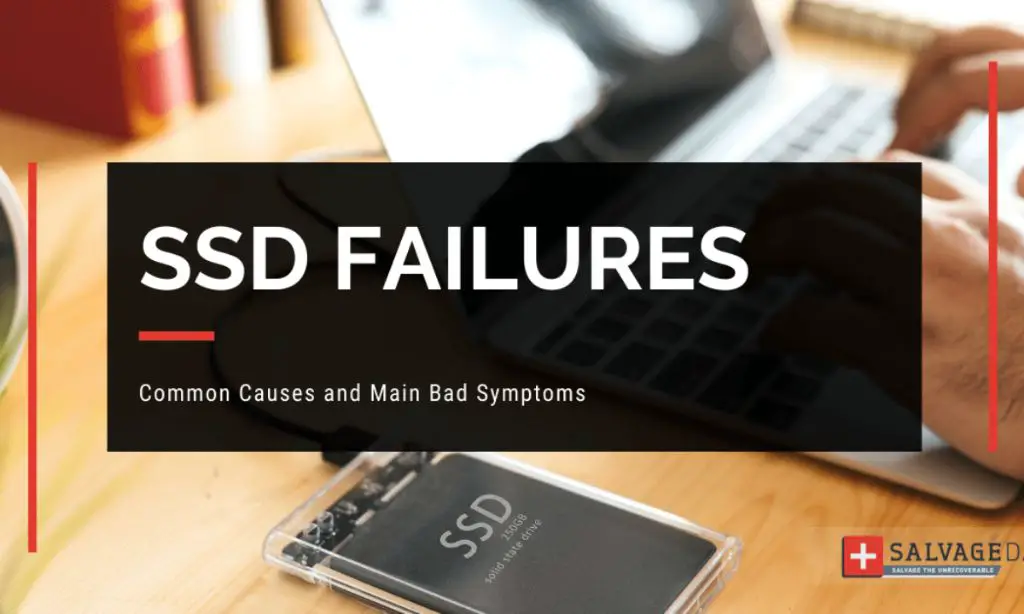Solid state drives (SSDs) have become increasingly popular in recent years as a replacement for traditional hard disk drives (HDDs) due to their faster speeds, lower power consumption, and lack of moving parts. However, like all storage devices, SSDs can and do fail over time. When an SSD begins to fail, there are some telltale signs that may indicate the drive is experiencing issues before full failure occurs.
Do failing SSDs make noise?
Unlike HDDs, healthy SSDs are completely silent since they have no moving mechanical parts that can make sounds. So when an SSD fails, it does not make any unusual clicking, buzzing, or grinding noises like a failing HDD would.
However, some users have reported hearing occasional clicking or chirping sounds coming from a failing SSD. These noises likely originate from the drive’s onboard components and electronics, such as capacitors, voltage regulators etc. The sounds may occur infrequently as the drive encounters errors or has difficulty accessing data.
So while failing SSDs do not usually make noises, on rare occasions faint clicking or chirping sounds may be indicative of issues. But these noises are sporadic and much quieter than the more noticeable sounds produced by a failing HDD.
Common signs of a failing SSD
Since failing SSDs do not produce obvious warning sounds, users have to watch for other signs of possible failure. Here are some common indicators that an SSD may be degraded or approaching end of life:
- Slower performance – As SSD blocks start to fail, users may notice gradually degrading speeds. Things like boot, load, and transfer times get longer as the drive struggles.
- Frequent freezes/lockups – An SSD having trouble accessing data may repeatedly freeze or lock up the computer for stretches before resuming normal function.
- Higherthan-normal drive temperature – Excessive heat is a sign of hardware problems and thermal throttling as the SSD works harder to operate.
- Bad sectors – Disk checking utilities may detect an increased number of bad sectors that are inaccessible/unreadable.
- Data corruption – Users may experience frequent crashes, blue screens, corrupted files, or operating system failures.
- Shorter drive life – SSDs have a limited lifespan based on TB written. Premature failure before the expected life is up indicates problems.
In addition to these symptoms, SSDs may also display S.M.A.R.T indicators of problems through drive monitoring software. Issues like read errors, erased blocks, and wear leveling counts can indicate if an SSD is prone to failure.
Causes of SSD failure
SSD failure can occur due to various factors, including:
- Wear Out – Each block within an SSD can only withstand a limited number of erase/write cycles before failing. After excessive Program/Erase cycles, blocks develop read/write issues.
- Read Disturb Errors – As SSD cells are accessed repeatedly, it can cause voltage fluctuations and data errors.
- Write Amplification – Excessive write amplification can force the drive past its endurance limits, wearing out cells.
- Write Errors – Failed writes or incomplete data writing can corrupt data and lock up the drive.
- Bad Blocks – Manufacturing defects or premature wear out lead to unusable blocks.
- Component Failure – Problems with the controller, firmware, NAND chips or other hardware parts.
- Power Loss – Unexpected power loss while writing can cause lost or corrupt data.
- Overheating – Excessive heat degrades the drive components and performance.
SSD failure is inevitable at some point as components wear out or sustain damage. But the lifespan can vary substantially based on the quality of components, how heavily the drive is used, operating temperatures and other factors.
Recovering data from a failing SSD
Once an SSD has begun to fail, it is crucial to recover any important data off of it as soon as possible before the damage worsens or complete failure occurs. There are a few data recovery options for failing SSDs:
- Backup Copy – If users have a recent backup of their SSD’s data on another drive, that can be restored to a new healthy SSD.
- Clone The Drive – Special disk cloning software can make a full binary copy of the SSD before attempting data recovery.
- Use Recovery Software – Utilities like Spinrite can read failing SSDs sector-by-sector and recover data.
- Send to a Lab – In extreme cases where the SSD won’t power on, a professional data recovery lab can physically extract chips and repair data.
If the SSD is the primary boot drive, a fresh OS installation on a new drive may be required before attempting data recovery. Physical damage also reduces the chance of salvaging data. The key is acting quickly before the SSD fails beyond repair.
Preventing SSD failure
To maximize the lifespan and reliability of an SSD, here are some usage tips:
- Avoid completely filling up the drive since it needs spare blocks for wear leveling.
- Enable the TRIM command in your OS to maintain performance and block health.
- Use the device manufacturer’s toolbox software to update SSD firmware and monitor health.
- Maintain proper ventilation and cooling in your computer to prevent overheating SSDs.
- Replace an SSD after about 5 years of use or when very heavy usage is detected.
- Practice safe computer shutdowns and avoid force powering off to reduce data errors.
- Use surge protectors and UPS battery backups to protect against sudden power interruptions.
While SSDs will still degrade over time, taking preventative measures can help delay the inevitable failure as long as possible and give you time to prepare backups.
Conclusion
SSD failure tends to be gradual and unpredictable compared to the noticeable warning signs of a failing HDD. Clicking or chirping sounds are occasionally reported, but noise isn’t a reliable indicator. Performance slowdowns, read/write problems, overheating, bad sectors, and premature wear out are more common symptoms exhibited by a dying SSD. To reduce the chances of catastrophic data loss, be proactive with backups, health monitoring, and replacing older SSDs.
| Signs of a failing SSD | Causes of SSD failure |
|---|---|
| Slower performance | Wear Out |
| Frequent freezes/lockups | Read Disturb Errors |
| Higher than normal drive temperature | Write Amplification |
| Bad sectors | Write Errors |
| Data corruption | Bad Blocks |
| Shorter drive life | Component Failure |
| Power Loss | |
| Overheating |
This table summarizes the common signs of SSD failure and what causes SSDs to fail.
Slower Performance
As the cells in an SSD begin to wear out or accumulate damage, the drive’s performance will steadily degrade. Operations like booting up, loading applications, transferring files, etc will take noticeably longer than when the SSD was healthy. The gradual slowdown is usually most apparent when compared side-by-side with a new SSD. Random read/write speeds in particular will start dropping as more blocks become damaged or unusable. The SSD controller has to work harder to find good blocks to use, resulting in throttled performance.
Frequent Freezes/Lockups
Intermittent lockups and system freezes are another sign of issues with an SSD. As bad blocks and unresponsive cells accumulate, the drive may have trouble accessing certain data when called upon by the operating system. This can cause processes to hang and then time out, temporarily locking up the computer. The system will appear unresponsive for stretches of up to several minutes before resuming normal operation. As the SSD degrades further, the lockups become more frequent and longer lasting.
Higher than Normal Drive Temperature
Excessive heat inside an SSD can accelerate wear out and component degradation. When a drive starts having problems accessing data due to cell voltage fluctuations or interference, it forces the controller to work harder to read/write data. All the extra operations generate increased heat inside the confined environment of the SSD casing. Prolonged high temperatures can cause performance throttling, further compounding issues. SSDs normally run quite hot compared to HDDs anyway, so a spike above about 60°C indicates issues.
Bad Sectors
While SSDs do not have physical sectors, a cluster of cells that can no longer reliably store data is similar to a “bad sector” on a hard disk drive. As the cells wear out or break down, they cannot retain data written to them, essentially becoming dead zones on the flash chips. Disk utilities like CHKDSK can scan an SSD and detect these bad sectors, reporting them as damaged or unusable blocks. A small number is normal, but a spike in bad sectors indicates progressive failure of multiple flash blocks.
Data Corruption
Unreadable files, frequent blue screens of death, crashes and failed boots are common outcomes of data corruption on a struggling SSD. When stored data becomes corrupted due to write failures, interference, or loss of voltage in dying cells, the OS kernel can panic or fail to start properly. Users may experience crashes during everyday operations as the corrupted data confuses the operating system. Dying SSDs often exhibit a “stuttering” effect when data corruption affects system files and settings. The damage worsens over time leading to total operational failure.
Shorter Drive Life
Based on the quality of NAND flash chips used, SSDs typically last for 3-5 years in consumer systems, and 5-10 years in enterprise environments. If an SSD begins dying well short of the expected lifespan, it indicates premature wear out or component issues. For example, an SSD dying after just 1-2 years likely has faulty flash memory chips or flaws in the controller hardware/firmware. Monitoring tools can track the total data written to gauge if failures occur long before the drive exceeds its Program/Erase cycle endurance ratings.
Wear Out
The NAND flash memory cells in SSDs can only withstand a finite number of write/erase cycles before breaking down. The highest quality cells may endure up to 10,000 P/E cycles, while lower-grade TLC flash might fail after 1,000 cycles. After excessive writes, cells develop instability and eventually fail to hold any charge. The SSD controller must retire failed blocks, leading to loss of capacity and performance hits. Manufacturing defects also contribute to premature cell wear out.
Read Disturb Errors
Frequent reading of data from neighboring NAND flash cells can cause voltage fluctuations that lead to read disturb errors. When a cell is accessed, voltage changes in nearby cells can cause bit errors and data corruption. As cells wear out, they become more prone to interference from read disturbs. The SSD controller may implement read scrubbing to periodically refresh data, but excessive disturbances can still cause uncorrectable errors leading to failure.
Write Amplification
The process of erasing existing data before a NAND flash block can be rewritten involves saving the valid data to cache, erasing the block, modifying the now-empty block, and writing the cached data back to the block. This write amplification wears out SSD cells faster than necessary. Excessive amplification caused by inefficient garbage collection, overprovisioning, workload patterns etc. can significantly reduce SSD lifespan. Heavily used drives may exceed endurance limits and fail prematurely.
Write Errors
Incomplete writes or failed writes to NAND cells will corrupt the stored data. This can be caused by cell wear out, power loss during writes, controller bugs, or interference. The SSD needs error correction and redundancy to overcome write errors. But as the unreliable cells multiply, the drive cannot correct all issues, leading to unreadable data and eventual failure. The user may experience frequent crashes, freezes, or failed boots due to the corrupted data.
Bad Blocks
During the SSD manufacturing process, flash blocks with defective cells or reliability issues are detected and flagged as unusable by the controller. Additional bad blocks will inevitably develop through regular usage as cells wear out or sustain damage that makes them unusable. The controller manages these bad blocks to avoid storing data there. But an accumulation of bad blocks strains the controller workload and reduces overall capacity. Insufficient spare blocks leads to write failures.
Component Failure
Like all electronics, the components that make up an SSD can fail at any time. For example, the drive controller may develop unfixable firmware bugs or hardware faults that prevent proper interface with the flash memory chips. Deterioration or manufacturing defects in the NAND chips themselves can lead to read/write problems not fixable via error correction. Capacitors, voltage regulators, and other SSD components may also malfunction and cause device failure.
Power Loss
Because flash memory writes operate differently than hard disks, a sudden loss of power when data is being written could corrupt the files. The unexpected reboot disrupts the programming voltages required to accurately store the data to cells. The partially completed write may lead to unreadable gibberish data. Files and folders opened during the unsafe shutdown could be corrupted or lost. The OS itself may fail to boot properly if system files were affected.
Overheating
SSDs are designed to throttle performance if temperatures exceed safe operation limits, but sustained overheating can still damage drives over time. The excess heat accelerates wear on components like the NAND flash memory and controller. High temperatures also make component failures and data errors more likely. Cooling solutions and software that warns of excess SSD heat can help mitigate issues before overheating critically damages the SSD.