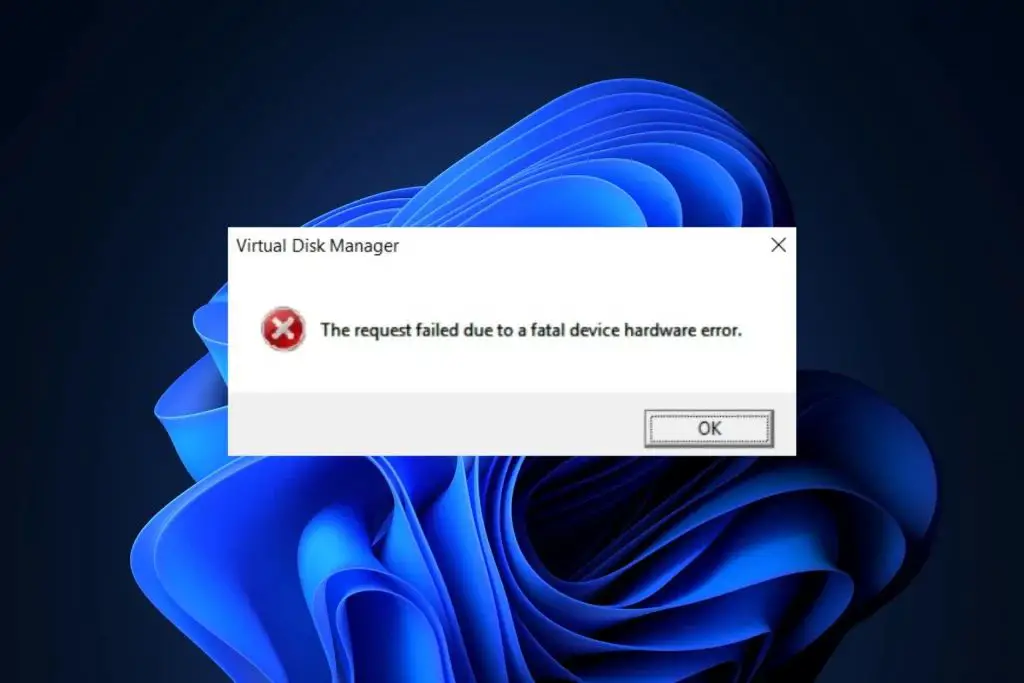A fatal hardware error is a critical failure of a hardware component in a computer system that causes the entire system to shut down or stop functioning properly. This type of error indicates a serious issue with the physical hardware that prevents the computer from operating.
What causes a fatal hardware error?
There are several potential causes of fatal hardware errors:
- Defective or failing hardware components – Common culprits include the CPU, motherboard, RAM, hard drive, power supply, and other critical parts. If any of these components become damaged or stop working properly, it can bring down the whole system.
- Overheating – Excessive heat buildup can cause hardware like the CPU or GPU to malfunction or fail. Dust buildup on heat sinks or fans not working properly can lead to overheating issues.
- Faulty connections – Loose cables, connectors, or ports can intermittently cut off the flow of data and cause components to fail or the system to crash.
- Power spikes – Surges or fluctuations in power can damage sensitive electronic hardware and trigger failures.
- Static electricity – Buildup of static charge can discharge onto hardware and cause damage leading to errors.
- Physical damage – Dropping a computer, spilling liquid on it, or other physical impacts can damage hardware and cause immediate or progressive failures.
- Firmware, driver, or BIOS problems – Issues with low-level software that controls hardware can also lead to fatal errors if they have bugs or become corrupted.
What are the common symptoms of a fatal hardware error?
Some signs that may indicate a fatal hardware failure:
- Computer freezing or locking up during the boot process
- Blue screen of death (BSOD) critical error messages
- Repeated rebooting or failure to power on
- Distorted, garbled, or flashing display output
- Loud, repetitive beeping sounds
- Burning electrical smell coming from computer
- Smoke or sparks from hardware components
- Unusual rattling sound from inside PC case
- Peripheral devices mysteriously not working
How can a fatal hardware error be diagnosed?
Diagnosing the exact cause of a fatal hardware failure involves troubleshooting with software tools and physical inspection of components. Some steps include:
- Checking error logs in the system BIOS or operating system for clues
- Using built-in diagnostics like memory tests to spot faults
- Trying a Live Linux CD to isolate issues from installed software
- Monitoring system vitals like temperatures, fan speeds and voltages
- Visually inspecting components for damage or failed parts
- Testing components individually by swapping in working spares
- Using POST cards or diagnostic LEDs to pinpoint where failure occurs
For complex issues, specialized hardware diagnostics software or testing equipment may be required. Consulting a repair technician is recommended if the problem is difficult to resolve.
How can fatal hardware errors be prevented?
Some best practices to help avoid fatal hardware failures include:
- Using high-quality components from reputable brands
- Keeping the system clean and dust-free with regular cleaning
- Ensuring proper cooling and ventilation
- Updating firmware, drivers, and BIOS to latest stable versions
- Checking connections are secure and preventing loose cables
- Using surge protectors to protect against power spikes
- Handling components gently to prevent physical damage
- Avoiding overclocking or other tweaks that stress hardware
- Monitoring system health with tools like SpeedFan or HWMonitor
While hardware failures can still happen randomly, taking preventative measures can greatly improve reliability and lifespan of components.
What should be done when a fatal hardware error occurs?
Steps to take when experiencing a fatal hardware failure:
- Immediately shutdown the computer if possible to prevent further issues. Don’t restart until problem is diagnosed.
- Disconnect power and external devices to isolate problem.
- Inspect inside of case and check all connections are properly plugged in.
- Clear CMOS to reset BIOS if system fails to POST.
- Diagnose issue using troubleshooting tips mentioned earlier.
- Back up critical data if possible before attempting repairs.
- Replace any damaged hardware components identified by testing.
- Reassemble system and verify normal functioning before restoring data/software.
- Consider migrating data to new system if hardware is too outdated or damaged.
Getting professional support may be advisable if the root cause cannot be found or repair exceeds one’s technical skill. With proper diagnosis and component replacement, even severe hardware failures can usually be resolved and normal operation restored.
Can fatal hardware errors lead to data loss?
Possibly yes. Some ways hardware failures can result in data loss include:
- Hard drive develops bad sectors or mechanical malfunction, causing data corruption or inaccessibility.
- DRAM chips begin failing, leading to memory errors and crashes.
- Controller cards like SATA/RAID malfunction, making drives inaccessible.
- Power supply spikes fry components like SSDs or HDDs.
- Critical board failure leads to drives not being detected or unreadable.
- Physical damage to platters on a hard drive destroys data.
To protect against data loss, it is essential to maintain good backups that are stored separately from the main computer system. Online cloud backup provides redundancy against local hardware failures. Regularly backing up data to an external hard drive that can be disconnected is also wise.
What are some examples of common fatal hardware errors?
Some specific fatal errors that can manifest in PC systems:
Kernel Power Event ID 41 Error
This stop error indicates an unexpected system shutdown due to power loss. Failure of the PSU, voltage problems, or overheating can trigger it. Error code 41 tells Windows the system was not cleanly shut down.
Page Fault in Nonpaged Area
Occurs when system attempts to access non-existent memory location. Often due to RAM failure, driver issues, or memory leaks. Forces system restart to prevent further problems.
IRQL Not Less or Equal
Points to kernel-mode driver or hardware problem. Buggy driver can cause system try accessing restricted memory. Or conflicting resources causing hardware controller malfunction.
UNEXPECTED KERNEL MODE TRAP
Generic catchall error when processor encounters problem in protected kernel mode. Variety of causes including device drivers, hardware defects, viruses or BIOS bugs.
Clock Watchdog Timeout
Happens when an expected interrupt from system timer fails to arrive. Indicates serious timing subsystem failure involving the chipset or LAPIC timer.
Critical Process Died
Vital system process or thread like Session Manager or CSRSS died for unknown reason. Can be caused by software bugs, malware, hardware faults, or driver issues.
PCI Parity Error
PCI bus detected parity error in data transmission between components. Likely due to defective PCI card, chipset issue, or incompatibility between devices.
What tools can help diagnose hardware errors?
Some useful tools for diagnosing tricky hardware errors include:
| Tool | Description |
|---|---|
| HWMonitor | Monitors temps, fan speeds, voltages to detect hardware issues. |
| HDTune | Hard disk diagnostics and benchmarks to check health. |
| Memtest86 | Comprehensive memory diagnostic test kit. |
| Prime95 | All-purpose CPU and GPU stress testing. |
| SuperScan | Powerful sector editor and file diagnostics. |
| Ultimate Boot CD | Boots environment with many hardware diagnostics. |
| Bluescreenview | Analyzes memory dumps after BSOD to identify culprit. |
Specialized hardware testing tools may also be necessary for detailed diagnostics on specific components like processors, drives or video cards.
What are the possible solutions for fatal hardware errors?
Common solutions for recovering from fatal system errors include:
- RMA replacement – Return damaged component to manufacturer under warranty for free repair or replacement.
- Try alternative component – Swap in known good spare part like PSU to test if resolves issue.
- BIOS update – Update to latest stable BIOS in case bug is causing compatibility issue.
- Driver update – Update drivers to see if software incompatibility was causing conflict.
- Reflow rework – For solder issues, carefully heat to reflow joints to fix intermittents.
- Reinstall OS – Wipe hard drive and do fresh OS installation to fix software flaws.
- Full replacement – For obsolete/damaged hardware, replacing entire unit may be best option.
Combining different solutions like component swap, driver update, and OS reinstall can be necessary to fully correct a complex hardware failure. Backup data and tweak BIOS settings prior to attempting significant hardware troubleshooting.
Conclusion
Fatal hardware errors indicate a critical failure of a core component like the CPU, memory, motherboard or power system. They lead to catastrophic system crashes or performance problems. Many issues like overheating, electrical problems, physical damage, or defective parts can cause fatal errors. Careful troubleshooting including checking error logs, stress testing components, and swapping spare parts helps diagnose root cause. Preventative system maintenance and high-quality components reduces risk. But data loss can still occur with specific failures, underscoring the vital need for backups. In most cases, fatal hardware errors can be repaired with component replacement, software updates or full system rebuild.