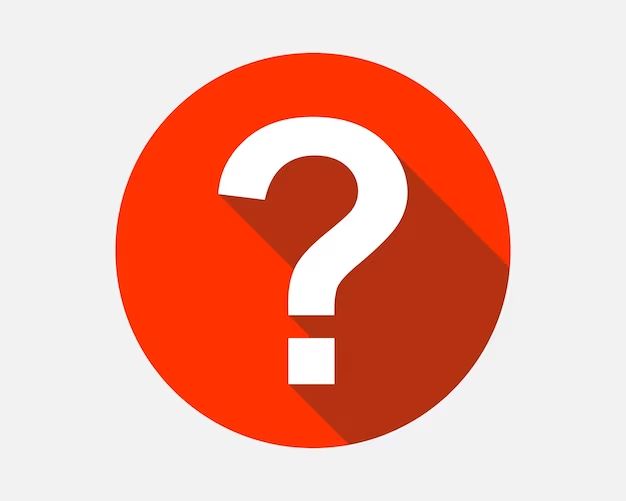Seeing a file icon with a question mark can be confusing for many computer users. This icon typically appears when a file can no longer be found or accessed by the operating system. In this article, we will cover the common causes of the question mark file icon on Windows, Mac, Android, and iOS devices. We’ll also provide troubleshooting tips to help recover lost files and prevent this issue in the future.
Common Causes
A file icon with a question mark typically indicates that the operating system cannot locate or open the file. This is often caused by one of the following issues:
File not found – The file may have been moved, renamed, or deleted, so the OS cannot find the original file path. This will show a question mark icon for the missing file.
Corruption – The file may be corrupted and unreadable by the OS. File corruption can occur from improper shutdowns, failed transfers, storage device issues, or malware infections. The OS cannot open the corrupted file, displaying the question mark.
Improper shutdown – If the computer is powered off improperly during a file transfer or while writing data, it can lead to file corruption. Files corrupted in this way may show the question mark icon after rebooting.
Drive issues – Problems with the hard drive or storage device itself can also cause data corruption and unreadable files. A failing drive or drive errors can prevent files from being accessed, resulting in question mark icons.
On Macs specifically, the question mark folder often points to drive or start-up disk issues, where macOS cannot find a valid system folder to boot from, so it fails to start up properly.
On Windows
On Windows, a file icon displaying a question mark typically indicates that the associated file type is not properly registered with the operating system (Microsoft Community, 2022). There are a few common reasons this can occur:
The file may be missing key Dynamic Link Library (DLL) files that enable Windows to recognize the file type. DLLs contain code and data that can be shared across applications, allowing Windows to understand how to open different file types. If the DLL is corrupted or missing, Windows will be unable to identify the file.
The system registry may also be corrupted (Quora, 2022). The registry stores configuration information and settings for Windows. If registry entries associated with that file type are damaged, Windows will no longer recognize files of that type.
An invalid file association may also be the culprit. File associations tell Windows which program should open each file type. If the file association is broken, the file type will display generically with a question mark icon.
Overall, a question mark file icon in Windows usually stems from an underlying system issue like missing DLLs or registry problems. Diagnosing and repairing the specific cause is necessary to restore proper file functionality.
Sources:
https://answers.microsoft.com/en-us/windows/forum/all/file-icon-changed-to-white-paper-with/6f5f4f45-2d9f-437f-9405-c5d1198a2ed5
https://www.quora.com/Why-are-some-files-shown-as-a-question-mark-in-Windows-Explorer
On Mac
The flashing question mark icon on Mac usually means the startup disk is unreadable or the operating system is damaged ([“If your Mac starts up to a question mark”,”https://support.apple.com/en-us/102601″]). When turned on, the Mac is unable to locate a working operating system, so it displays the flashing question mark folder. This is often referred to as the “question mark folder of death”.
Some common causes are the startup disk failing, file system corruption, or important system files being accidentally deleted. It could also indicate a problem with the disk’s directory, cables, or connections. A firmware update gone wrong can also sometimes trigger the flashing question mark.
If you have important files on the disk, attempting to recover them before reformatting may be necessary. But the flashing question mark often means the drive is failing and data recovery may not be possible.
On Android
A question mark file icon on Android typically means the file is corrupted or unrecognized by the system. This often happens with media files stored on an SD card that has become damaged (1). When attempting to open media files like songs or videos, Android may show a question mark icon if the associated app is not actually installed on your device (2).
For example, if you download an MP3 file but don’t have a music player app, Android will not know what program to use for opening it. The file itself may be perfectly intact, but appears with a question mark due to the missing app association.
To fix this, you can try re-downloading the problematic files, moving them to internal storage rather than SD card, or installing the required apps for opening each file type. If the SD card itself is damaged, you may need to reformat it or replace it entirely to restore full functionality.
Sources:
(1) https://www.quora.com/Can-I-delete-the-files-that-start-with-a-question-mark-in-internal-storage-in-an-Android-phone
(2) https://stackoverflow.com/questions/43145004/why-mp3-file-is-getting-symbol-next-to-it-in-res-raw-in-android-studio
On iOS
A question mark file icon on iOS typically indicates an issue with a downloaded app or file. The most common causes are a corrupt app download or an incompatible app. This can happen if the app version isn’t designed for your iOS version or device type (e.g. iPad vs iPhone).
A corrupt download can occur if the transfer was interrupted or there was a network issue while downloading the app from the App Store. This leads to missing or damaged files that iOS doesn’t recognize, displaying the question mark icon. Similarly, older apps or apps designed for a different device won’t properly install on iOS, also resulting in the ambiguous file icon.
To fix a question mark icon for an app, first try deleting the app and redownloading a fresh copy from the App Store. This should replace any corrupted files. If it continues appearing, the app likely isn’t compatible. Check if there is an updated version designed for your iOS version and device type. As a last resort, you may need to find an alternative app that offers similar functionality and is designed for your iOS setup.
How to Fix a Question Mark File Icon
If you see a question mark file icon on your computer, there are several troubleshooting steps you can take to try and resolve the issue:
Scan for Viruses
One possibility is that your computer has been infected by a virus or malware. Run a full system scan using your antivirus software to check for and remove any malicious programs.
Restart Your Computer
In some cases, simply restarting your computer can fix question mark icons. This clears any temporary glitches and resets programs and processes.
Reinstall the App
If the question mark appears on files associated with a particular app, try reinstalling the application. This will replace any corrupted files or missing components.
Clear the Cache
Clearing your browser cache and app data can sometimes resolve the issue. This removes any damaged cached data that may be causing the problem.
If none of these steps work, you may need to use file recovery software or contact technical support for further assistance.
Recovering Data
If the question mark icon appears due to data corruption or drive failure, you may be able to recover your files using data recovery software designed for your operating system. For example, on Windows you could try Recuva or EaseUS Data Recovery Wizard. On Mac, Disk Drill and Stellar Data Recovery are reputable options. These tools scan the drive and attempt to reconstruct damaged or deleted files.
If you have a backup of your data on an external drive or cloud storage, you can restore from the backup after fixing the drive issues. Maintaining regular backups is the best way to avoid permanent data loss when hardware failures occur. For example, Mac users can restore from a Time Machine backup and Windows users can restore from File History backups.
According to this source, data recovery software provides the best chance for recovering files if the question mark icon is due to drive corruption rather than physical damage.
Prevention
There are a few key things you can do to prevent the question mark file icon from appearing:
Properly shut down your computer – Always shut down your Mac, Windows PC, iPhone, or Android device before disconnecting it or powering it off. Improperly shutting down can lead to file system corruption.
Install updates – Keep your operating systems and apps updated to the latest versions. Updates often include bug fixes that prevent file system issues.
Handle drives carefully – Avoid disconnecting external drives without properly ejecting them first. Also, don’t bump or jostle drives while they’re in use, as this can interrupt read/write processes.
Practice good backup habits – Back up your data regularly to minimize potential data loss if a question mark icon appears. Cloud backup services like iCloud or OneDrive can automatically save copies of your files.
Use antivirus software – On Windows PCs, use antivirus software to detect and remove potential malware infections that could cause file system problems.
These prevention tips will help minimize your risk of seeing the dreaded question mark icon!
Conclusion
In summary, a file icon with a question mark typically means that the file cannot be found or opened by the operating system. This issue arises when the file has been moved, deleted, corrupted, or is incompatible with the OS or application trying to access it.
The main causes across Windows, Mac, Android and iOS platforms are missing files, corrupted data, unsupported file types, and OS bugs. While troubleshooting steps vary, common fixes include restoring from backup, redownloading the file, updating software drivers, or reformatting the storage device.
To prevent a file not found error, it’s best to maintain regular backups, install software updates, manage disk space, and avoid disconnecting storage drives abruptly. Overall, a question mark icon alerts users to an underlying issue, but can often be resolved by tracking down the cause and taking corrective steps.