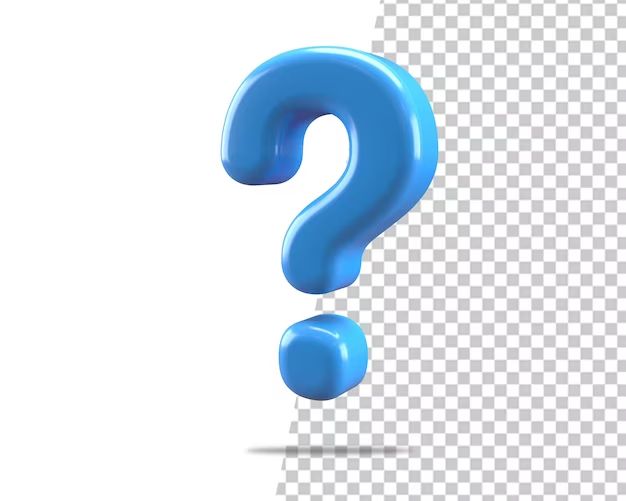A question mark appearing on a folder icon on a Mac indicates that there is an issue accessing the contents of that folder. This is an important issue to understand, as it typically means the operating system cannot properly load the files and applications contained within that folder.
When a Mac starts up, it looks for a startup disk containing the operating system files. If those files are corrupted or the startup disk is disconnected, the Mac may show a flashing question mark icon instead of loading the desktop. This is commonly referred to as the “question mark folder” or “folder with flashing question mark.”
Diagnosing the specific cause is crucial because it will determine the steps needed to regain access to the folder. Potential causes include disk connectivity problems, corruption, improperly ejected disks, and permission errors. Without access to the system files and applications inside, a Mac essentially becomes unusable.
This article will examine the meaning behind the question mark folder icon in depth. It will cover troubleshooting tips to diagnose the underlying problem and actionable solutions to fix it.
Indicates Issue with Folder
A question mark appearing on a folder is commonly an indicator that there is some kind of issue or problem with the folder. Generally speaking, the question mark indicates that the folder is unreadable or inaccessible in some way and the operating system cannot properly load it.
Some potential causes behind a folder showing a question mark include:
- Connectivity issues preventing the folder from being accessed properly (e.g. broken cable, faulty drive).
- The folder is corrupted and cannot be loaded.
- The drive containing the folder was improperly ejected/disconnected.
- There is a permissions error that is restricting access to the folder.
Essentially the question mark implies that there is an underlying problem that is resulting in the folder not being loaded or read as expected. Diagnosing the specific problem requires further investigation.
Connectivity Issues
A common cause of the question mark folder is a connectivity issue preventing the Mac from accessing the startup disk. This is often caused by a faulty cable connection between the hard drive and logic board (https://support.apple.com/en-us/102601). A loose or damaged cable can interrupt communication between the Mac’s components, leading to the question mark at startup as the system fails to recognize the boot drive.
Examine any cables connecting your hard drive to the logic board, such as the SATA cable. Make sure the connections are snug and undamaged. Wiggling cables gently may reveal a intermittent short. If a cable is visibly frayed or cracked, it will likely need replacement. Poor connections between other internal components can also cause connectivity issues manifesting as a question mark folder.
For Mac notebooks, check that the hard drive is properly seated and has not become loose. On older models, removing and reseating the hard drive may resolve connectivity problems. You can also try booting the Mac from an external drive using Target Disk Mode, which tests drive communication over a cable. Overall, inspecting and reseating key internal cables is often the solution for connectivity issues (https://www.it-tech.com.au/mac-q-a/how-to-fix-mac-question-mark-folder/).
Corrupted Folder
A corrupted folder can also be the cause of a question mark icon appearing on a Mac computer (https://cleanmymac.com/blog/folder-question-mark). This typically happens when the directory structures that organize and store your files become damaged. Corruption could occur for several reasons like an unexpected restart, system crash, or improper ejection of an external drive. When macOS tries to access a corrupted folder, it will be unable to properly read its contents, triggering the question mark icon instead of booting normally.
Some signs of a corrupted folder include strange behaviors like missing files, problems opening apps, and error messages about drives being unreadable. Trying to access the files in a corrupted folder generally results in an error. Repairing the corrupted data structures is often required to regain access to your files.
Improperly Ejected Drive
One common cause of the flashing question mark folder on Mac is an external drive that was not properly ejected before disconnecting. When you don’t safely eject an external drive before disconnecting it, the Mac operating system can become confused because it is still expecting the external drive to be connected.
Note that improperly ejecting an external drive can lead to this icon appearing. If the external drive contained the startup disk or boot volume, then forcefully disconnecting it causes the Mac not to be able to find the startup drive when booting up. This will lead to the flashing question mark folder appearing on startup as the Mac does not know which disk to boot from.
To fix this, first reconnect the external drive if possible. Then try booting the Mac again normally to see if the issue resolves. You may also need to run First Aid on the external drive using Disk Utility to check for and repair any filesystem corruption. Going forward, make sure to always properly eject external drives before disconnecting to prevent this issue.
Permissions Error
One potential cause of a question mark icon appearing on a folder is a permissions error. On Linux and Mac operating systems, permissions are assigned to files and folders to control access. The question mark indicates that the user does not have permissions to view the contents of the folder.
For example, on Linux systems, running the ls command on a directory with insufficient permissions would show question marks instead of the contents: “Linux local directory permissions as question-marks for non-root”.
Likewise on Mac, trying to open a folder without proper permissions would display the question mark icon. This is a security feature to prevent unauthorized access.
To resolve, permissions may need to be modified, for example using chmod on Linux. Or the folder may need to be accessed using an account with higher privileges.
How to Diagnose
To diagnose the specific cause of the question mark folder, there are a few steps you can take:
First, try starting up your Mac in safe mode. Safe mode loads only essential components required for startup, which can help determine if third-party software or hardware is causing the issue.
If the question mark still appears in safe mode, boot to recovery mode by holding Command + R while restarting. In recovery mode, open Disk Utility and check for disk errors and permissions issues that may be preventing startup.
Running First Aid in Disk Utility can check the disk for corruption and attempt repairs if needed. You can also verify and repair disk permissions to ensure system files have proper access.
If Disk Utility reports the internal drive appears OK, the question mark could indicate an external drive issue. Try disconnecting any external drives and booting normally. If successful, reconnect external drives one at a time to isolate the problem.
Hardware issues like RAM or logic board failure can also cause a flashing question mark. Testing startup with known-good components can validate if internal hardware components are faulty.
Following structured troubleshooting through safe mode, recovery mode, and hardware diagnostics will help pinpoint the exact cause of a question mark folder appearing at startup.
Repairing Connectivity Issues
If the flashing question mark folder is caused by a connectivity problem, there are a few things you can try to get your Mac working again. The most common connectivity issues that lead to the flashing question mark are problems with the startup disk, cable connections, or disk permissions.
First, check that all the cables connecting your startup disk to your Mac are securely connected. This includes power cables, Thunderbolt/USB-C cables, and SATA cables depending on your setup. Reseating the connections can sometimes resolve intermittent connectivity problems.
If reseating the cables doesn’t work, try connecting the startup disk to another computer. If it mounts successfully, the problem is with your Mac rather than the disk. You may need service for your Mac if a known good disk is still not being detected.
Finally, boot to macOS Recovery and use Disk Utility to verify and repair disk permissions. Disk permission errors can prevent macOS from properly mounting the startup disk.
Repairing connectivity issues requires methodically checking connections and disk health until the underlying problem is identified. With persistence, the flashing question mark can often be resolved without data loss or significant downtime.
Repairing Corrupted Folders
A folder with a question mark typically indicates that the startup disk is corrupted or unreadable by your Mac. This often happens if the drive was improperly ejected or disconnected. Corrupted folders can also occur due to file system errors or directory damage on the startup volume.
According to Apple Support, if your Mac shows a flashing question mark folder at startup, it means your Mac can’t find its system software [1]. The first step is to restart your Mac and hold down the Option key during boot to bring up startup disk options. Select your main startup disk and see if your Mac will boot up properly.
If this doesn’t work, restart again into macOS Recovery by holding Command + R on boot. Run Disk Utility from the Recovery screen and select your startup disk. Click “First Aid” and let it verify and repair disk errors. This may fix directory issues so your Mac can recognize the startup disk again.
For advanced disk repair, you can reinstall macOS without losing data. Boot to Recovery, access Disk Utility, and erase the startup disk. Then reinstall macOS on the erased disk. This will rebuild the file system without deleting your files [2].
As a last resort, you may need to erase the disk entirely and restore from a backup. But in most cases, Disk Utility or reinstalling macOS should repair filesystem corruption and get your Mac booting again.
Conclusion
In summary, a flashing question mark folder on a Mac indicates that the startup disk is either disconnected, corrupted, or contains an issue that is preventing the operating system from loading properly. It is the Mac’s way of signaling that it cannot find a valid system folder to boot from.
A question mark folder appearing at startup generally means one of three things – a connectivity problem with the startup drive, file system corruption, or an permissions error. Troubleshooting involves verifying disk connections, running disk repair utilities, and using Recovery Mode to correct software issues. With the right diagnosis and repairs, the flashing question mark can usually be resolved, allowing the Mac to boot up normally again.
Ultimately, a flashing question mark folder signifies the Mac needs its disk repaired or reconnected before it can finish the startup process. While frustrating, this visual cue helps identify that the operating system is missing or damaged and steering users toward solutions. With the right troubleshooting approach, the question mark folder can lead to an answer and a working Mac once again.