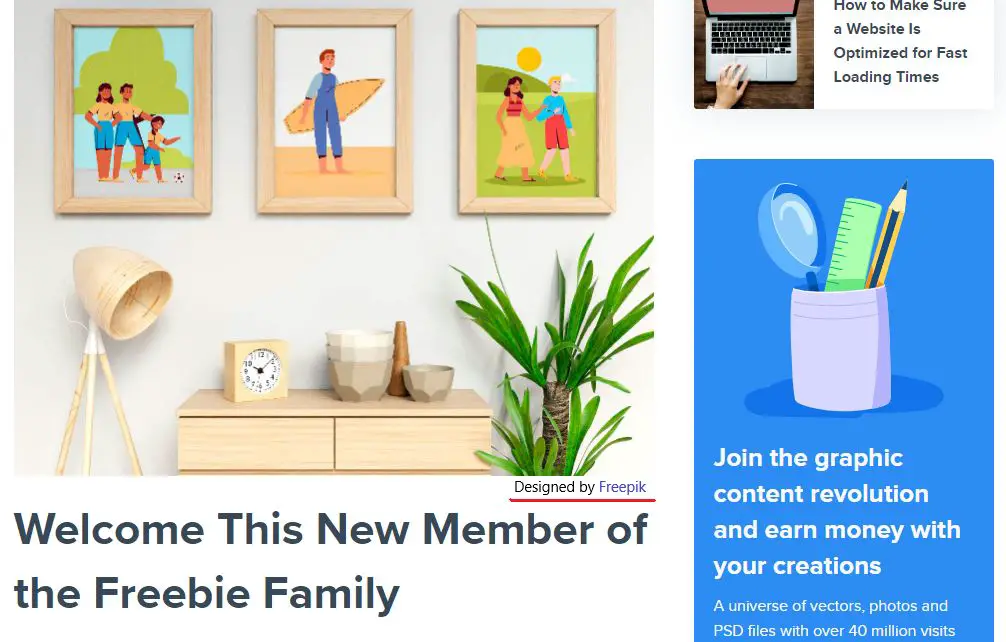What is AHCI?
AHCI stands for Advanced Host Controller Interface. It is a technical standard that specifies the operation of Serial ATA (SATA) host controllers in a non-implementation-specific manner (TechTarget). The purpose of AHCI is to allow software, particularly operating systems, to communicate with SATA devices such as hard drives and optical drives.
AHCI was developed by Intel in 2004 as the successor to the Parallel ATA physical storage interface. The goal was to standardize communication between SATA devices and operating systems in order to improve interoperability and performance. AHCI allows advanced SATA features like hot swapping and native command queuing to be utilized (TechTarget).
Overall, AHCI provides an interface specification that enables software to take full advantage of the speed and capabilities of SATA devices. It serves the purpose of facilitating communication and improving performance between storage devices, host controllers, device drivers and operating systems.
How AHCI Works
AHCI stands for Advanced Host Controller Interface. It is a technical standard that defines how SATA host controllers communicate with SATA devices like hard drives and SSDs. AHCI enables advanced SATA device features like native command queuing and hot swapping.
At the heart of AHCI is the host controller, which is usually integrated into the motherboard chipset. The host controller acts as a bridge between the operating system and SATA devices. It uses AHCI programming interfaces to translate SATA commands from the OS into signals the drive can understand. Likewise, it takes the input from drives and translates it into a format the OS can process.
With AHCI, each connected SATA device gets its own command queue. This allows commands to be executed out of order and in parallel, which improves efficiency and performance. The OS can send multiple commands to the drive at once instead of waiting for each one to complete before sending the next. This native command queuing is one of the major advantages of AHCI.
Additionally, AHCI enables hot swapping. Drives can be removed and added without rebooting the system. The host controller and OS work together using AHCI protocols to detect new drives and gracefully handle surprise removals. This makes maintenance and upgrades seamless.
Overall, AHCI establishes an advanced communication interface between SATA hardware and software, unlocking performance optimizations not possible with earlier standards like IDE. It remains an essential technology for modern high-speed solid state and hard disk drives.
Advantages of AHCI
AHCI offers several advantages over IDE mode including increased performance, native command queuing, hot swapping capability, and better power management.[1]
One of the main benefits of AHCI is improved performance compared to IDE mode. AHCI allows faster data transfer rates by enabling features like native command queuing (NCQ) which allows the drive to optimize the order of read and write commands. This reduces latency and increases throughput. Benchmarks typically show anywhere from 5-20% better performance in AHCI mode depending on the drive and workload. AHCI also enables hot swapping, allowing SATA drives to be removed and added without rebooting the system.[2]
In addition, AHCI has more advanced power management capabilities than IDE mode. It allows the SATA host adapter to aggressively spin down disks during idle periods to save power. AHCI also supports the DEVSLP low power state for devices, reducing power consumption when not in use.[1]
Overall, the performance optimizations, hot swapping capability, and superior power management make AHCI the preferred mode for SATA storage devices.
Disadvantages of AHCI
While AHCI offers advantages over older standards like IDE, it also comes with some potential downsides to be aware of. One disadvantage is that AHCI can result in slightly higher CPU utilization compared to IDE. This is because AHCI offloads some of the storage processing tasks to the CPU that IDE handles directly through the storage controller. However, the difference in CPU load is generally quite small – usually only 1-3% higher utilization. So for most modern systems, the CPU impact is negligible and worth the tradeoff for AHCI’s benefits.
Another potential disadvantage is reduced compatibility with some older systems. AHCI is designed for newer hardware, while IDE is compatible with legacy components. So if you have an older motherboard or hard drive, switching to AHCI could cause instability or prevent booting. Checking hardware and BIOS compatibility is advised before enabling AHCI mode. Overall though, AHCI has become the predominant standard for recent PC and computing devices.
Difference from IDE
IDE (Integrated Drive Electronics) and AHCI are different communication interfaces between the operating system and SATA storage drives.[1] The key differences are:
Parallel ATA vs Serial ATA
IDE uses the older Parallel ATA interface to connect storage drives to the motherboard, while AHCI uses the newer Serial ATA interface. Serial ATA has faster transfer speeds, thinner cabling, and lower power consumption compared to Parallel ATA.[2]
Queue Depths
AHCI allows native command queueing (NCQ), which enables multiple outstanding requests to be queued at once for better optimization. IDE has much lower queue depths, which leads to slower performance.[3]
Hot Swapping
AHCI supports hot swapping, so SATA drives can be replaced and added without rebooting the system. IDE does not support hot swapping.[1]
Native Command Queuing (NCQ)
NCQ is supported in AHCI to optimize drive operations through command reordering and queueing. IDE does not support NCQ.
Enabling AHCI
AHCI mode can be enabled in the BIOS settings of most modern computers. Here are the steps for enabling AHCI in BIOS:
- Restart your computer and press the key to enter BIOS, usually Delete, F1, F2, F10 or F12.
- Navigate to the SATA settings in the BIOS.
- Change the SATA mode from IDE to AHCI.
- Save changes and exit BIOS.
After enabling AHCI in BIOS, Windows may fail to boot properly. To avoid this, you need to make registry edits in Windows before restarting into AHCI mode. There are also utilities like Partition Wizard that can automate AHCI migration.
Most modern operating systems include AHCI drivers so no extra drivers are needed. But on older systems you may need to install AHCI drivers before switching to AHCI in BIOS. Check with your motherboard or SSD manufacturer for Windows AHCI drivers.
Overall the process involves:
- Making registry changes in Windows to prepare for AHCI.
- Installing AHCI drivers if needed.
- Enabling AHCI mode in BIOS.
- Booting into Windows in AHCI mode.
Compatibility
AHCI has broad compatibility across operating systems and hardware, but there are some exceptions to be aware of.
On Windows, AHCI is supported on Windows Vista and newer. Older versions like Windows XP may require updated drivers for AHCI support, otherwise disk drives will not be detected properly (Source).
Linux distributions have included AHCI support since the 2.6.19 kernel release in 2006. Most modern Linux distributions should have out-of-the-box AHCI compatibility (Source).
Mac OS X has included AHCI support since Tiger 10.4.4 released in 2005. AHCI is enabled by default on most Mac hardware.
In terms of hardware, AHCI requires support from the disk controller and BIOS/firmware. Motherboards older than 2005 and certain RAID controllers may not be compatible without a firmware/BIOS update.
Performance Benchmarks
AHCI offers noticeable performance improvements over IDE mode according to various benchmarks. In tests by Techplayboy using the AS-SSD benchmark tool, AHCI delivered better sequential read speeds compared to IDE. However, sequential write performance was similar between both modes [1].
Additional tests by WinRaid using a 512GB Samsung 840 Pro SSD also showed advantages for AHCI over IDE. The SSD connected via an Intel SATA3 port in AHCI mode demonstrated faster speeds compared to IDE mode [2].
Expertester ran extensive benchmarks that revealed AHCI with NCQ improves system responsiveness, transfer rates, and IOPS compared to IDE mode. The benchmarks clearly demonstrated the performance benefits of using AHCI over IDE [3].
Use Cases
One of the most common questions users have about AHCI mode is determining when to use it. Here are some guidelines on recommended scenarios for enabling AHCI mode:
AHCI mode is designed for newer systems using serial ATA (SATA) drives. It offers improved performance and features compared to IDE mode, including hot-swapping and native command queuing. AHCI mode is recommended when using SATA hard drives or solid state drives in any system manufactured in the last 5-10 years.
For optimal performance, AHCI mode should be enabled if you are running an SSD on Windows 10. The AHCI driver allows the full capabilities of solid state drives to be utilized. The benefits are most noticeable on SSDs, where AHCI allows features like native command queuing.
AHCI mode is also recommended for multi-drive systems using SATA. With AHCI, each drive can act independently allowing improved parallelism and efficient processing of multiple commands. This makes AHCI well-suited for SATA RAID configurations.
In general, if your system supports AHCI mode there is no downside to enabling it in the BIOS. The improvements in performance and capabilities outweigh any minor increase in complexity. AHCI should be used on new systems with SATA drives for maximum reliability and speed.
Summary
In summary, AHCI mode is an interface specification that allows software to communicate with SATA devices such as hard drives and SSDs. The key benefits of using AHCI mode include:
- Native command queuing, which allows the drive to optimize the order of read/write commands for faster performance.
- Hot swapping, which enables changing SATA devices without shutting down the system.
- Advanced power management capabilities to reduce power consumption.
- Better error logging and reporting compared to older IDE mode.
Overall, AHCI mode offers better performance, flexibility, and capabilities for SATA devices. Unless there are compatibility issues, it is generally recommended to use AHCI for the advantages it provides. Most modern operating systems have AHCI enabled by default, but it can be manually enabled in the BIOS/UEFI if needed.