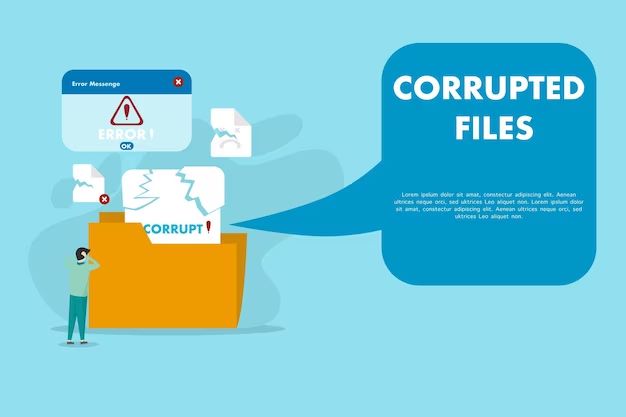When a file becomes corrupted, it means that the data contained in the file has become damaged or compromised in some way. File corruption can occur for a variety of reasons and can often make it difficult or impossible to open or read the file properly.
What causes file corruption?
There are several potential causes of file corruption:
- Disk errors: If there are problems with the physical storage device like bad sectors, it can lead to data being written incorrectly.
- Sudden system crash: If a computer crashes or loses power suddenly while writing data, it may corrupt files that were open.
- Software bugs: Bugs in programs can sometimes cause data to be written incorrectly.
- Malware or viruses: Malicious software is designed specifically to damage or corrupt files.
- Transfer errors: Errors that occur when transferring data from one storage device to another can cause corruption.
- Human error: Accidentally deleting key portions of a file or saving over a file incorrectly can corrupt it.
Common signs of a corrupted file
Here are some telltale signs that a file has become corrupted:
- You get an error message when trying to open the file in its associated program.
- The file contents appear garbled or nonsensical when opened.
- The file only opens partway or appears partially complete.
- You see strange characters or symbols that do not belong in the file.
- Formatting and layout appears messed up when the file opens.
- Images and multimedia fail to render or display correctly.
- The file size is smaller or larger than it should be.
- You immediately get a warning from your antivirus software.
If you notice any of these signs when trying to access a file, corruption is likely the culprit.
Types of file corruption
There are several distinct types and classifications of file corruption:
Bit rot
Bit rot refers to the slow deterioration of storage media over time. As magnetic charges holding data slowly fade away or get overwritten bit by bit, files can become unreadable. This type of corruption is more common on older storage devices and removable media like floppy disks.
Metadata corruption
A file’s metadata is data about the file itself – name, size, permissions, etc. If this critical metadata gets out of sync or overwritten, it can render a file inaccessible even if the main data remains intact. This is common if file systems crashes before metadata changes are fully written.
Master boot record corruption
The master boot record contains information needed to successfully boot up a computer’s operating system. If it becomes corrupted or overwritten, the entire system may fail to start correctly.
File system corruption
The file system handles the overall structure and organization of data storage. If integral file system structures like the partition table or directory entries get corrupted, any data stored in that file system is at risk.
Logical corruption
With logical corruption, the file contents or data itself gets scrambled. This can happen due to software bugs, malware, or improper shutdown. The original raw data is lost.
Physical corruption
Physical corruption means the physical storage media has errors – bad sectors, track damage on hard disks, or static on floppy disks. This can cause data loss or make data retrieval unreliable.
How to recover corrupted files
If you have a corrupted file, there are some steps you may be able to take to recover your data:
- Try opening the file with another program – Sometimes different programs handle corrupt files better.
- Open the file on another computer – A fresh OS install may interpret the file better.
- Restore from backups – If you have backups, revert to the last known good version.
- Use data recovery software – Specialized tools can repair some corruption.
- Repair the storage device – Run a repair utility like CHKDSK to fix disk errors.
- Send to a data recovery service – For valuable data, pros can physically repair media.
The effectiveness of these options depends on the exact type and extent of corruption. The quicker you act, the better the chances of recovering your data.
Can you recover corrupted files on a hard drive?
It is sometimes possible to recover corrupted files from a hard drive, but results depend heavily on the severity of corruption:
– With logical corruption, data recovery software can often successfully repair files by reconstructing directories, file tables, and retrieving raw data from the drive.
– If corruption is physical in nature, the physical drive surfaces must be repaired and data carefully reconstructed from magnetic traces. This requires expert clean room data recovery specialists.
– If corruption occurred on system files vital for operation, like partition tables or master boot records, the OS may need reinstalled after replacing the affected system files from a backup.
So in summary – logical corruption of normal files is potentially recoverable with data recovery software. Physical corruption requires physical repair by pros. And corruption of critical system files may require OS reinstallation. Backup copies are always enormously valuable as a last resort.
Can corrupted files damage your computer?
Corrupted system files can certainly damage or prevent booting of your computer. However, isolated corrupted general user files typically will not directly harm your computer beyond damaging the data within them. There are a few caveats:
– Opening and trying to use corrupted executable programs can sometimes have unexpected consequences up to crashing or getting stuck. Corrupted applications should not be run.
– Some extreme file corruption scenarios such as disk-wide metadata corruption can prevent the operating system from starting up.
– Malware camouflaged as corrupted files can still activate when opened and cause trouble. Malware is not covered under this article though.
So while ordinary corrupted document/media files are typically safe, unusual corruption of system files, executables, or metadata structures can potentially cause wider operating system problems. Erasing and replacing damaged files from backup is the ultimate safety measure.
Best practices to prevent file corruption
You can minimize future file corruption by following these tips:
- Use reputable storage media known for reliability and redundancy.
- Frequently backup files to separate devices.
- Use uninterruptible power supplies to prevent power-related crashes.
- Shut down computers safely using standard procedures.
- Use journaling file systems like NTFS to prevent metadata corruption.
- Watch for early signs of disk aging like bad sectors.
- Keep storage devices away from electromagnetic fields which can impact them.
- Install and run up-to-date antivirus to protect against malware file corruption.
Avoiding corruption in the first place is much easier than trying to recover corrupted data!
Conclusion
File corruption is a complex topic with many potential causes, but results in data becoming inaccessible or damaged. Different types of corruption require different solutions, from software tools to professional help. Recovering from backups remains the single most effective strategy. Carefully managing storage devices and practicing regular backups will go a long way toward reducing frustrating file corruption issues. Handle storage media and power with care, and act quickly if you see early signs of corruption or disk problems.